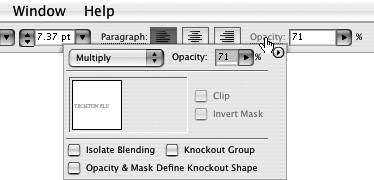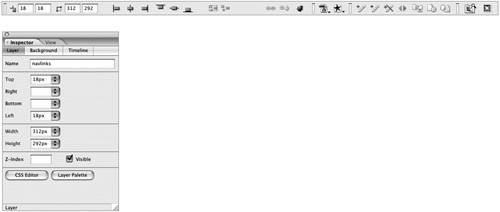Section 17. Appreciating the Control Bars
#17. Appreciating the Control BarsRegardless of whether you're new to the Creative Suite or just new to this version, you'll come to appreciate the control bars that are now common across the suite. These helpful floating bars serve up a set of controls that are contextually based on the tools and objects you have selected. Control bars prevent you from cluttering your working space with additional palettes just to change a font or precisely adjust the size of an object. Let's take a look at how each application presents its version of a control bar:
|
EAN: 2147483647
Pages: 143
- Challenging the Unpredictable: Changeable Order Management Systems
- The Second Wave ERP Market: An Australian Viewpoint
- Enterprise Application Integration: New Solutions for a Solved Problem or a Challenging Research Field?
- Intrinsic and Contextual Data Quality: The Effect of Media and Personal Involvement
- Relevance and Micro-Relevance for the Professional as Determinants of IT-Diffusion and IT-Use in Healthcare
- Chapter IV How Consumers Think About Interactive Aspects of Web Advertising
- Chapter XI User Satisfaction with Web Portals: An Empirical Study
- Chapter XV Customer Trust in Online Commerce
- Chapter XVII Internet Markets and E-Loyalty
- Chapter XVIII Web Systems Design, Litigation, and Online Consumer Behavior