| The Sound Effects tab is where you load audio files for deployment in your projects. As with the Still Images tab, the Album's functions in this area are extremely limited; you can't combine, arrange, or annotate the audio files in the Album, nor can you adjust volume. All this and more are possible in the Movie window; the Album is here simply to help you collect and deploy. To open the Album to the Sound Effects tab 1. | Open Studio in Edit mode.
When you first open Studio, Edit mode is the default.
If you're running Studio and are in Capture or Make Movie mode, select the Edit tab.
| 2. | Click the Speaker icon, the fifth icon from the top on the left side of the Album window (Figure 6.44).
Figure 6.44. Click the Speaker icon to select the Sound Effects tab, where you load audio files into the project. 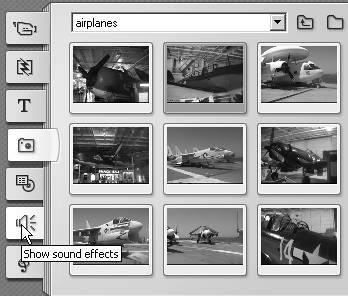
The Album switches to the Sound Effects tab and displays all supported files in the current folder (Figure 6.45).
Figure 6.45. The Album defaults to folders containing sound effects that Pinnacle includes with Studio 10. 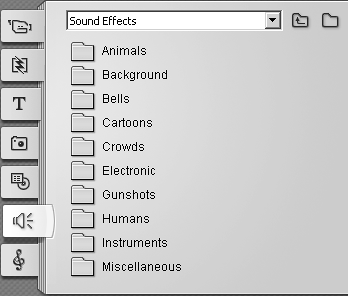
|
To display file duration - Hover the pointer over any audio file.
The pointer immediately changes to a hand and then, in a moment, displays the file duration (Figure 6.46).
Figure 6.46. As with still images, the Album features for audio files are light, but (with Tool Tips on) you can ascertain file duration by hovering the pointer over the icon. 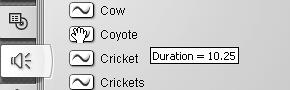
To play any audio file - Click any file on the Sound Effects tab.
The file immediately plays through to the end. Use the controls in the Player to replay, rewind, or move through the scene.
To load files from a different location 1. | Click the Directory icon to the right of the Album list box (Figure 6.47).
Figure 6.47. You know the drill by now. To open new audio files, click the Folder icon. 
A standard Open dialog box appears.
| 2. | Navigate to the folder containing the files to be imported, select any file in the folder, and click Open (Figure 6.48).
Figure 6.48. Choose any file and click Open. 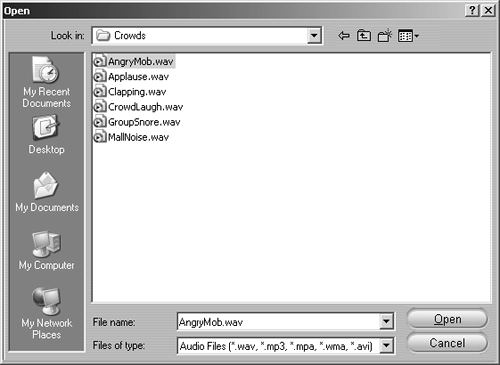
Studio loads all compatible files in the folder into the Album (Figure 6.49).
Figure 6.49. Studio displays all compatible audio files in the Album. 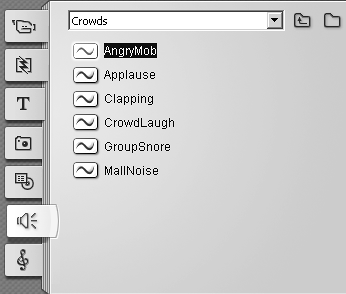
|
 Tip Tip
Studio can import WAV files, MP3 files, and audio from AVI files. Notable missing formats include QuickTime, RealAudio, and Windows Media files. The lack of the latter two is a pain given that many folks who collect digital audio files use these formats extensively for their collections.
|
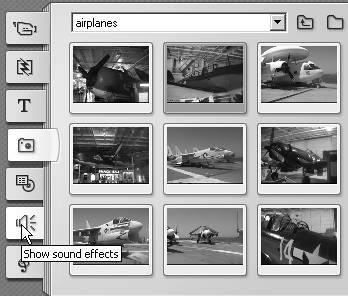
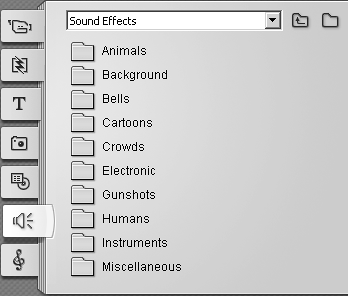
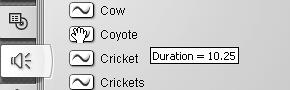

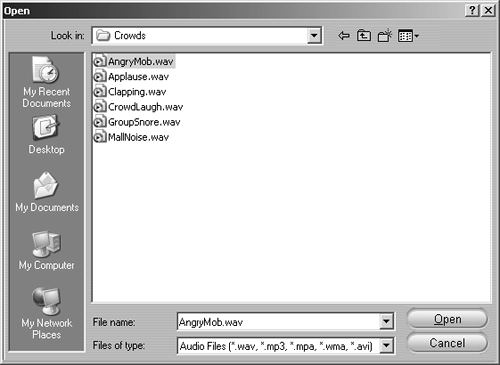
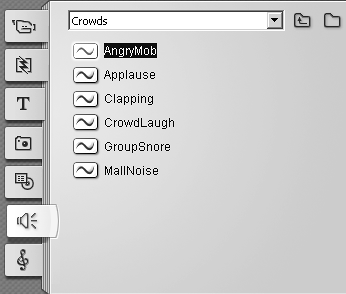
 Tip
Tip