| The Still Images tab is where you load still images from all sources for deployment in your projects. The Album's functions in this area are extremely limited; you can't combine, arrange, or annotate the images in the Album. Don't worry; there's plenty of functionality for that in the Movie window. To open the Album to the Still Images tab 1. | Open Studio in Edit mode.
When you first open Studio, Edit mode is the default.
If you're running Studio and are in Capture or Make Movie mode, select the Edit tab.
| 2. | Click the Camera icon, the fourth icon from the top along the left side of the Album window (Figure 6.37).
Figure 6.37. Let's click the Camera icon and throw in some still shots from the pool. 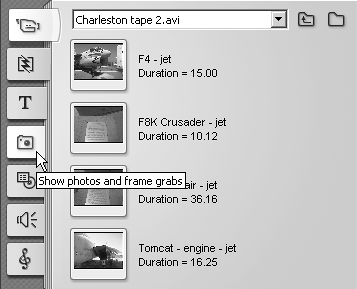
The Album switches to the Still Images tab and displays any images in the currently selected folder (Figure 6.38). Click any image, and Studio will display it in the Player.
Figure 6.38. Here they are in the Album. 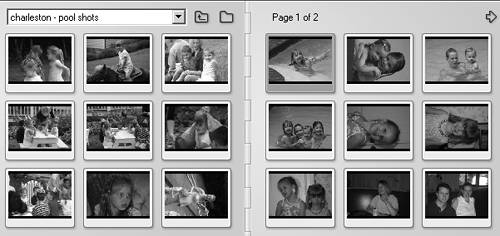
|
To display file names - Hover the pointer over any image.
The pointer immediately changes to a hand and then (with Tool Tips on) displays the image's file name (Figure 6.39).
Figure 6.39. Hover the pointer over an image, and Studio tells you its name. 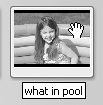
To load files from a different location 1. | Click the Directory icon to the right of the Album's list box (Figure 6.40).
Figure 6.40. To load files from a different directory, click the Folder icon. 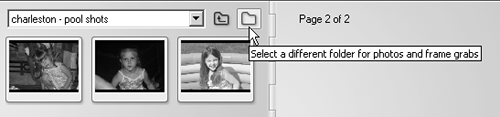
A standard Open dialog box appears (Figure 6.41).
Figure 6.41. Once the Open dialog box appears, navigate to the desired location. 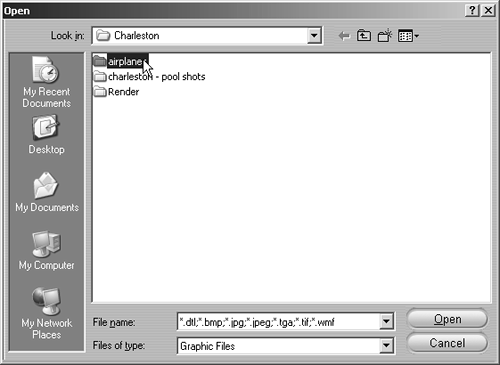
| 2. | Navigate to the folder that contains the files to be imported and select any file in the folder; then click the Open button (Figure 6.42).
Figure 6.42. Select any file and click Open. 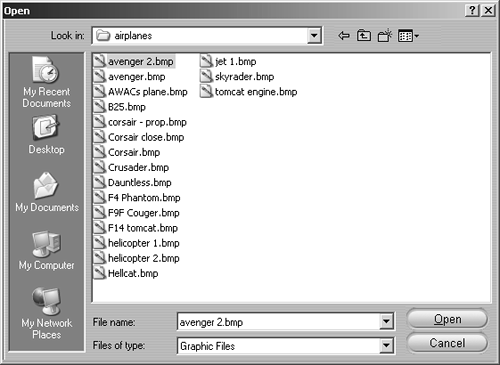
Studio loads all files in the folder (Figure 6.43).
Figure 6.43. Studio loads all of the directory's images into the Album. Here are some of the aircraft I saw on the U.S.S. Yorktown. 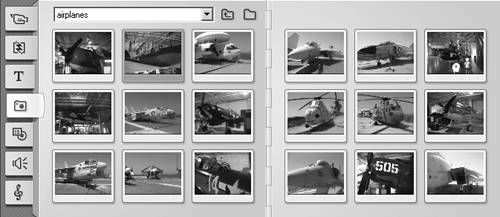
|
 Tips Tips
If you select a subdirectory with many high-resolution images, it may take several minutes for Studio to create the thumbnails to display in the Album, during which time your hard drive will be chugging like crazy, and your computer will feel extremely sluggish. If your still image folders contain lots of images, consider moving the images you want to incorporate into your production to a separate folder for input into Studio. Studio can import files in the following formats: bitmap (BMP), JPEG (JPG, JPEG), Targa (TGA), TIFF (TIF), Windows Metafiles (WMF), and files created by Title Deko, Studio's titling utility. This pretty much covers the majors, but if you want to use a GIF image or Photoshop document (PSD), you have to convert to one of the supported formats in another program first.
|
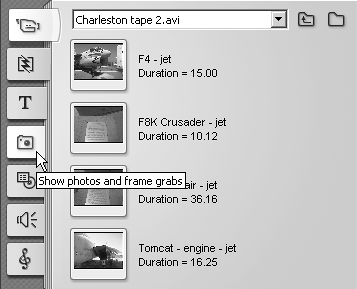
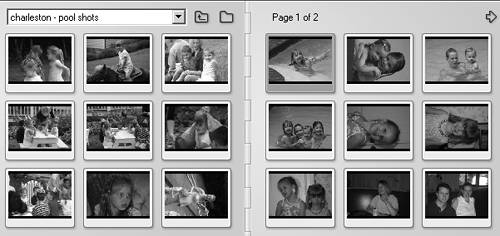
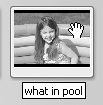
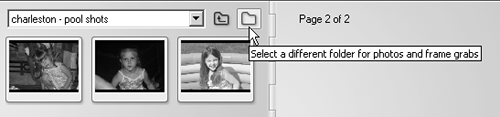
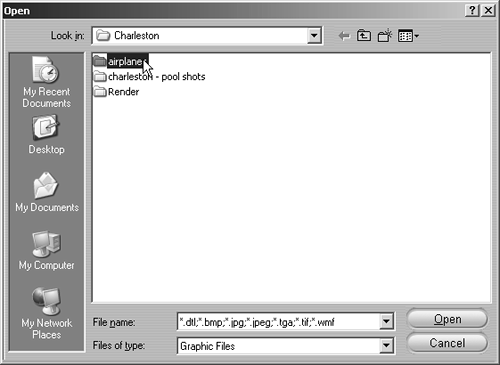
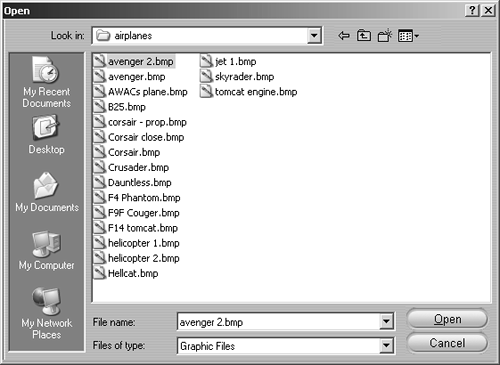
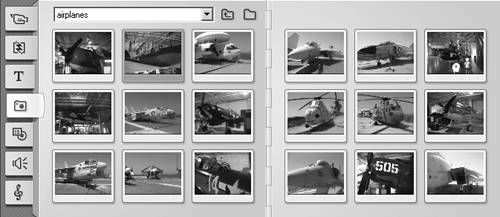
 Tips
Tips