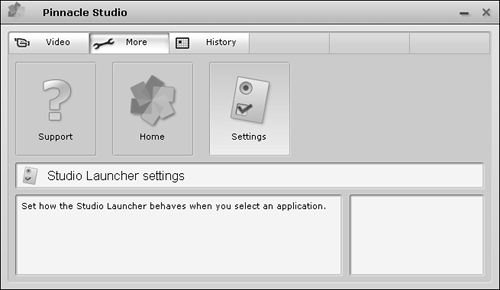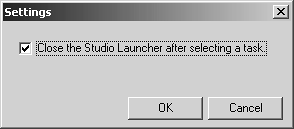Studio Overview
| < Day Day Up > |
| After you install Studio, you'll see the Studio launcher icon on your desktop (Figure 2.1). Double-click the icon and you'll see the Studio Launcher (Figure 2.2), which contains icons for launching the Studio editing application, which I'll cover in chapters 1 14, and the Pinnacle Instant DVD Recorder, which I'll cover in Chapter 15. Figure 2.1. Here's the icon to launch Studio Launcher, which is one way to run Studio 10.
Figure 2.2. The new Studio Launcher, which you can use to run other Studio-related programs and view Studio's helpful tutorial.
If you have the Pinnacle Media Manager loaded on your system, the Launcher will also contain an icon to run that program. You can also run the Studio Tutorial from the Launcher, which is a great way to get a quick fly-by of the program.
Click the More button in the Launcher to see the dialog box shown in Figure 2.3, which provides links to Pinnacle's Technical support and home page. Click Settings to access the Launcher Settings dialog (Figure 2.4), which lets you opt to close the Launcher after selecting a task (which I recommend enabling). Figure 2.3. Here's the second page of the Launcher for accessing Pinnacle support and home pages, as well as the Settings dialog.
Figure 2.4. If you use the Launcher, click this option to close the Launcher once you choose a program or task.
Since I use Studio primarily, and not the other functions available on the Launcher bar, I prefer to skip the Launcher and run Studio directly. Pinnacle makes this simple by including an icon for Studio in the Program group accessible from the Windows Start menu (Figure 2.5). Since I use Studio a lot, I created an icon for the program in the Quick Launch area of my Windows XP taskbar by dragging the icon from the Start menu to the taskbar. Figure 2.5. You can access Studio 10 and the Pinnacle Media Manager directly from the Start menu. Note the Studio 10 icon on my Quick Launch taskbar.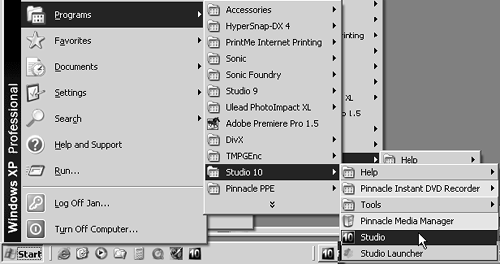 Now let's jump directly into the Studio editing program. |
| < Day Day Up > |
EAN: N/A
Pages: 189

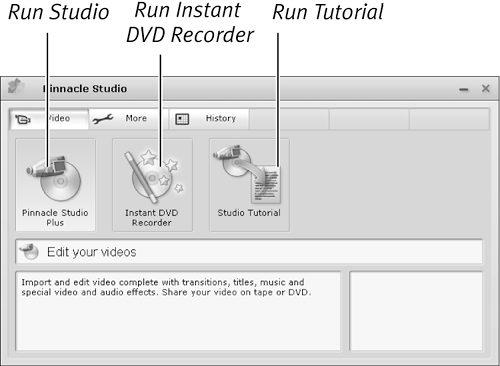
 Tip
Tip