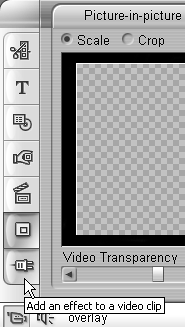Access the Advanced P-I-P controls
| < Day Day Up > |
| To a degree, Studio Plus's new P-I-P and Chroma key controls are simply accessible front ends to more advanced controls available via the normal special effects interface (see "Learning the Special Effects Interface," earlier in this chapter). In the case of P-I-P controls, the advanced interface offers controls that extend your creative opportunities beyond simple P-I-P. For example, in a recent PC Magazine article, I tested different methods for digitizing 8 mm film. As with many technology comparisons, seeing the footage side by side often makes it easy to identify the pros and cons of each product offering. As shown in Figure 9.59, using the advanced Picture-in-Picture controls, which you can apply to both the Video and Overlay tracks, you can crop, resize, and position both tracks in a highly customizable, side-by-side display. This is just one example of the effects enabled with the advanced P-I-P controls. Figure 9.59. The advanced P-I-P controls enable advanced effects like placing videos side by side. That's some snazzy sweater, eh?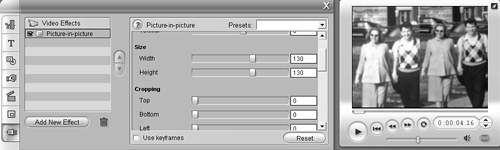 To access the advanced P-I-P controls
|
| < Day Day Up > |
EAN: N/A
Pages: 189