Windows XP Professional Encryption
File encryption converts data into a format that others can't read. The Windows XP EFS ( Encrypting File System ) stores files in an encrypted format on your hard disk. Unfortunately, EFS isn't included in Microsoft Windows XP Home Edition.
To encrypt a file or folder in Windows XP professional
-
Start Windows Explorer.
-
Locate the file or folder you want to encrypt.
-
Right-click the file.
-
Click Properties.
-
On the General tab, click Advanced.
-
Under Compress or Encrypt Attributes, select the Encrypt Contents to Secure Data check box.
-
Click OK.
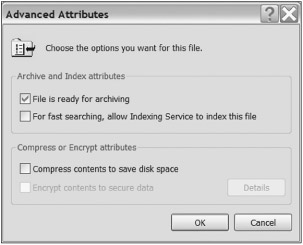
Figure 12.20: Select Encrypt Contents to Secure Data in the Advanced Attributes dialog box
If the file is located in an unencrypted folder, you will see an Encryption Warning dialog box.
If you want to encrypt only the file, click Encrypt the File Only, and then click OK. If you want to encrypt the file and the folder in which it is located, click Encrypt the File and the Parent Folder, and then click OK.
To encrypt a file in Microsoft Office XP
-
Click the Tools menu in the document you want to encrypt.
-
Select Options.
-
Click the Security tab.
-
Click Advanced under File Encryption Options for This Document.
-
Select an encryption method. (Remember that longer keys provide greater security.)
-
Click OK.
-
Enter a password.
-
Click OK.
You might not use file encryption on a regular basis, but it's good to know how to use it for truly sensitive documents.
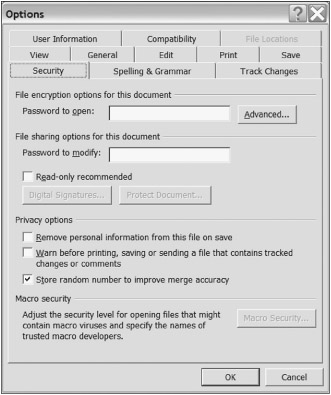
Figure 12.21: The Office XP Tools Security tab
EAN: 2147483647
Pages: 135