MUSIC FILE FORMATS
|
| < Day Day Up > |
|
Commercial audio CDs preserve all the fidelity of recorded music, but the size of each song is huge, making them awkward for storing and trading. To solve this problem, most people compress audio files using something called lossy compression (like the MP3 format), which smashes a huge audio file into a smaller file size while preserving as much sound fidelity as possible. As an alternative, you can also compress files using lossless compression (like the WAV format), which compresses audio files very little but maintains excellent sound fidelity.
With so many audio file formats available, it’s possible to get an audio file that your music player won’t recognize. To solve this problem, you can convert audio files from one format to another with an audio conversion program such as one of the following:
dBpowerAMP http://www.dbpoweramp.com Music Converter
Audio MP3 WAV http://www.audio-converter.com WMA OGG Converter
Awave Audio http://www.fmjsoft.com
| Note | Note Converting between file formats nearly always removes some of the audio quality in the process, so if you need a different format for a specific audio player, it’s best to either re-rip the CD or to download the file in the format you need. |
LOSSY COMPRESSION MUSIC FORMATS
The most common audio file formats are known as lossy formats because they compress audio files into much smaller sizes by physically removing parts of the original audio file—usually sounds that can’t be heard clearly anyway, to reduce the size of an audio file. Although discriminating ears can tell the difference in quality between files compressed with lossy compression (such as MP3 files) and an original audio CD, most people don’t mind the minor loss in audio quality, especially if they’re listening to music through earbuds on a subway or airplane.
Because trading large files over the Internet takes time, most people are willing to sacrifice a little audio quality to save a lot of space by compressing music into one of many lossy file formats. Several of these lossy file formats are described in the following sections.
MP3
Type of file: Lossy compression
Usual contents: Individual songs
Copy protection: No
Official website: Fraunhofer IIS (http://www.iis.fraunhofer.de/amm)
Programs used: Nearly every music-playing program and device
MP3 (MPEG Audio Stream, Layer III) is by far the most popular format for sharing music. MP3 was one of the first compression formats available, and it can often shrink a song’s size by nearly 90 percent, making for speedy Internet transfers.
Although newer compression formats now create smaller, better-sounding audio files, MP3 remains popular because it’s supported by nearly every music player and it doesn’t contain any copy protection, which allows users to copy and distribute as many copies as they want. With so many songs stored in the MP3 file format, few people are willing to switch to yet another format until the newer format offers substantial improvements over MP3.
To find a program that can extract songs from an audio CD and store them as MP3 files (a process known as ripping), visit MP3Machine (http://www. mp3machine.com), which offers shareware, freeware, demo, and trial MP3 rippers for Windows, Macintosh, and Linux. Popular CD rippers include the following:
FreeRIP http://www.mgshareware.com
CoffeeCup MP3 Rip & Burn http://www.coffeecup.com
Easy CD Ripper http://www.8to32.com
Many jukebox programs also offer MP3 ripping capabilities, such as Musicmatch Jukebox (http://www.musicmatch.com) for Windows, and iTunes (http://www. apple.com/itunes) for Windows or Macintosh. Microsoft’s Windows Media Player can create MP3 files from CDs, but only after you buy an MP3 encoder plug-in from one of these companies:
CyberLink http://www.gocyberlink.com
InterVideo http://www.intervideo.com
Sonic CinePlayer http://www.cineplayer.com
You can also rip MP3 files from an audio CD if you have a CD/DVD burning program, such as Roxio Easy Media Creator (http://www.roxio.com) or Nero (http://www.nero.com).
| Note | Note To create the highest quality audio files possible, some audio purists prefer a two-step conversion method as opposed to converting audio tracks directly into MP3 files. First they copy the CD’s songs to their hard drive as WAV files. Then they convert the WAV files into MP3 files with a separate MP3 encoding program, such as Exact Audio Copy (http://www.exactaudiocopy.de), LAME (http://lame.sourceforge.net), or CDex (http://cdexos.sourceforge.net), or iTunes (http://www.apple.com). |
MP3Pro
Type of file: Lossy compression
Usual contents: Individual songs
Copy protection: No
Official website: http://www.mp3prozone.com
Programs used: Some MP3 players also play MP3Pro files
Intended by the RCA company as a replacement for MP3 in the early 1990s, MP3Pro hasn’t earned much respect, despite creating files half the size of MP3 that are backwards compatible with MP3 players. One major drawback to MP3Pro is that when the files are played on a standard MP3 player, MP3Pro files can sound worse than ordinary MP3 files, but when played on an MP3Pro player, MP3Pro files sound as good or better than MP3 files at half the size.
Unfortunately, few portable MP3 players support the MP3Pro format, but many software players support it, such as these:
Musicmatch Jukebox http://www.musicmatch.com
Winamp with a plug-in http://www.winamp.com
Nero http://www.nero.com
Admirably, MP3Pro’s creators left out copy protection, knowing it would immediately kill the fledgling format. But because it doesn’t offer drastically better performance than the older MP3 standard, MP3Pro remains one of many MP3 competitors that haven’t quite found their footing.
AAC, M4A, and M4P
Type of file: Lossy compression
Usual contents: Individual songs
Copy protection: No
Official website: http://www.aac-audio.com
Programs used: Some MP3 players also play AAC files
Apple Computer gave AAC (Advanced Audio Coding) a huge boost by choosing it as the main format for its iTunes online record store and iPod, as well as its QuickTime video player. As an open source codec (compressor/decompressor) from Dolby, AAC lacks copy protection, although Apple slaps its own FairPlay Digital Rights Management system onto files purchased from iTunes. But because Apple’s the only major company to embrace AAC—and the format only works on Apple’s iPod portable music player—AAC isn’t a major contender in the digital music format arena, especially among people engaged in file sharing across the Internet.
FairPlay prevents people from swapping AAC files, but it can be beaten fairly easily. Users simply copy their AAC files to a CD, then rip the audio tracks off this CD as either MP3 or WAV files.
| Note | Note AAC files may sometimes appear with the .m4a file extension, and copyprotected versions may appear with the .m4p file extension. |
Ogg Vorbis
Type of file: Lossy compression
Usual contents: Individual songs
Copy protection: No
Official website: http://www.vorbis.com
Programs used: Winamp (http://www.winamp.com) and several other MP3 players
Whereas most audio compression schemes are created by large corporations as money-making ventures, the Ogg Vorbis format takes the open source approach; it’s free and created by a community of developers. Ogg Vorbis creates digital music files with the same or better compression and quality as MP3 and competing formats, but the format remains completely free, open, and unpatented. Anybody can use the format in any program, whether freeware, shareware, or commercial software, without paying any royalty fees.
Despite the format’s high quality, its lack of a large marketing budget has kept it from moving far in the audio format wars. It’s currently supported by Winamp and a few other players, but the list is steadily growing. Given its open source nature and royalty-free use, it’s a file format that’s likely to become more popular as time goes on.
WMA
Type of file: Lossy or lossless (on Windows XP only) compression
Usual contents: Individual songs
Copy protection: Yes
Official website: http://www.microsoft.com/windows/windowsmedia
Programs used: Microsoft Windows and some MP3 players
Rather than adopt MP3, Microsoft came up with its own compression format,-Windows Media Audio (WMA). While it is supported by a fairly wide number of players, it’s still nowhere near as popular as MP3, mostly because of its built-in copy protection. Windows Media Player creates copy-protected WMA files by default, preventing users from playing them on other devices.
To keep Media Player from adding copy protection, click the Tools menu and select Options. In the Options dialog box, click the Copy Music tab, and then clear the check mark from the Copy Protect Music check box, as shown in Figure 8-4.
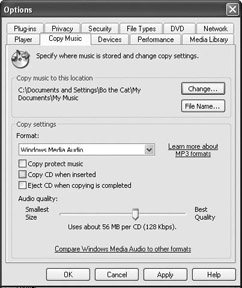
Figure 8-4: Remove the check mark from the Copy Protect Music check box to keep Windows Media Player from adding copy protection to your ripped CDs.
ASF
Type of file: Streaming audio or video
Usual contents: Music or video
Copy protection: Yes
Official website: http://www.microsoft.com/windows/windowsmedia
Programs used: Microsoft Windows Media Player
Microsoft patented the Advanced Systems Format (ASF) to broadcast streaming audio and video over the Internet. Unlike ordinary audio or video files that you must download completely before you can play them, you can play a streaming file as you receive it, which can be especially useful when downloading large video files over the Internet.
ASF files are usually created by first storing audio or video in a WAV, MP3, or AVI file and then converting that file into an ASF file. Because ASF files are meant to be viewed or heard as you download them, most file traders aren’t likely to store music or video in ASF.
LOSSLESS COMPRESSION MUSIC FORMATS
Because lossy compression degrades audio quality, many people prefer storing music in lossless file formats, which preserve all the sound fidelity of the original audio CD at the sacrifice of compressing the file size very little, or sometimes not at all. Because lossless files can be huge (a four-minute song, saved as a WAV file, can take up to 40MB of storage space while that same four-minute song, saved as an MP3 file, might only take up 4MB), few people trade files in lossless formats. When trading lossless files, many people prefer doing so through FTP sites, newsgroups, or special file sharing networks designed for handling large files, such as BitTorrent.
Because lossless files preserve the fidelity of the original recording, some music lovers store their favorite songs in both lossless and lossy formats. They play the lossless files on their desktop computer, which has a large enough hard disk to accommodate all the files, and then they convert their music to a lossy format (such as MP3) so they can play them on portable music players.
WAV, AIFF, and CDA
Type of file: Retail music CD tracks
Usual contents: Music
Copy protection: No
Official website: The CD-Recordable FAQ (http://www.cdrfaq.org) carries a vast amount of information about CD burning.
Programs used: Most CD burner programs
These three formats basically refer to the same thing—uncompressed digital sound files as they are sold on retail CDs. When viewed on Windows, a CD’s songs appear as CDA (CD Audio Track) files. When extracted onto a computer’s hard drive, Windows calls the same files WAV (waveform audio) files and Macintosh computers call them AIFF (Audio Interchange File Format) files.
Although WAV and AIFF formats both preserve the recorded music’s original quality, they’re much too large for most people to trade on the Internet.
ISO
Type of file: The uncompressed contents of an entire CD
Usual contents: Image of an entire disc
Copy protection: No
Official website: None
Programs used: Most CD burning programs
This format, which usually is referred to as an ISO image, refers to a single file that represents a complete CD. By using a CD burner to transfer an ISO image to a CD, traders can recreate the entire CD without loss of quality. An ISO image can contain any type of information that’s stored on a CD, including music, programs, and text.
SHN
Type of file: Lossless music compression
Usual contents: Entire CDs or live performance recordings
Copy protection: No
Official website: http://wiki.etree.org
Programs used: mkwACT (http://home.att.net/~mkw/mkwact.html), and Shorten (http://www.hornig.net/shorten.html).
People wanting full-quality CDs or live recordings often trade files using SHN (Shorten) format. SHN reduces the size of files stored on a CD by up to 50 percent without removing any file quality.
FLAC
Type of file: Lossless music compression
Usual contents: Entire CDs or live performance recordings
Copy protection: No
Official website: http://flac.sourceforge.net or http://wiki.etree.org
Programs used: FLAC (http://flac.sourceforge.net), dBpowerAMP (http://www.dbpoweramp.com), and others
FLAC (Free Lossless Audio Codec), an open source project, improves on SHN files with better compression, higher-quality audio, and tag support (much like MP3 files). Like SHN, decompressed FLAC files don’t lose any fidelity compared to the original CD, making them popular for trading classical music and recorded concerts.
WV
Type of file: Lossless music compression
Usual contents: Entire CDs or live performance recordings
Copy protection: No
Official website: http://www.wavpack.com
Programs used: WavPack
Another open source lossless CD compression project, WavPack lacks the momentum of SHN and FLAC, although the format turns up occasionally on newsgroups and websites.
APE
Type of file: Lossless music compression
Usual contents: Entire CDs or live performance recordings
Copy protection: No
Official website: http://www.monkeysaudio.com
Programs used: Winamp (http://www.winamp.com), Media Jukebox (http://www.musicex.com), and others
The APE audio file format is a semi–open source program that’s grown nearly as popular as FLAC.
SUPPLEMENTAL MUSIC FORMATS
Although these formats don’t contain music, they often appear with uploaded music to provide extra information about the music or downloaded files. Some contain reviews, or notes about the CD, while others provide ways to check the downloaded file’s integrity. Still others contain playlists that play songs in a certain order, such as the order they appeared on the original CD.
SFV
Type of file: Simple File Verification (SFV) information
Usual contents: Text and numbers
Copy protection: No
Official website: None
Programs used: CheckSFV and QuickSFV (both at http://www.smr-usenet.com/software/misc.shtml )
Errors occasionally slip in as files travel through the Internet, sometimes corrupting the files. To protect against errors, people often run a “checksum” program, which calculates a number based on the specific file’s contents. When sending a file, people include both the file name and its matching checksum value in a text file bearing the .sfv extension.
When someone downloads a file, they can recalculate the checksum to see if it matches the original checksum calculation. (Most people don’t, but it’s nice to know that this option is available to you in case you need it.) If it matches, they know they’ve received the file without any corruption, but if the checksums don’t match, the file must have been corrupted while downloading. This difference in the checksum calculations can warn you that you need to download the file all over again.
MD5
Type of file: File verification
Usual contents: Text and numbers
Copy protection: No
Official website: http://userpages.umbc.edu/~mabzug1/cs/md5/md5.html
Programs used: Advanced CheckSum Verifier (http://www.irnis.net)
MD5 files contain a unique “digital signature” of a file, such as a video, based on that file’s contents. By checking the MD5 value of a downloaded file, you can verify whether you downloaded the file without any errors.
M3U and PLS
Type of file: Playlist
Usual contents: List of song locations and play order
Copy protection: No
Official website: http://www.braindonors.net/specs/m3u.asp
Programs used: Winamp (http://www.winamp.com), Windows Media Player, and many others
An M3U file is often uploaded along with a complete CD of songs. It specifiesa playlist that lets people play all the songs in a certain order—usually the order in which the songs originally appeared on the commercial audio CD.
NFO
Type of file: Information
Usual contents: Text describing details of a file upload
Copy protection: No
Official website: http://go.to/postassistant
Programs used: PostAssistant (http://go.to/postassistant)
Thoughtful uploaders include an informational file describing their music upload, including details such as its creation date, artist name, source (CD, vinyl, or tape), MP3 conversion program used, posting date, and list of tracks. Before uploading songs, many people run the PostAssistant program to create NFO, SFV, and M3U files for their songs. That makes it easy to include all three of those files with the post.
MIDI and MOD
Neither the MIDI nor MOD formats store music ripped from CDs. Instead of containing sound, a MIDI file includes a set of instructions that tells a synthesizer, such as a keyboard, how to recreate a particular sound. The sound quality depends entirely on the quality of the synthesizer, but it never sounds like a CD—it can’t recreate vocals, for instance. MIDI files are mostly traded among musicians.
MOD files contain musical samples joined together, often resembling a video game soundtrack. They’re limited to a small fan base and are essentially obsolete.
|
| < Day Day Up > |
|
EAN: 2147483647
Pages: 98