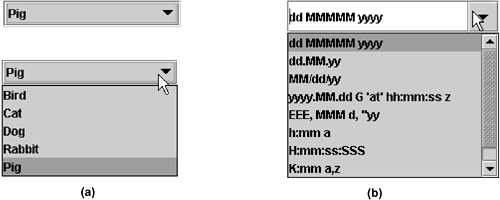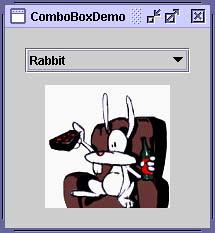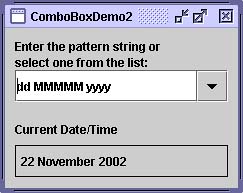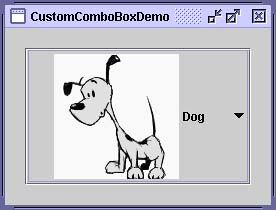How to Use Combo Boxes
| < Day Day Up > |
| A JComboBox , [20] which lets the user choose one of several choices, can have two very different forms. The default form is the uneditable combo box, which features a button and a drop-down list of values. The second form is the editable combo box, which features a text field with a small button next to it. The user can type a value in the text field or click the button to display a drop-down list. Figure 7 shows what the two forms of combo box look like in the Java look and feel.
Figure 7. (a) Uneditable combo box, before ( top ) and after the button is clicked; (b) editable combo box, before ( top ) and after the arrow button is clicked. Combo boxes require little screen space, and their editable (text field) form is useful for letting the user quickly choose a value without limiting her to the displayed values. Other components that can display one-of-many choices are groups of radio buttons and lists. Groups of radio buttons are generally the easiest for users to understand, but combo boxes can be more appropriate when space is limited or more than a few choices are available. Lists aren't terribly attractive, but they're more appropriate than combo boxes when the number of items is large (say, more than 20) or when selecting multiple items might be valid. Using an Uneditable Combo BoxThe application shown in Figure 8 uses an uneditable combo box for choosing a pet picture. Figure 8. The ComboBoxDemo application. Try This:
The following code, taken from ComboBoxDemo.java , creates an uneditable combo box and sets it up: String[] petStrings = { "Bird", "Cat", "Dog", "Rabbit", "Pig" }; //Create the combo box, select item at index 4. //Indices start at 0, so 4 specifies the pig. JComboBox petList = new JComboBox(petStrings); petList.setSelectedIndex(4); petList.addActionListener(this); This combo box contains an array of strings, but you could just as easily use icons instead. To put anything else into a combo box or to customize how the items in it look, you need to write a custom renderer. An editable combo box also needs a custom editor. See Providing a Custom Renderer (page 181) for information and an example. The preceding code registers an action listener on the combo box. To see the action listener implementation and learn about other types of listeners supported by JComboBox , refer to Handling Events on a Combo Box (page 178). No matter which constructor you use, a combo box uses a combo box model to contain and manage the items in its menu. When you initialize a combo box with an array or a vector, the combo box creates a default model object for you. As with other Swing components, you can customize a combo box in part by implementing a custom modelan object that implements the ComboBoxModel interface. Note: Be careful when implementing a custom model for a combo box. The JComboBox methods that change the items in the combo box's menu, such as insertItemAt , work only if the data model implements the MutableComboBoxModel [23] interface (a subinterface of ComboBoxModel ). Refer to the API tables to see which methods are affected (page 184).
Something else to watch out foreven for uneditable combo boxesis ensuring that your custom model fires list data events when the combo box's data or state changes. Even immutable combo box models, whose data never changes, must fire a list data event (a CONTENTS_CHANGED event) when the selection changes. One way to get the list data event firing code for free is to make your combo box model a subclass of AbstractListModel . Handling Events on a Combo BoxHere's the code from ComboBoxDemo.java that registers and implements an action listener on the combo box: public class ComboBoxDemo ... implements ActionListener { . . . petList.addActionListener(this) { . . . public void actionPerformed(ActionEvent e) { JComboBox cb = (JComboBox)e.getSource(); String petName = (String)cb.getSelectedItem(); updateLabel(petName); } . . . } This action listener gets the newly selected item from the combo box, uses it to compute the name of an image file, and updates a label to display the image. The combo box fires an action event when the user selects an item from the combo box's menu. See How to Write an Action Listener (page 646) in Chapter 10 for general information about implementing action listeners. Combo boxes also generate item events, which are fired when the selection state of any item changes. Only one item at a time can be selected in a combo box, so when the user makes a new selection the previously selected item becomes unselected . Thus, two item events are fired each time the user selects a different item from the menu. If the user chooses the same item, no item events are fired . Use addItemListener to register an item listener on a combo box. How to Write an Item Listener (page 674) in Chapter 10 gives general information about implementing item listeners. Although JComboBox inherits methods to register listeners for low-level eventsfocus, key, and mouse events, for examplewe recommend that you don't listen for low-level events on a combo box. Here's why: A combo box is a compound component , comprising two or more other components. The combo box itself fires high-level events such as actions. Its subcomponents fire low-level events such as mouse, key, and focus events. The low-level events and the subcomponent that fires them are look-and-feel-dependent. To avoid writing look-and-feel-dependent code, you should listen only for high-level events on a compound component such as a combo box. For information about events, including a discussion of high- and low-level events, see Chapter 5, Writing Event Listeners (page 107). Using an Editable Combo BoxFigure 9 is a picture of a demo application that uses an editable combo box to enter a pattern with which to format dates. Figure 9. ComboBoxDemo2 , an application that demonstrates the use of editable combo boxes. Try This:
The following code, taken from ComboBoxDemo2.java , creates and sets up the combo box: String[] patternExamples = { "dd MMMMM yyyy", "dd.MM.yy", "MM/dd/yy", "yyyy.MM.dd G 'at' hh:mm:ss z", "EEE, MMM d, ''yy", "h:mm a", "H:mm:ss:SSS", "K:mm a,z", "yyyy.MMMMM.dd GGG hh:mm aaa" }; . . . JComboBox patternList = new JComboBox(patternExamples); patternList.setEditable(true); patternList.addActionListener(this); It's very similar to the previous example, but warrants a few words of explanation. The bold line explicitly turns on editing to allow the user to type in values. This is necessary because, by default, a combo box is not editable. This particular example allows editing on the combo box because its menu doesn't provide all possible date-formatting patterns but just shortcuts to frequently used patterns. An editable combo box fires an action event when the user chooses an item from the menu and when the user presses Enter. Note that the menu remains unchanged when the user enters a value into the combo box. If you want, you can easily write an action listener that adds a new item to the combo box's menu each time the user types in a unique value. See The Java Tutorial's "Internationalization" trail to learn more about formatting dates and other types of data. [25]
Providing a Custom RendererA combo box uses a renderer to display each item in its menu. If the combo box is uneditable, it also uses the renderer to display the currently selected item. An editable combo box, on the other hand, uses an editor to display the selected item. A renderer for a combo box must implement the ListCellRenderer [26] interface; a combo box's editor must implement ComboBoxEditor . [27] This section shows how to provide a custom renderer for an uneditable combo box.
The default renderer knows how to render strings and icons. If you put other objects in a combo box, the default renderer calls the toString method to provide a string to display. You can customize the way a combo box renders itself and its items by implementing your own ListCellRenderer . Figure 10 is a picture of an application that uses a combo box with a custom renderer. Figure 10. This application uses a combo box with a custom renderer.
The following statements from the example create an instance of ComboBoxRenderer (a custom class) and set it up as the combo box's renderer: JComboBox petList = new JComboBox(intArray); . . . ComboBoxRenderer renderer = new ComboBoxRenderer(); renderer.setPreferredSize(new Dimension(200, 130)); petList.setRenderer(renderer); petList.setMaximumRowCount(3); The last line sets the combo box's maximum row count, which determines the number of items visible when the menu is displayed. If the number of items in the combo box is larger than its maximum row count, the menu has a scroll bar. The icons are pretty big for a menu, so our code limits the number of rows to three. Here's the implementation of ComboBox-Renderer , which puts an icon and text side by side: class ComboBoxRenderer extends JLabel implements ListCellRenderer { . . . public ComboBoxRenderer() { setOpaque(true); setHorizontalAlignment(CENTER); setVerticalAlignment(CENTER); } /* * This method finds the image and text corresponding * to the selected value and returns the label, set up * to display the text and image. */ public Component getListCellRendererComponent( JList list, Object value, int index, boolean isSelected, boolean cellHasFocus) { //Get the selected index. (The index param isn't //always valid, so just use the value.) int selectedIndex = ((Integer)value).intValue(); if (isSelected) { setBackground(list.getSelectionBackground()); setForeground(list.getSelectionForeground()); } else { setBackground(list.getBackground()); setForeground(list.getForeground()); } //Set the icon and text. If icon was null, say so. ImageIcon icon = images[selectedIndex]; String pet = petStrings[selectedIndex]; setIcon(icon); if (icon != null) { setText(pet); setFont(list.getFont()); } else { setUhOhText(pet + " (no image available)", list.getFont()); } return this; } . . . } As a ListCellRenderer , ComboBoxRenderer implements a method called getListCellRendererComponent , which returns a component whose paintComponent method is used to display the combo box and each of its items. The easiest way to display an image and an icon is to use a label, so ComboBoxRenderer is a subclass of label and returns itself. The implementation of getListCellRendererComponent configures the renderer to display the currently selected icon and its description. These arguments are passed to getListCellRendererComponent :
Note that combo boxes and lists [29] both use ListCellRenderer . You can save yourself some time by sharing renderers between combo boxes and lists if it makes sense for your program.
The Combo Box APITables 10 and 11 list the commonly used JComboBox constructors and methods. Other methods you're most likely to invoke on a JComboBox object are those the object inherits from its superclasses, such as setPreferredSize . See The JComponent Class (page 53) in Chapter 3 for tables of commonly used inherited methods. You can also refer to the API documentation for JComboBox . [30]
Table 10. Setting or Getting the Items in the Combo Box Menu
Table 11. Customizing the Combo Box's Operation
Examples That Use Combo BoxesThe following table shows examples that use JComboBox and where those examples are described.
|
| < Day Day Up > |
EAN: 2147483647
Pages: 171