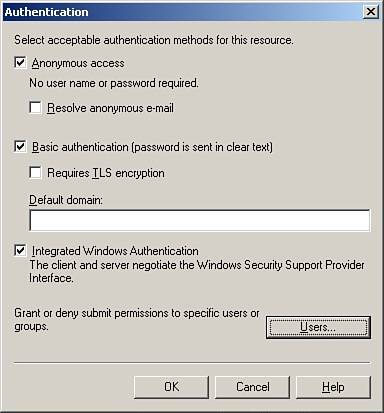| SMTP servers are used to handle mail submission and mail delivery; clients submit messages using SMTP, and servers use SMTP to transport messages. A default SMTP virtual server is created during the Exchange installation. Creating SMTP Virtual Servers Although one SMTP instance is sufficient for messaging needs, administrators can add additional SMTP virtual servers for fault tolerance. Additional SMTP virtual servers can be created using the following steps: 1. | In ESM, expand the administrative groups and then the administrative group you want to work with. In the left pane, navigate to the Protocols container. Expand Servers, the server to work with, and then expand Protocols.
| 2. | In the console tree, right-click SMTP, choose New, and then select SMTP Virtual Server to start the server wizard. Type a descriptive name for the new SMTP server and click Next.
| 3. | Using the drop-down list, select an available IP address. Choose All Unassigned so the POP3 server can respond on all configured but unassigned IP addresses on the server. The TCP port will be automatically mapped to port 25. Click Finish to complete the wizard.
|
Tip  | The default setting is for the SMTP virtual server to start automatically. If the server does not start automatically, check the TCP port/IP addresses settings to be sure the combination is not in conflict with another virtual server's settings. Use the SMTP virtual server's Properties page to resolve any conflicts. |
Configuring Incoming Connections Administrators may want to control incoming connections using different authentication methods. Exchange 2003 supports three authentication methods: anonymous, basic, and integrated Windows. Anonymous authentication allows users to access resources without providing user credential information. Basic authentication prompts for the user logon information without any encryption. If secure communications are configured on the server itself, basic authentication can be configured with SSL encryption. Integrated Windows authentication validates a user's identity using standard Windows security. When users log in to Windows, their credentials are encrypted and relayed to the SMTP server. As needed, administrators can modify the authentication methods using the following steps: 1. | In ESM, expand the administrative groups and then the administrative group you want to work with. In the left pane, navigate to the Protocols container. Expand Servers, the server to work with, and then expand Protocols.
| 2. | Expand SMTP, right-click the virtual server to work with, and then select Properties. On the Access tab, click Authentication to display the Authentication dialog box as shown in Figure 8.2.
Figure 8.2. Using the Authentication dialog box to configure authentication methods for the SMTP virtual server. 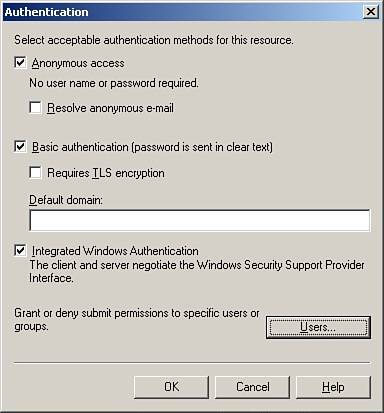
| 3. | Enable or disable anonymous logins by clicking the Anonymous Access check box. No user credentials will be necessary to access the SMTP virtual server.
| 4. | Enable or disable basic authentication logins by clicking the Basic Authentication check box. The default domain field is empty by default. To ensure that clients authenticate properly, configure the default domain value field.
| 5. | Enable or disable standard Windows logon security by clicking the Integrated Windows Authentication check box.
| 6. | Click OK twice to complete the configuration changes.
|
Caution  | Enabling the option to resolve anonymous email may leave the Exchange organization susceptible to email spoofing. Masquerading as an authorized user, hackers or other system users are provided the ability to send fake emails as if they are being sent by a legitimate user. Exercise caution when enabling this option. |
Access to the virtual server can also be restricted by IP address, subnet, or domain. Administrators will use the Connections button on the Access tab to modify the default settings. |