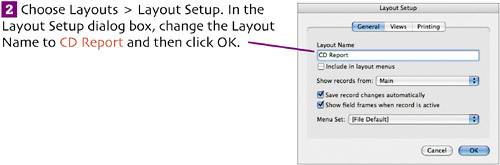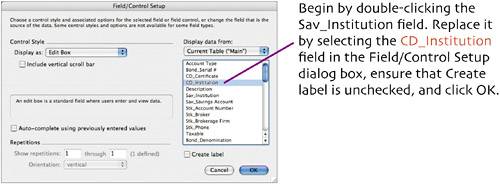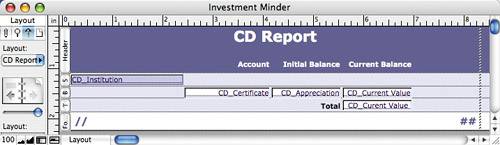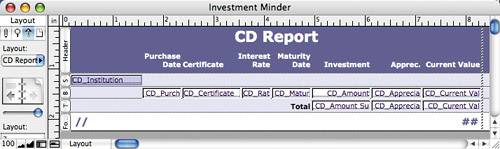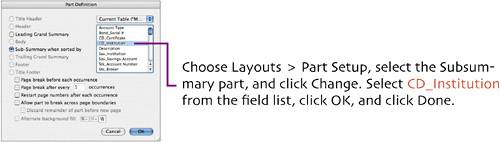| The CD report will have a layout that's virtually identical to that of the Savings report. Rather than using the New Layout/Report wizard again, we can create this report by duplicating the previous one and making the necessary changes. In fact, that's how we'll create all the other reports in this chapter.  In Layout mode, select Savings Report from the layouts pop-up menu (at the top of the status area). Choose Layouts > Duplicate Layout. A duplicate named Savings Report Copy is created and becomes the active layout. In Layout mode, select Savings Report from the layouts pop-up menu (at the top of the status area). Choose Layouts > Duplicate Layout. A duplicate named Savings Report Copy is created and becomes the active layout.
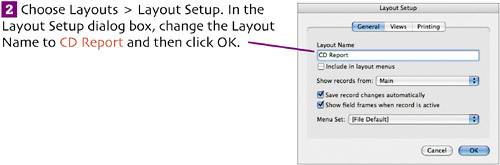  Select the Text Tool and edit the report title to read CD Report. Since the title text is already center aligned, you shouldn't have to make any other changes to it. Select the Text Tool and edit the report title to read CD Report. Since the title text is already center aligned, you shouldn't have to make any other changes to it.
 Instead of containing a mere four columns, CD Report will have eight fields across. We'll substitute CD-related fields for the ones already on the layout and then add the other four fields. Instead of containing a mere four columns, CD Report will have eight fields across. We'll substitute CD-related fields for the ones already on the layout and then add the other four fields.
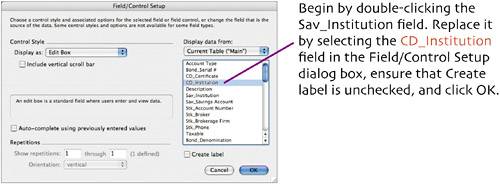 CD_Institution replaces Sav_Institution on the layout, while retaining the original field's formatting.  Double-click the Sav_Savings Account field and replace it with CD_Certificate. Replace Sav_Initial Balance with CD_Appreciation, Sav_Current Balance with CD_Current Value, and Sav_Current Balance Summary with CD_Current Value Summary. The layout should now look like this: Double-click the Sav_Savings Account field and replace it with CD_Certificate. Replace Sav_Initial Balance with CD_Appreciation, Sav_Current Balance with CD_Current Value, and Sav_Current Balance Summary with CD_Current Value Summary. The layout should now look like this:
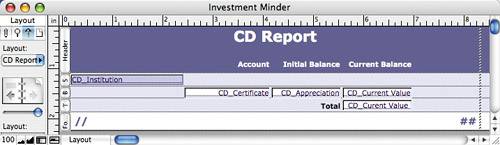   Set the width of the CD_Institution field to 1.417" and the CD_Certificate field to 1.167". Set the width of the CD_Institution field to 1.417" and the CD_Certificate field to 1.167".
 Select the CD_Appreciation field, and choose Edit > Duplicate. Select CD_Amount as the replacement field. Set the width of CD_Amount to 1.167" and drag it into position to the left of CD_Appreciation. Select the CD_Appreciation field, and choose Edit > Duplicate. Select CD_Amount as the replacement field. Set the width of CD_Amount to 1.167" and drag it into position to the left of CD_Appreciation.
The layout should now look like this:   Duplicate the CD_Certificate field, selecting CD_Maturation Date as the replacement field. Set the width of CD_Maturation Date to 0.778". Drag the field into position to the left of CD_Amount. Then choose Format > Date to apply our standard Date format to the field. Duplicate the CD_Certificate field, selecting CD_Maturation Date as the replacement field. Set the width of CD_Maturation Date to 0.778". Drag the field into position to the left of CD_Amount. Then choose Format > Date to apply our standard Date format to the field.
 Duplicate the CD_Maturation Date field, selecting CD_Rate as the replacement. Set CD_Rate's width to 0.583" and drag it into position beside CD_Maturation Date. Shift CD_Certificate to the left in order to make room for CD_Rate. Choose Format > Number to set CD_Rate to Format as decimal, 2 decimal digits. Duplicate the CD_Maturation Date field, selecting CD_Rate as the replacement. Set CD_Rate's width to 0.583" and drag it into position beside CD_Maturation Date. Shift CD_Certificate to the left in order to make room for CD_Rate. Choose Format > Number to set CD_Rate to Format as decimal, 2 decimal digits.
 Duplicate the CD_Maturation Date field, replacing the duplicate with CD_Purchase Date. Drag CD_Purchase Date into position beside the CD_Certificate field. Duplicate the CD_Maturation Date field, replacing the duplicate with CD_Purchase Date. Drag CD_Purchase Date into position beside the CD_Certificate field.
 Check the field positions now. If CD_Purchase Date is partially beneath CD_Institution, select all fields in the Body and Trailing Grand Summary (immediately below the Body), and then nudge them to the right with the Check the field positions now. If CD_Purchase Date is partially beneath CD_Institution, select all fields in the Body and Trailing Grand Summary (immediately below the Body), and then nudge them to the right with the  key. (As an alternative, you can reduce the width of the CD_Institution field.) key. (As an alternative, you can reduce the width of the CD_Institution field.)
  Left-align the CD_Certificate field. Left-align the CD_Certificate field.
 Align the right edges of the Total text and the CD_Maturation Date field. Align the right edges of the Total text and the CD_Maturation Date field.
 Duplicate the CD_Current Value Summary field twice, making one the CD_Appreciation Summary field and the other CD_Amount Summary. Set CD_Appreciation Summary to a width of 1" and CD_Amount Summary to a width of 1.167". Position each one directly beneath the Body field it will total. Duplicate the CD_Current Value Summary field twice, making one the CD_Appreciation Summary field and the other CD_Amount Summary. Set CD_Appreciation Summary to a width of 1" and CD_Amount Summary to a width of 1.167". Position each one directly beneath the Body field it will total.

 Now we'll create and position the column labels (see table). To speed up the process, you can duplicate the existing labels, and then edit and resize the duplicates. Now we'll create and position the column labels (see table). To speed up the process, you can duplicate the existing labels, and then edit and resize the duplicates.
Label Text | Lines | Alignment |
|---|
Purchase Date | 2 | Right | Certificate | 1 | Left | Interest Rate | 2 | Right | Maturity Date | 2 | Right | Investment | 1 | Right | Apprec. | 1 | Right | Current Value | 1 | Right |
As with other field labels, you should align their bottom edges to one another and also align the appropriate label edge with the same edge of the field below it. For example, for a right-aligned label, align its right edge with the right edge of the field immediately below it. To type a two-line label, press   (Mac) or (Mac) or   (PC) where you want to create the line break, such as between Purchase and Date. Here's how the finished layout should look: (PC) where you want to create the line break, such as between Purchase and Date. Here's how the finished layout should look: 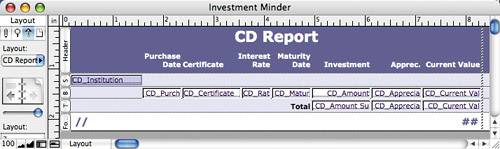  The subsummary in the Savings Report was based on a sort by Sav_Institution. CD Report, on the other hand, must be sorted by CD_Institution. The subsummary in the Savings Report was based on a sort by Sav_Institution. CD Report, on the other hand, must be sorted by CD_Institution.
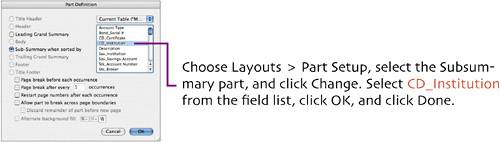 |