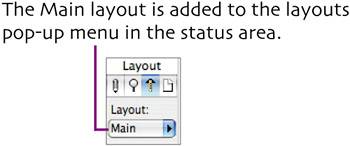name and save the layout
| Naming a layout. When you create the initial layout for a database, FileMaker 7 and 8 automatically name it to match the database's file name. Let's rename it to something more appropriate. Since this is the primary layout, we'll call it Main.
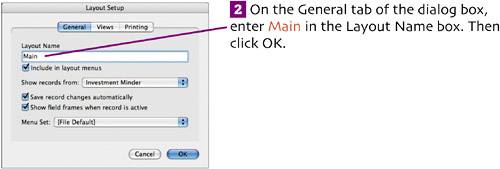
Saving layout changes. There are some additional touches (such as scripts, buttons, and value lists) that we'll add to this layout in later chapters, but the basic elements are now in place. To see the finished layout, switch to Browse mode by choosing View > Browse Mode ( 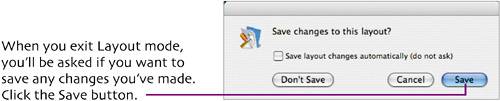 In FileMaker Pro 6 and earlier versions, all changes made in Layout mode were automatically saved when you switched modes. In FileMaker Pro 7 and 8, you can optionally discard changes when leaving Layout mode, as well as force a save. (To periodically force a save of layout changes, choose Layouts > Save Layout or press 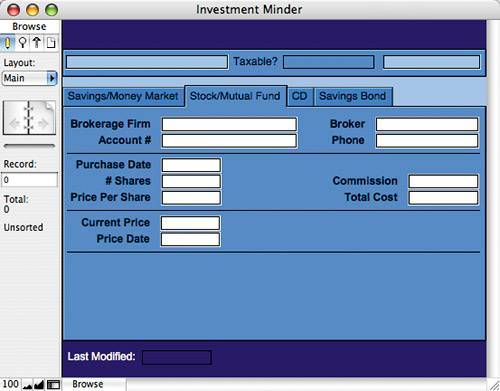 When viewed in Browse mode, this is how the Main layout should look. Note: Now that the Main layout is in place, feel free to create some dummy records so you can see how Investment Minder formats data and uses it in calculations. To create a new record, switch to Browse mode and choose Records > New Record. As you continue to refine the database, you can also use sample data to see the workings of the Main portals (Chapter 4), reports (Chapters 6 and 7), and scripts (Chapter 8). |
EAN: 2147483647
Pages: 115
- Structures, Processes and Relational Mechanisms for IT Governance
- Integration Strategies and Tactics for Information Technology Governance
- A View on Knowledge Management: Utilizing a Balanced Scorecard Methodology for Analyzing Knowledge Metrics
- Technical Issues Related to IT Governance Tactics: Product Metrics, Measurements and Process Control
- The Evolution of IT Governance at NB Power