Organizing Frame Actions
| A little letter a in the Timeline indicates a keyframe that has actions attached (Figure 13.4). Can you imagine scrolling through dozensor hundredsof layers, looking for the letter a when you want to edit the actions in your document? That's a recipe for eyestrain. And more than that, it's a recipe for disaster if you (or someone else) need to change the ActionScript later; it's difficult to remember (or guess) where the frame actions are lurking. It's a good idea to put all your frame actions in their own layer. Figure 13.4. Keyframes that contain actions display the letter a in the Timeline. Restricting frame actions to their own layer prevents you from accidentally putting actions in keyframes in two different layers for the same frame number, which can cause problems if you reorder the layers. To create a separate layer for frame actions
|
EAN: 2147483647
Pages: 204
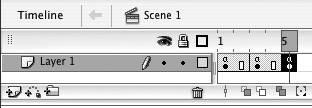
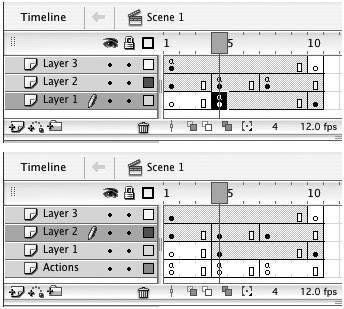
 Tip
Tip