Chapter 4: Managing Windows Server 2008
I was kidding, of course, when I said we should bring back the mainframe. After all, remember how much fun it was managing those machines? Sitting at a green screen all day long, dropping armfuls of punch cards into the hopper...what fun! At least running an IBM System/360 could be more fun than operating a PDP-11. When I was a university student years ago (decades actually), I worked one summer for the physics department, where there was a PDP-11 in the sub-sub-basement where the Cyclotron was located. I remember sitting there alone one night around 3 a.m. while an experiment was running, watching the lights blink on the PDP and flipping a switch from time to time to read a paper tape. And that was my introduction to the tools used for managing state-of-the-art computers in those days-specifically, lights, switches, and paper tape.
Computers have come a long way since then. Besides being a lot more powerful, they’re also a lot easier to manage. So before we examine other new and exciting features of Microsoft Windows Server 2008, let’s look at the new and enhanced tools you can use to manage the platform. These tools range from user interface (UI) tools for configuring and managing servers to a new command-line tool for installing roles and features, tools for remote administration, Windows Management Instrumentation (WMI) enhancements for improved scripted management, Group Policy enhancements, and more.
Performing Initial Configuration Tasks
The first thing you’ll notice when you install Windows Server 2008 is the Initial Configuration Tasks screen (shown in Figure 4-1).
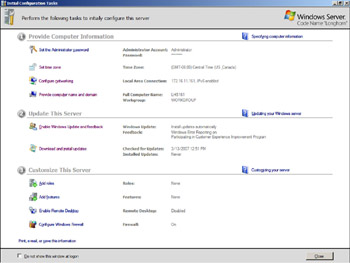
Figure 4-1: The Initial Configuration Tasks screen
Remember for a moment how you perform your initial configuration of a machine running Windows Server 2003 Service Pack 1 or later, where you do this in three stages:
-
During Setup, when you specify your administrator password, network settings, domain membership, and so on
-
Immediately after Setup, when a screen appears asking if you want to download the latest updates from Windows Update and turn on Automatic Updates before the server can receive inbound traffic
-
After you’ve allowed inbound traffic to your server, when you can use Manage Your Server to install roles on your server to make it a print server, file server, domain controller, and so on
Windows Server 2008, however, consolidates these various server configuration tasks by consolidating during- and post-Setup tasks together and presenting them to you in a single screen called Initial Configuration Tasks (ICT). Using the ICT you can
-
Specify key information, including the administrator password, time zone, network settings, and server name. You can also join your server to a domain. For example, clicking the Provide Computer Name And Domain link opens System Properties with the Computer Named tab selected.
-
Search Windows Update for available software updates, and enable one or more of the following: Automatic Updates, Windows Error Reporting (WER), and participation in the Customer Experience Improvement Program.
-
Configure Windows Firewall on your machine, and enable Remote Desktop so that the server can be remotely managed using Terminal Services.
-
Add roles and features to your server-for example, to make it a DNS server or domain controller.
In addition to providing a user interface where you can perform these tasks, ICT also displays status information for each task. For example, if a task has already been performed, the link for the task changes color from blue to purple just like an ordinary hyperlink. And if WER has been turned on, the message “Windows Error Reporting on” is displayed next to the corresponding task item.
Once you’ve performed the initial configuration of your server, you can click the Print, E-mail Or Save This Information link at the bottom. This opens Internet Explorer and displays a results page showing the settings you’ve configured.
This results page can be found at %systemdrive%\users\<username>\AppData\ Roaming\Microsoft\Windows\ServerManager\InitialConfigurationTasks.html, and it can be saved or e-mailed for reporting purposes.
A few more notes concerning Initial Configuration Tasks:
-
Performing some tasks requires that you log off or reboot your machine. For example, by default when you install Windows Server 2008, the built-in Administrator account is enabled and has no password. If you use ICT to change the name of this account or specify a password, you must log off and then on again for this change to take effect.
-
If Windows Server 2008 detects that it is deployed on a restricted network (that is, quarantined by NAP) when you first log on, the Update This Server section of the ICT displays a new link named Restore Network Access. Clicking this link allows you to review current network access restrictions and restore full network access for your server, and until you do this your server is in quarantine and has only limited network access. The reason that the other two items in this section (Enable Windows Update And Feedback and Download And Install Updates) are not displayed in this situation is that machines in quarantine cannot access Windows Update directly and must receive their updates from a remediation server. For more information about this, see Chapter 10, “Network Access Protection.”
-
OEMs can customize the ICT screen so that it displays an additional section at the bottom that can include an OEM logo, a description, and task links that can launch EXEs, DLLs, and scripts provided by the OEM. Note that OEM task links cannot display status information, however.
-
The ICT is not displayed if you upgrade to Windows Server 2008 from a previous version of Windows Server.
-
The ICT is also not displayed if the following Group Policy setting is configured:
Computer Configuration\Administrative Templates\System\Server Manager\Do Not Open Initial Configuration Tasks Windows At Logon
EAN: 2147483647
Pages: 138