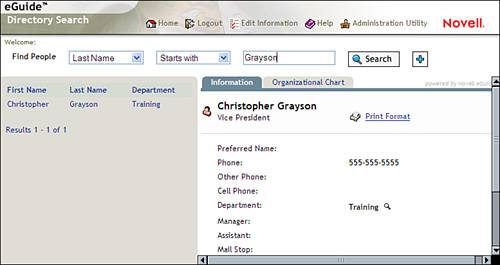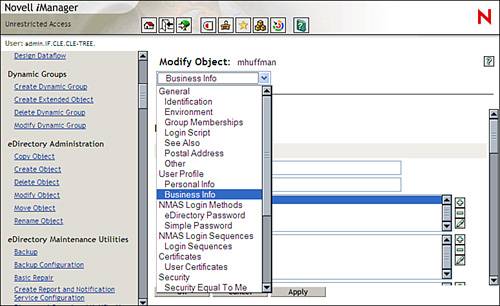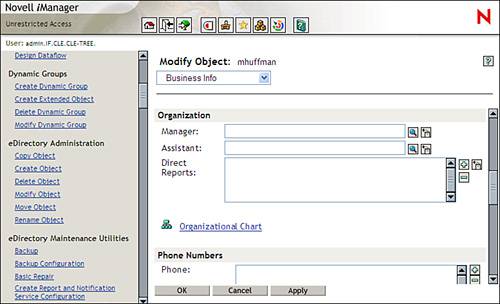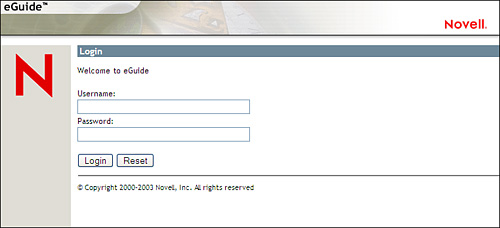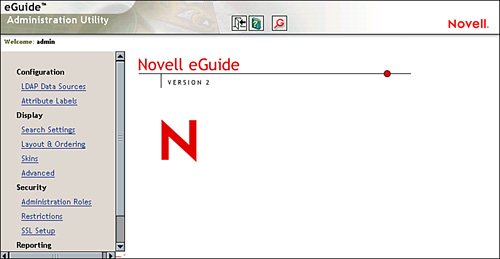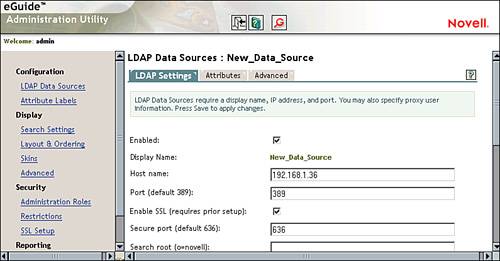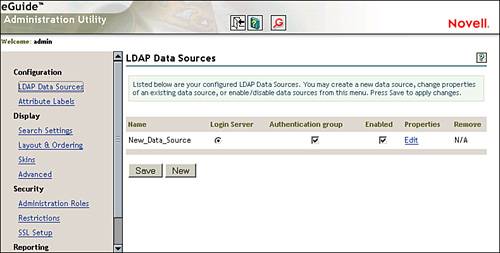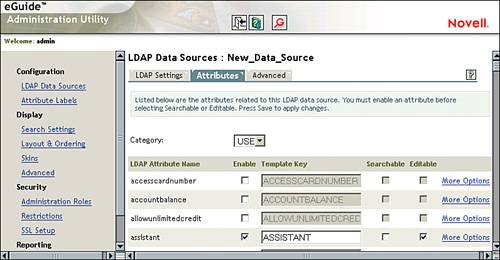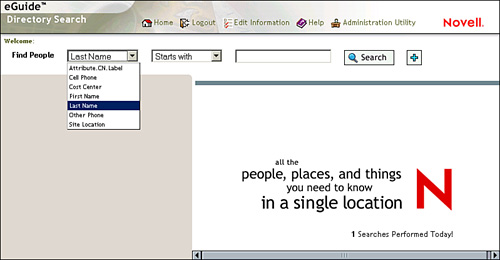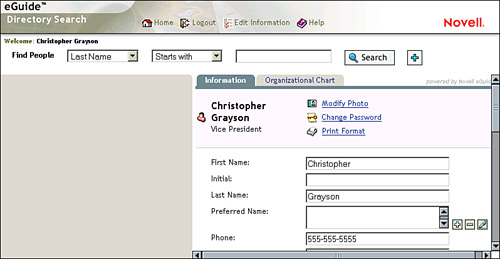Working with eGuide
| < Day Day Up > |
| Test Objective Covered:
If you've ever worked in a large organization, you know how frustrating it can be to find information about a particular employee you need to contact. In the past, it was pretty much up to an organization's administrative assistants to keep everyone's contact information up to date. The general procedure has been as follows : Each administrative assistant types up a list of employees and their phone numbers and email addresses. He or she prints hundreds of copies and distributes them to all the employees in the division. Within a week, the list is out of date, so it's updated and redistributed again. A couple weeks later, it's out of date once more and a new copy is distributed. Soon, multiple versions of the same document are floating around the organization, most of which are out of date. NNLS seeks to improve this situation (and save a lot of trees in the process) by providing a product called eGuide . eGuide serves as a powerful organizational address book. eGuide leverages LDAP to dynamically pull current organizational information out of any LDAP-compliant directory service and display it in a web browser, as shown in Figure 6.1. Figure 6.1. Finding user information in eGuide. Let's first discuss how eGuide works. How eGuide WorksTo understand how eGuide works, we first need to spend a few minutes reviewing some basic eDirectory concepts. Recall from the previous chapter that eDirectory objects (sometimes called entries ) are composed of attributes (sometimes called properties ) and values. An attribute is a property of an object, such as first name, last name , or telephone number. A value is the data associated with the attribute, such as Mike, Huffman, or 555-555-5555. Each eDirectory tree has a set of rules called the schema . The schema contains definitions for each type of object allowed in the tree, what objects can contain other objects (containment rules), and a list of the attributes assigned to each object class. When we created user objects in the lab exercises in the previous chapter, you saw some of the basic attributes of the user object, such as first name, last name, context, title, location, phone number, fax number, and email address. There are actually many more attributes of the user object in the eDirectory tree. In Figure 6.2, we are modifying the properties of the mhuffman.IF.CLE user object. The default page displayed is the General page. In Figure 6.2, however, you can see that there are a number of property pages containing a range of different attributes you can use to describe the user object. Figure 6.2. User object attributes. One of the most useful sets of attributes for eGuide is the Business Info page under User Profile , highlighted in Figure 6.2. This page allows you to populate various user object attributes such as the following:
Some of these attributes are shown in Figure 6.3. Figure 6.3. User object business information attributes. Using these attributes, eGuide can create a feature-rich online organizational address book. Using the Manager, Assistant, and Direct Reports attributes, you can even generate an organization chart with eGuide. One of the best aspect of using eGuide over your administrative assistant's memos is that the information displayed by eGuide is dynamic. If a new employee is hired , his or her information is immediately available. If an employee leaves the organization or changes positions within the organization, again the change is reflected immediately in eGuide. This is an incredible benefit for everyone involved. I used to work for a medium- sized corporation a few years ago. After seven years on the job, I had accumulated stacks of paper-based org charts and phone lists. Eventually, this company implemented eGuide, and things were so much easier to use. If you needed to contact a person, you just hit the eGuide website and looked up his or her contact information. If you needed to know who all the members of a given team were, you simply looked up the manager in eGuide and you could see all of his or her direct reports. Let's talk about how you go about managing your eGuide implementation. Managing eGuideYou can access your eGuide home page by opening a browser window and navigating to https ://your_server_IP_address/eGuide. Note that the URL is case sensitive. If you enter eguide or Eguide in the URL, you'll get a Page Not Found error. When you go to this URL, the eGuide Login page is displayed, as shown in Figure 6.4. Figure 6.4. Logging in to eGuide. eGuide uses LDAP to authenticate to eDirectory, so you need to enter your username using LDAP syntax. For example, if you need to authenticate as mhuffman.IF.CLE, you enter cn=mhuffman, ou=IF, o=CLE in the Username field. Because eGuide uses LDAP to access directory data, it can be used with directory services other than eDirectory. If your organization uses multiple directory services or multiple eDirectory trees, you can configure eGuide to pull data from all sources simultaneously (as long as the directory service is LDAP compliant). To do this, complete the following steps:
If you want to edit an existing LDAP source, you can select the Edit link under the Properties heading, as shown in Figure 6.7. Figure 6.7. Editing an existing LDAP data source. Notice that eGuide has been preconfigured during installation to access data from your eDirectory tree. Generally speaking, you probably won't need to make many changes in this screen unless you make serious changes to the tree itself or decide to access data in a different tree or other directory service. You may, however, want to make changes to the way eGuide conducts searches for information in your tree. This is done by editing the parameters under the Attributes tab, as shown in Figure 6.8. Figure 6.8. Configuring eGuide search functionality. Attributes that are marked as "enabled" are included in the results of the search. Attributes that are marked as "searchable" are displayed in the list of searchable criteria on the eGuide client page, shown in Figure 6.9. Attributes marked as "editable" can be modified by the user in the eGuide interface. Figure 6.9. Configuring eGuide attributes. On the eGuide client page is a link named Edit Information . When this link is selected, an interface is displayed that allows the currently logged-in user to modify the values of the attributes flagged as editable; this is shown in Figure 6.10. Figure 6.10. Editing user object attributes in eGuide. Lab Exercise 6.1 allows you to spend some time working with eGuide. |
| < Day Day Up > |
EAN: 2147483647
Pages: 128