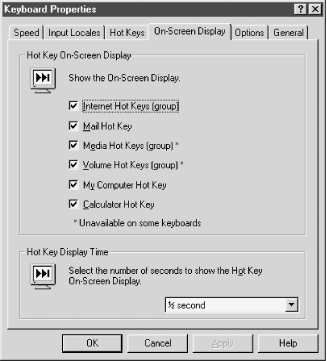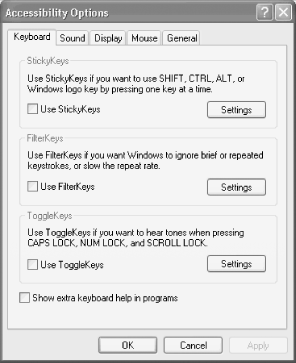19.5 Configuring a Keyboard Windows 95/98/2000/XP and Windows NT allow you to customize some aspects of keyboard behavior. To do so, run the Keyboard applet (Start  Settings Settings  Control Panel Control Panel  Keyboard) to display the Keyboard Properties dialog, which includes the following pages: Keyboard) to display the Keyboard Properties dialog, which includes the following pages: - Speed (Windows 95/98/NT/2000)
-
Includes settings for how long a key must be held down before it begins repeating and for how quickly it repeats. Also allows setting cursor blink rate, which controls how fast the virtual cursor blinks in Windows applications. Change any of these settings by dragging the associated slider. Changes take effect immediately when you click Apply or OK. - Language (Windows 95/98) or Input Locales (Windows NT/2000)
-
These pages are nearly identical except for their names. They are used to install additional keyboard languages and layouts. Windows 95/98/NT allow specifying a key sequence (either Left Alt+Shift or Ctrl+Shift) to rotate through available languages from the keyboard. Windows 2000 provides the same choices, and adds an optional second key sequence to jump directly to the default language using the same key sequences listed above, with the addition of one character, 0 through 9, tilde or grave accent. Windows 2000 also allows specifying the method used to turn off Caps Lock, either by pressing the Caps Lock key or by pressing the Shift key. - General (Windows NT only) or Hardware (Windows 2000 only)
-
These pages display the type of keyboard installed. Clicking the Change button on the Windows NT General page allows you to select among alternative installed keyboard drivers, or to install a new keyboard driver from a disk supplied by the keyboard manufacturer. The Windows 2000 Hardware page instead provides a Troubleshoot button, which invokes the Keyboard Troubleshooter Wizard, and a Properties button, which simply displays Device Manager properties for the keyboard. Installing a programmable keyboard and driver may install a separate management application, or may simply add pages and options to the standard Keyboard Properties dialog. For example, Figure 19-3 shows one of the additional pages of the extended Keyboard Properties dialog that results from installing the Microsoft Natural Keyboard driver under Windows NT. If you install a programmable keyboard, make sure to locate and explore the options its driver provides. The default driver installation for some programmable keyboards leaves some very useful options disabled or set to less than optimum values. Figure 19-3. The Windows NT 4 Keyboard Properties dialog as modified by installing the Microsoft Natural Keyboard Pro driver 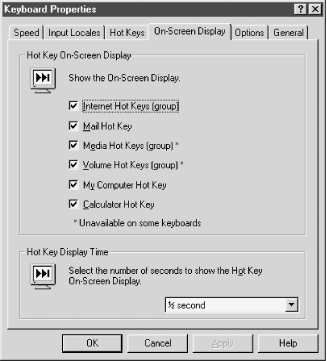 Finally, do not overlook the Accessibility Options dialog, shown in Figure 19-4 (Start  Settings Settings  Control Panel Control Panel  Accessibility Options). This dialog is available in both Windows 98/98SE/Me and Windows NT/2000/XP. Although intended primarily to aid people with various disabilities, some options available here may be useful to anyone. In particular, anyone who has accidentally toggled Caps Lock on will appreciate the audible warning provided by ToggleKeys. Accessibility Options). This dialog is available in both Windows 98/98SE/Me and Windows NT/2000/XP. Although intended primarily to aid people with various disabilities, some options available here may be useful to anyone. In particular, anyone who has accidentally toggled Caps Lock on will appreciate the audible warning provided by ToggleKeys. Figure 19-4. The Windows XP Accessibility Options dialog 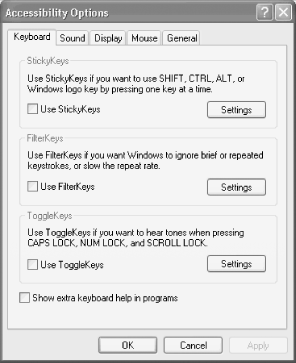 |