Building, Deploying, and Executing
Now that we've had a look around and are beginning to understand what's going on, let's actually run the application. Because the code simply writes a line out to the console, you need to make sure that the Output window is visible. If that window isn't already opened in your configuration of Visual Studio, you can open it from the Debug | Windows | Output menu. Now, just press F5 (in the default key mapping) to build, deploy, and run. Your output should look similar to Figure 3-6.
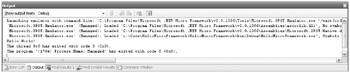
Figure 3-6: Debug output from running HelloMicroFramework.
Though rather verbose, this output provides some interesting information. The first line shows that the emulator was launched to run the application ("Launching the emulator…"); this wasn't Windows running a normal executable. The next two lines show that the references included in the project were loaded: mscorlib.dll, which is the internal name for System.*, and Microsoft.SPOT.Native.dll. Also loaded was our application (HelloMicroFramework.exe).
And, finally, the next line is the output from our code (Hello World!). Congratulations, you have just created, explored, built, deployed, and executed your first .NET Micro Framework application on the emulator!
EAN: 2147483647
Pages: 118