Installing and Running Office Programs
The best choice of Microsoft Office product to install is Office 2000. This has a proven record of installing and generally running well under Wine. It also uses file formats that are, to all practical purposes, unchanged in the very latest versions of Office (XP and 2003).
However, not all the software packages within Office 2000 work correctly. Word, Excel, and PowerPoint appear to work, but Microsoft Access and FrontPage don't. Therefore, the key to installing Office is to install only those components that are absolutely necessary. For example, if you only intend to use Word, then just install Word.
Installing Office
Start by inserting the Microsoft Office 2000 CD into your CD/DVD-ROM drive. Change to the relevant directory (such as /media/cdrom or /media/dvd), and then issue the following command:
wine SETUP.EXE
This will start the Microsoft Office installation wizard. Work your way through until you get to the point where you can choose which components to install. The following choices should result in a successful installation of Office:
-
Word
-
Excel
-
PowerPoint
-
All of the file filters
-
The spell-checker component
Everything else should be deselected (made Not Available) so it's not installed, including Internet Explorer. After this, the installation should run smoothly.
Installing Internet Explorer at this stage will cause problems with the installation of Microsoft Office, so the easiest way to install Office under Wine is to deselect it. However, IE is often a prerequisite for many other Windows applications, so you'll learn how to install it using a different technique later in this chapter.
Once the Office installation has finished, select not to automatically reboot. Instead, return to the shell and type this:
wineboot
This is a Wine command that simulates a Windows reboot. After this, Office will continue its configuration and installation.
Running Office Programs
In order to install programs, Wine creates an entire pseudo file system in the hidden .wine directory in your system folder, within the fake_windows directory. Aside from being a subdirectory within it, this is entirely separate from your main file system, which is to say that no Windows programs will ever be installed outside this subdirectory. Therefore, running any programs you install is simply a matter of navigating to this folder and typing the name of the .exe file, preceding it with the wine command (and, because the path contains spaces, enclosing it within quotation marks).
For example, to run Microsoft Word, type the following:
wine "~/.wine/fake_windows/Program Files/Microsoft Office/word.exe"
Word will start, as shown in Figure 28-2.
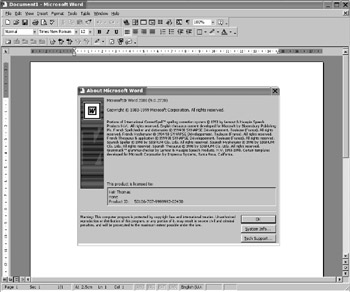
Figure 28-2. It's entirely possible to run Microsoft Office programs under SUSE Linux using Wine.
Alternatively, you can easily create a shortcut on the KDE menu or the desktop to run each program. See Chapter 10 for details on creating shortcuts.
EAN: 2147483647
Pages: 293