Introducing the Printer Configuration Tool
|
To use the Printer Configuration Tool, you must have root privileges. To start the Printer Configuration Tool, use one of the following methods:
-
In a graphical desktop environment, click the Main Menu button and choose System Settings ( Printing.
-
Type the command redhat-config-printer at a shell prompt to start the graphical version.
-
You can also run Printer Configuration Tool as a text-based application if you do not have the X Window System installed, or if you just prefer the text-based interface. To do so, type the command redhat-config-printer-tui from a shell prompt, which will prompt your for the root password before it continues.
Important Do not edit the /etc/printcap file. Each time the printer daemon (lpd) is started or restarted, a new /etc/printcap file is dynamically created.
If you want to add a printer without using the Printer Configuration Tool, edit the /etc/printcap.local file. The entries in /etc/printcap.local are not displayed in the Printer Configuration Tool but are read by the printer daemon. If you upgrade your system from a previous version of Red Hat Linux, your existing configuration file is converted to the new format used by the Printer Configuration Tool. Each time a new configuration file is generated by the Printer Configuration Tool, the old file is saved as /etc/printcap.old.
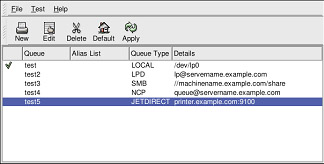
Figure 16-1. Printer Configuration Tool
| Note | Starting with version 8.0, Red Hat Linux ships with two printer systems. Printer Configuration Tool configures the printing system called LPRng. LPRng is also the default printing system. This chapter focuses on using Printer Configuration Tool to configure LPRng. It is recommended that new users use the default printing system as described in this chapter. For information on the CUPS printing system, refer to the Official Red Hat Linux Administrator’s Guide. |
|
EAN: N/A
Pages: 223