Lesson 2. Getting Started
You're ready to start your adventure of learning Adobe Flex, and the first thing to do is become familiar with the environment in which you will be developing your applications. This environment is Adobe Flex Builder 2, which is based on the Eclipse platform. The Eclipse platform is an open source, integrated development environment (IDE) that can be extended, and Flex Builder 2 has extended and customized Eclipse for building Flex applications. In this lesson, you become familiar with Adobe Flex Builder 2 by building the main application files of the FlexGrocer application on which you will work throughout this book. By building the three basic files of the FlexGrocer application, you will learn about the Flex Builder 2 interface and how to create, run, and save application files. You will also discover some of the many features Flex Builder 2 offers to make application development easier. Flex Builder 2 with a file open in Source mode 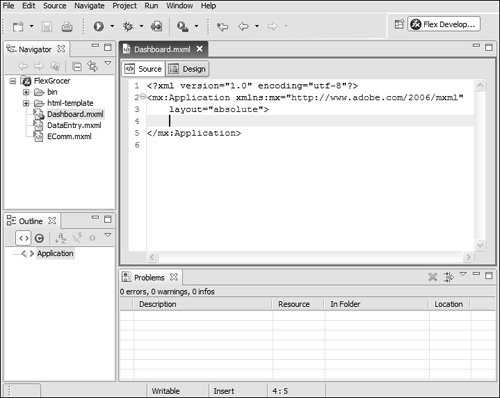 |
EAN: 2147483647
Pages: 225