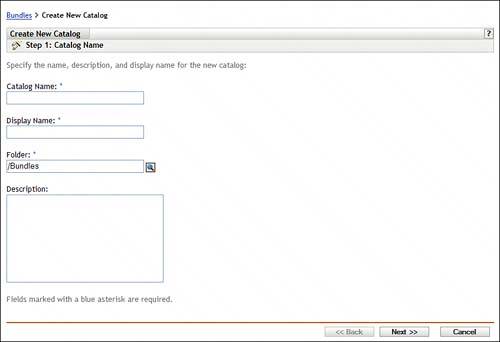How to Create a Catalog
| Complete the following steps to create a catalog in ZENworks 7 Linux Management:
Complete the wizard to create a catalog. The steps of the wizard are described in the following sections. Catalog Creation Wizard: Catalog NameDuring step 1 of the wizard you must enter the following information:
Press Next. This advances the wizard to step 2, where you specify the Catalog Attributes. Catalog Creation Wizard: Catalog AttributesStep 2 displays a screen similar to Figure 8.2. Figure 8.2. Step 2 of the Catalog Creation Wizard, to assign attributes.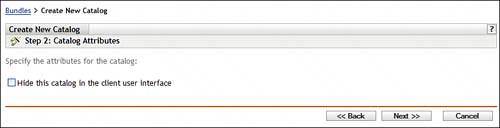 On step 2 of the wizard you are simply asked whether you want to hide the catalog from the user on the client machine. Hiding a catalog is a good idea if you are using it to deploy software that has dependent RPM packages. This way you don't have to rely on the user installing software. For example, you would hide a catalog that is used to deploy virus patterns that are dependent upon the antivirus software being installed. To hide a catalog, mark the check box next to Hide This Catalog in the Client User Interface. Catalog Creation Wizard: SummaryStep 3 of the wizard is the Summary page. The Summary page displays all aspects of the catalog. See Figure 8.3. Figure 8.3. The Summary page of the Catalog Creation Wizard.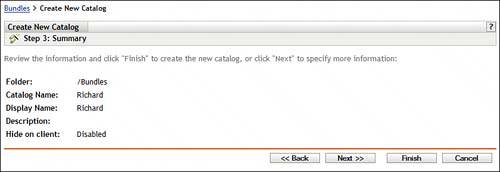 Review the summary page and press Back to return to a previous page to make changes, Cancel to terminate the catalog creation, or Finish to complete and create the catalog. After you press the Finish button, the ZENworks Control Center displays the success in the catalog creation. Press OK to return to the ZENworks Control Center. |
EAN: 2147483647
Pages: 147