Recipe 2.12. Creating a Heading with Stylized Text and Borders
ProblemYou want to stylize the borders on the top and bottom of a heading (see Figure 2-17). Figure 2-17. A heading stylized with borders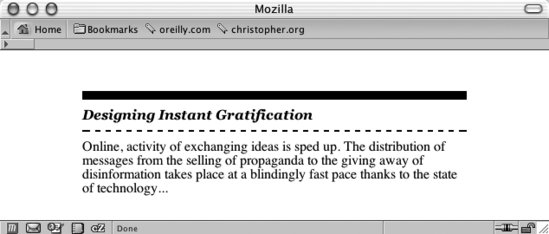 SolutionUse the border-top and border-bottom properties when setting the style for the heading: h2 { font: bold italic 2em Georgia, Times, "Times New Roman", serif; border-bottom: 2px dashed black; border-top: 10px solid black; margin: 0; padding: 0.5em 0 0.5em 0; font-size: 1em; } p { margin: 0; padding: 10px 0 0 0; }DiscussionIn addition to top and bottom borders, a block-level element also can have a border on the left and right sides via the border-left and border-right properties, respectively. The border-top, border-bottom, border-left, and border-right properties are shorthand properties that enable developers to set the width, style, and color of each side of a border. Without the two shorthand border declarations in the solution, the CSS rule for the heading would be expanded by four extra declarations: h2 { font: bold italic 2em Georgia, Times, "Times New Roman", serif; border-bottom-width: 2px; border-bottom-style: dashed; border-bottom-color: black; border-top-width: 10px; border-top-style: solid; border-top-color: black; margin: 0; padding: 0.5em 0 0.5em 0; font-size: 1em; }Also available is a shorthand property for the top, bottom, left, and right shorthand properties all together: border. The border property sets the same style for the width, style, and color of the border on each side of an element: h2 { border: 3px dotted #33333; }When setting the borders, make sure to adjust the padding to put enough whitespace between the borders and the text of the heading. This aids in readability. Without enough whitespace on a heading element, the text of the heading can appear cramped. See AlsoRecipe 4.4 for more information on styles of borders and the shorthand border property. |
EAN: 2147483647
Pages: 235
- Step 3.1 Use PuTTY as a Graphical Replacement for telnet and rlogin
- Step 3.3 Use WinSCP as a Graphical Replacement for FTP and RCP
- Step 4.4 How to Generate a Key Using PuTTY
- Step 4.7 Using Public Key Authentication for Automated File Transfers
- Step 6.2 Using Port Forwarding Within PuTTY to Read Your E-mail Securely
- Integration Strategies and Tactics for Information Technology Governance
- An Emerging Strategy for E-Business IT Governance
- Assessing Business-IT Alignment Maturity
- Technical Issues Related to IT Governance Tactics: Product Metrics, Measurements and Process Control
- Governance in IT Outsourcing Partnerships