Preparing for Installation
Before you rip into the Windows 2000 package and insert the CD-ROM into your computer's CD drive, take a few minutes to prepare for installation.
- Be sure your computer meets the system requirements for Windows 2000 Professional.
- Get information about your network from your network administrator.
- If your computer already has an earlier version of Windows installed:
- Print a copy of the computer's configuration.
- Back up your computer's hard disk.
- Uncompress your hard disk if it's compressed.
- Decide whether you want to upgrade your existing Windows installation or install a new copy.
Checking System Requirements
Windows 2000 isn't for every computer; for best performance, you'll need a fast computer with plenty of memory and hard disk space. At a minimum, you'll need
- Pentium or higher processor (or compatible), 166 MHz or faster
- 32 MB of random access memory (RAM)
- VGA or higher resolution monitor
- Keyboard
- Microsoft Mouse or compatible pointing device
NOTE
The Setup program doesn't actually enforce the minimum requirement for processor speed. That is, it will allow you to install Windows 2000 on any Pentium-class computer, regardless of the processor speed. (It refuses to install if you don't meet the other requirements.) But you probably won't be satisfied with the results on slower systems.
To install from the CD-ROM, you'll also need
- CD-ROM or DVD drive
- 1.44-MB 3.5-inch floppy disk drive (unless your CD-ROM drive is bootable and supports running the Setup program from the CD)
To install from a shared network folder, you'll also need
- A network adapter card compatible with Windows 2000
- A working network connection
- Permission to access the shared network folder that contains the setup files
TIP
If Possible, Add MemoryThe optimum balance between price and performance for you depends on your budget, the type of work you do, and your degree of impatience waiting for the computer to complete a task. If your funds are limited, you'll get the most bang for your buck by adding memory; 96 MB to 256 MB provides excellent performance for most purposes.
If you're unsure about whether your computer meets these requirements, you can learn a lot about it by printing a configuration report, as explained later in this chapter. To determine whether your computer and its devices are compatible with Windows 2000, check the Hardware Compatibility List (HCL). You can find a copy of the HCL (saved as a text file that you can view with Notepad or WordPad) in the Support folder on the Windows 2000 Professional CD. An updated version of the HCL is available on the Internet at www.microsoft.com/hcl.
TIP
Check Other Compatibility Issues Before You InstallThe Windows 2000 Professional CD includes a program that lets you check your system for hardware or software that might not be compatible with Windows 2000, and it produces a report listing these items along with notes and other information about using your existing hardware and software. To use this program, your computer must already have Windows 95, Windows 98, or Windows NT installed. To run it, insert the Windows 2000 Professional CD into your CD-ROM drive. (If an invitation to set up Windows 2000 appears, ignore it for now.) Open the Start menu and choose Run. In the Run dialog box, type d:\i386\winnt32 /checkupgradeonly (substitute the letter of your CD-ROM drive for d), and click OK. The program displays its results on the screen and also saves the report in the Windows (or Winnt) folder as a text file named Upgrade.txt (on systems running Windows 95 or Windows 98) or Winnt32.log (on systems running Windows NT).
Gathering Network Information
During installation, the Setup program asks about your network configuration, and you'll need to be prepared to provide
- The name of your computer. Each computer on a network must have a unique name. (For greatest compatibility, the name should contain only letters, numbers, and hyphens, and it should be no longer than 15 characters.)
- The name of your domain or workgroup. A domain requires that at least one computer on the network is a domain controller, and it must be running one of the server versions of Windows NT or Windows 2000 (Windows 2000 Server or Windows 2000 Advanced Server, for example). If your networked computer won't be part of a domain, it will be in a workgroup; to enable computers to easily "see" each other on the network, use the same workgroup name for every computer.
- The IP address of your computer. Each computer on a network must have a unique numeric address. You need to provide an IP address only if your network requires you to use a static IP address (that is, one that doesn't change, as opposed to one that's assigned to your computer automatically). If you're setting up a small network in which all computers will run Windows 2000, you don't need to assign an IP address.
Your network administrator should be able to provide all of this information.
TIP
If your computer is already connected to a network and you're running an earlier version of Windows NT, a configuration report (described in the following section) includes all the information you need.
If your computer will be part of a domain, the network administrator must set up a domain account for your computer before you can join the domain (or you must have an account with domain administrative privileges to add the computer during setup). To configure your network connection during setup, your computer must be connected to the network before you begin the installation.
NOTE
You can change any of the network settings after you install Windows 2000—so if you don't have the information yet, don't let that stop you. But you will need to properly configure your network connection before you can interact with other computers on your local area network (LAN). For more information, see "Working on a LAN."
Printing Configuration Information
The Setup program normally does a first-rate job of identifying and configuring all the devices attached to your computer. In some cases, however, it's unable to detect certain settings—such as the interrupt request (IRQ) used by an old adapter—and you'll need to enter those settings yourself as you configure the device. But it's also difficult for you to determine the correct settings unless you open up your computer—or you have a configuration report in hand. Therefore, if your computer and its devices are working properly and you're running an earlier version of Windows, it's an excellent idea to print a configuration report before you begin installing Windows 2000.
To print a configuration report from Windows NT 4:
- Open the Start menu and choose Programs, Administrative Tools (Common), Windows NT Diagnostics.
- Click Print.
- In the Create Report dialog box, make the settings shown below, and then click OK.
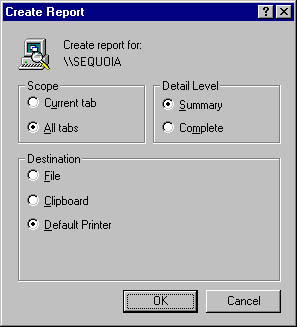
To print a configuration report from Windows 95 or Windows 98:
- Right-click the My Computer icon on the desktop and choose Properties from the shortcut menu.
- Click the Device Manager tab.
- Click Print.
- In the Print dialog box, select System Summary and click OK.
Backing Up Your Hard Disk
If your computer already has an earlier version of Windows installed, you should back up all the files on the hard disk where you plan to install Windows 2000 before you begin the installation. The Microsoft Backup program included with Windows NT allows you to back up your files to tape. The Backup program included with Windows 95 and Windows 98 also allows you to back up your files to a file on a hard disk, a network drive, or removable disks (such as floppy disks or Zip disks).
To start the Backup program in Windows NT, open the Start menu and choose Programs, Administrative Tools (Common), Backup.
To start the Backup program in Windows 95 or Windows 98, open the Start menu and choose Programs, Accessories, System Tools, Backup. (If Backup doesn't appear on the menu, use Add/Remove Programs in Control Panel to install Backup.)
You should also export data files that you want to reuse or import into equivalent Windows 2000 programs, such as e-mail messages, Web browser bookmarks, and so on.
Uncompressing Your Hard Disk
Windows 2000 is incompatible with DriveSpace and DoubleSpace—disk compression programs that came with Windows 98, Windows 95, and MS-DOS 6—as well as third-party compression programs. Therefore, unless you're planning to start fresh and format your hard disk (a task that the Setup program can perform for you), you need to uncompress any compressed drives.
To uncompress a drive using Windows 95 or Windows 98:
- Open the Start menu and choose Programs, Accessories, System Tools, DriveSpace.
- In the DriveSpace dialog box, select the compressed drive.
- Open the Drive menu and choose Uncompress.
To uncompress a drive using MS-DOS:
- At the command prompt, type drvspace (if you have MS-DOS 6.22) or dblspace (if you have an earlier version).
- Select the drive you want to uncompress.
- Open the Tools menu and choose Uncompress.
Upgrading vs. Installing a New Copy
The Setup program can upgrade your computer to Windows 2000 Professional if your computer has one of the following operating systems installed:
- Windows 95 (all versions)
- Windows 98 (all versions)
- Windows NT Workstation 3.51
- Windows NT Workstation 4
With any of these operating systems, you have a choice: you can upgrade to Windows 2000 Professional, or you can install a new copy of Windows 2000 Professional (sometimes called a clean install). (If you have a different operating system, if you already have more than one operating system installed, or if you're installing onto a new, blank hard disk, your only choice is to install a new copy.)
If you choose to upgrade, Setup replaces your existing Windows files but it preserves your settings, such as desktop appearance, color schemes, network connections, and so on. More important, it retains the programs you have installed and all of their settings. So, after you complete the upgrade installation, you're ready to pick up right where you left off before installing—with the added features of Windows 2000. (Some programs that work in earlier versions of Windows don't work with Windows 2000, however. The upgrade report described earlier in this chapter identifies many such programs. For details, see "Checking System Requirements.")
If you choose to install a new copy, Setup installs Windows 2000 in a new folder. When Setup completes, all Windows preferences and options will be set to their default settings. And you'll need to install the programs you use—even if you already installed them under an earlier version of Windows.
In summary, upgrading provides the simplest, fastest method for moving a computer running Windows to the latest version, with minimal interruption. On the other hand, installing a new copy discards (or at the very least, ignores) the arcane registry entries, files, and other detritus that accumulate over time, giving you an opportunity to start fresh. A clean install allows you to free up disk space and it might improve performance.
EAN: 2147483647
Pages: 317