Securing Folders
![]()
Although the effect of setting permissions for folders is mostly the same as setting permissions for files, some important differences exist.
SEE ALSO
For information about setting permissions for shared folders, see "Sharing Folders with Other Users."
The most obvious difference is that the Security tab of the properties dialog box for a folder includes an additional permission, List Folder Contents, as shown in Figure 28-3. List Folder Contents comprises exactly the same individual permissions as Read & Execute permission, which you can see in Table 28-1.
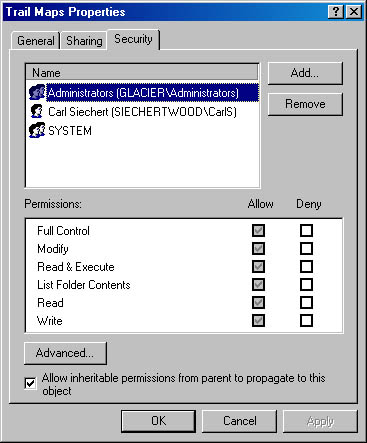
Figure 28-3. The Security tab for a folder includes the List Folder Contents permission.
The difference between List Folder Contents and Read & Execute is the way they're inherited. (List Folder Contents is inherited by folders but not by files; Read & Execute is inherited by folders and files.) And inheritance is the most significant difference between file permissions and folder permissions.
If the Allow Inheritable Permissions From Parent To Propagate To This Object check box on the Security tab of the properties dialog box for a file or a folder is selected (the default setting), the permissions for that object are inherited from the object's parent (the folder that contains the file or folder). If the parent folder also has the check box selected, the permissions are actually inherited from its parent, and so on. An object can have a mix of inherited permissions and explicit permissions (those where the inherited permissions have been changed or added to). Inherited permissions are indicated by shaded check boxes for Allow and Deny; check boxes for explicit permissions are not shaded.
The advantage of this setup is that it allows you to change permissions for a single folder and have those changes propagate to its child objects without you having to go and change permissions on each individual object. When you change the permissions for users' access to a folder, you change the permissions for the files within the folder as well.
CAUTION
Any user or member of a group who has Full Control permission on a folder can delete any files in that folder, regardless of the permissions on individual files.
You can change or override inherited permissions in the following ways:
- Making changes to an object's parent object changes the inherited permissions for the object.
- Selecting the opposite setting (Allow or Deny) for a permission overrides the inherited permission.
- Clearing the Allow Inheritable Permissions From Parent To Propagate To This Object check box displays the dialog box shown below.
- Clicking Copy copies all the inherited permissions to the object, changing them to explicit permissions. In other words, the permissions remain unchanged, but they no longer change when the parent object's permissions change.
- Clicking Remove removes all the inherited permissions, leaving in place only the explicit permissions you have defined.
- Clicking Cancel closes the dialog box without making any changes.
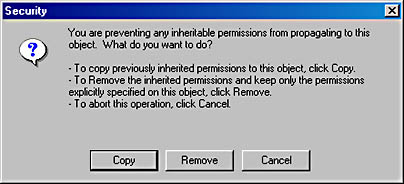
From this dialog box, you have three choices:
EAN: 2147483647
Pages: 317