Hack 75 Serve Filled-Out PDF Forms
| < Day Day Up > |
| Populate online PDF forms with known data . To maintain form data, you must display the current state of the data to the user. This enables the user to review the data, update a single field, and submit this change back to the server. With HTML forms, you can set field values as the form is served to the user. With PDF forms, you can use the Forms Data Format (FDF) to populate a form's fields with data, as shown in Figure 6-5. Figure 6-5. Driving PDF forms with active data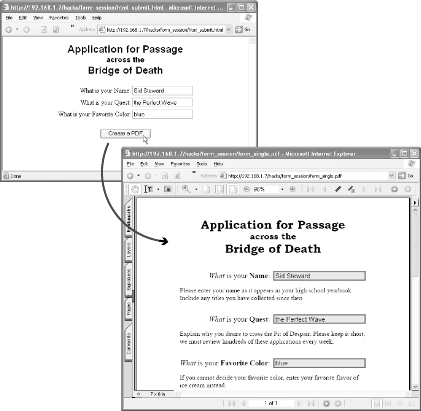 6.3.1 FDF, the Forms Data Format The PDF Reference [Hack #98] describes the FDF file format. Its syntax uses PDF objects Section 6.8[Hack #80] to organize data. To see an example, open your PDF form in Acrobat and fill in some fields. Export this data as FDF by selecting Advanced %FDF-1.2 1 0 obj << /FDF << /Fields [ << /T (text_field_1) /V (Here is some text) >> << /T (text_field_2) /V (More nice text) >> ] /F (http://localhost/fine_form.pdf) >> >> endobj trailer << /Root 1 0 R >> %%EOF [Hack #77] offers a PHP script for easily creating FDF from your data.
Users can store and manage PDF form data using FDF files. Visit http://segraves.tripod.com/index3.htm for some examples. For our purpose of serving filled-out PDF forms, the user never sees or handles the FDF file directly. You have two options for automatically filling an online PDF form with data. You can serve FDF data that references the PDF form, or you can create a URL that references both the PDF form and the FDF data together. 6.3.2 Serve FDF to Fill FormsOne way to automatically fill an online PDF form is to serve a data-packed FDF file (with MIME type application/vnd.fdf ). The user's browser will open Acrobat/Reader and pass it the FDF data. Acrobat/Reader will read the FDF data to locate the PDF form. It will load and display this PDF and then populate its fields from the FDF. The PDF form in question should be available from your web server and the FDF data should reference it by URL using the /F key, as we do in our preceding example.
This technique is simple, but it has limitations. First, not all browsers know how to handle FDF data. Second, this technique does not always work inside of HTML frames . The next technique overcomes both of these problems. 6.3.3 Combine PDF and FDF URLs to Fill FormsAnother way to automatically fill an online PDF form is to append an FDF file reference to the PDF form's URL. In this case the FDF file must omit the PDF form reference (the /F key). When the user follows the link, Acrobat/Reader opens the PDF and fills the form fields using the FDF data. The FDF file reference must be a full URL: http://localhost/fine_form.pdf#FDF=http://localhost/fine_data.fdf Or, it must reference an FDF-generating script instead of a file. For example: http://localhost/fine_form.pdf#FDF=http://localhost/fdf_data.php?t=42 You should use this technique of referencing both the form PDF and the FDF data in a single URL when displaying filled-in forms inside of HTML frames.
6.3.4 Hacking the Hack FDF can also contain PDF annotation (e.g., sticky note) information. Use the preceding techniques to dynamically add annotations to online PDF. Create example FDF or XFDF files by opening a PDF in Acrobat and adding some annotations. Then, select Document |
| < Day Day Up > |
EAN: 2147483647
Pages: 158
 Forms
Forms 
