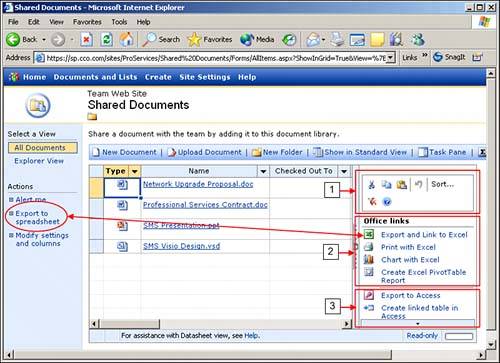| Figure 10.4 shows the task pane in its expanded state after the bar itself has been clicked or the Task Pane tool has been clicked in the toolbar in Datasheet view. A variety of different tools are made available with the task pane. We don't have space to cover each in depth, so we'll discuss the more often used tools. You are encouraged to experiment more with these tools or your own. Task pane tools These include the basic Cut, Copy, and Paste tools, the Undo tool, the Sort tool, Remove Filter/Sort, and Help buttons. These tools are designed for cutting, copying, and pasting cells within a list or between lists. Note that if you cut an entire row in a list, you will get a message stating that you won't be able to undo this Delete operation. Therefore, the Undo tool has limitations. Note also that if you copy multiple cells in one list, there has to be a corresponding set of cells in the second list. So, for example, if you select two cells in the issues list and want to paste into the tasks list, your target cells need to be of compatible data types. If, for example, you try to paste a date/time cell into a lookup cell, you will get the following error: "Cannot paste the copied data due to data type mismatches or invalid data." Office Links: Excel tools Figure 10.4 shows four different Excel tools available: Export and Link to Excel, Print with Excel, Chart with Excel, and Create Excel PivotTable Report. The Export and Link to Excel feature is very useful, and Lesson 14, "Using Excel with SharePoint," covers this feature in more depth. This tool performs the same function as the Export to Spreadsheet option in the left-hand tool bar (indicated in Figure 10.4 by the long arrow). Essentially, this creates a new Excel spreadsheet and pastes in all the content from the current list. If you click Export and Link to Excel from a document library, you may receive the following warning about restrictions within the new spreadsheet: "You may edit existing document rows, but you may not add or insert additional records, or commit changes to folder information." To add new documents, you must use the SharePoint tools. The other three tools in this sectionprinting, charting, and creating pivot tablesalso require an Excel spreadsheet to be opened, so several steps are involved in the process. Office Links: Access tools Two of the Access tools are shown in Figure 10.4Export to Access and Create linked table in Accessand the third, Report with Access, is hidden and can be revealed by clicking the black triangle at the bottom of the task pane. When you click Export to Access, you will be asked whether you are creating a new database or adding to an existing one. Some organizations choose to export to Access databases rather than Excel spreadsheets if they have specific needs or if the amount of data that accumulates in the list necessitates it.
Figure 10.4. Task pane in Datasheet view. 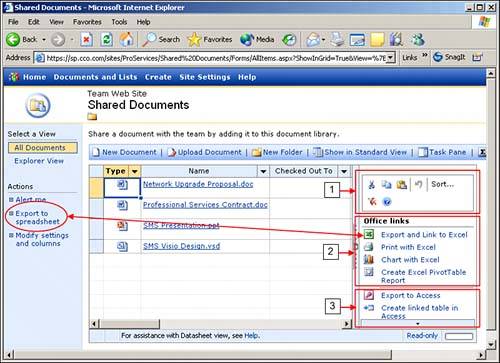
|