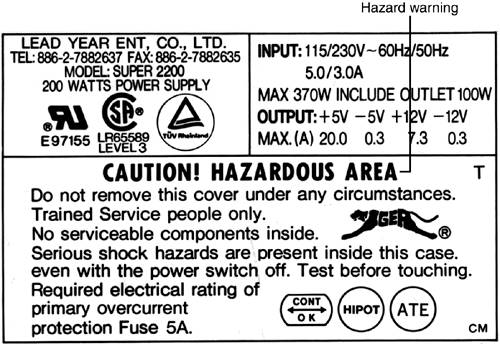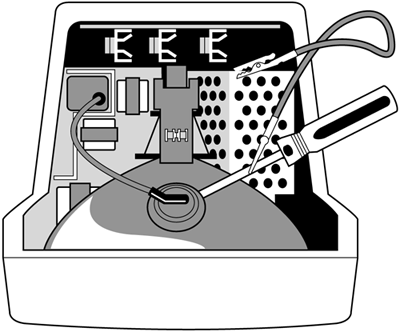Hazards
| < Day Day Up > |
| Computer equipment poses several hazards for the technician:
caution
High-Voltage SourcesThe number-one hazard created by computer equipment is high voltage that can be present while devices are turned on and plugged in and even when some devices are unplugged and turned off. The major sources of potentially dangerous voltage include
Printers also pose laser and mechanical hazards to technicians. All these risks are covered in the following section. PrintersUnlike computers, printers normally do not run on safe, low-voltage DC (direct current ). Although laser printers typically do use DC current, it is at a high voltage. Most dot-matrix and inkjet printers also use high-voltage AC (alternating current ). Although normal operation is safe, defeating safety features that shut off the laser printer can put you at risk of a shock or a zap in the eyes from a laser beam. In addition to being potential shock sources if opened while running, dot-matrix and inkjet printers also can pinch or crush fingers in their gears and paper feeders if the cover is removed while the printer is in operation. Any printer should be turned off and unplugged before being serviced. In the event of ink or toner spills, water or other liquids should not be used to clean up the mess unless the printer is turned off and disconnected, due to the risk of a potentially fatal electric shock. The Power SupplyThe exterior of practically every power supply is marked something like this: CAUTION! Hazardous area! Severe shock hazards are present inside this case. Never remove the case under any circumstances. (See Figure 13.4 for a typical example.) Figure 13.4. Hazard warnings on the label for a typical power supply. MonitorsAs with the power supply, the outside of the monitor is safe. However, if you remove the cover of a CRT monitor for servicing or adjustments, you expose the danger. The high-voltage anode (a metal prong covered with a red insulator, found on the wide top of the CRT) holds dangerously high voltage for days after the power is turned off. caution
Disassembled monitors also pose the following hazards:
Replace the shielding around the neck of the CRT before using the monitor, and use padding and carefully balance CRTs and monitors during storage and transport to avoid damage. See "Discharging CRTs" later in this chapter for additional information. Systems in Suspend ModeSystems based on the ATX or NLX standards typically go into a deep suspend mode rather than a true "off" condition when shut down by Microsoft Windows. Some ATX systems have power supplies with a separate on/off switch on the back of the unit, but most do not. For these reasons, you should disconnect the power cord from the system. I learned about this feature of ATX systems the hard way: I reached down into a system that was supposedly "off" and received a nasty tingle from a modem. As with other devices, the power can be on unless you disconnect it at the source. Precautions Against Electric ShockThis section discusses the precautions you should take to avoid the hazards covered in previous sections. To work with electricity safely, follow these simple precautions:
Disconnecting EquipmentRegardless of the level of service you will provide to a component, devices such as printers, computers, monitors, and so on should be disconnected from power as well as turned off before service. This will help prevent shock hazards as well as mechanical hazards. Do not leave the computer plugged in while you work inside it. At one time, an acceptable practice was to leave the computer plugged in but shut down and to keep one hand on the power supply as a ground. This is no longer appropriate because ATX-based units aren't really "off"; they're in a suspend mode and power is still running through memory, expansion cards, and so on. Discharging CRTsI don't recommend trying to service CRT-based monitors smaller than 19-inch diagonal measurement; replacement monitors are inexpensive enough to make 17-inch and smaller monitors practically disposable. You should not service any monitor unless you are a certified technician. However, if you must open a CRT-based monitor for service, discharge the high-voltage anode following this procedure:
This process must be repeated after each time the monitor is powered up until the housing is replaced . |
| < Day Day Up > |
EAN: N/A
Pages: 310