NTFS On-Disk Structure
This section describes the on-disk structure of an NTFS volume, including how disk space is divided and organized into clusters, how files are organized into directories, how the actual file data and attribute information is stored on disk, and finally, how NTFS data compression works.
Volumes
The structure of NTFS begins with a volume. A volume corresponds to a logical partition on a disk, and it is created when you format a disk or part of a disk for NTFS. You can also create a RAID volume that spans multiple disks by using the Windows 2000 Disk Management MMC snap-in.
A disk can have one volume or several. NTFS handles each volume independently of the others. Three sample disk configurations for a 150-MB hard disk are illustrated in Figure 12-14.
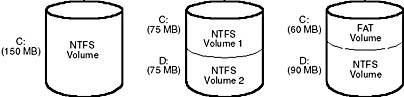
Figure 12-14 Sample disk configurations
A volume consists of a series of files plus any additional unallocated space remaining on the disk partition. In the FAT file system, a volume also contains areas specially formatted for use by the file system. An NTFS volume, however, stores all file system data, such as bitmaps and directories, and even the system bootstrap, as ordinary files.
Clusters
The cluster size on an NTFS volume, or the cluster factor, is established when a user formats the volume with either the format command or the Disk Management MMC snap-in. The default cluster factor varies with the size of the volume, but it is an integral number of physical sectors, always a power of 2 (1 sector, 2 sectors, 4 sectors, 8 sectors, and so on). The cluster factor is expressed as the number of bytes in the cluster, such as 512 bytes, 1 KB, or 2 KB.
Internally, NTFS refers only to clusters. (However, NTFS forms low-level volume I/O operations such that it is sector-aligned and its length is a multiple of the sector size.) NTFS uses the cluster as its unit of allocation to maintain its independence from physical sector sizes. This independence allows NTFS to efficiently support very large disks by using a larger cluster factor or to support nonstandard disks that have a sector size other than 512 bytes. On a larger volume, use of a larger cluster factor can reduce fragmentation and speed allocation, at a small cost in terms of wasted disk space. Both the format command available from the Windows 2000 Command Prompt and the Format menu option under the All Tasks option on the Action menu in the Disk Management MMC snap-in choose a default cluster factor based on the volume size, but you can override this size.
NTFS refers to physical locations on a disk by means of logical cluster numbers (LCNs). LCNs are simply the numbering of all clusters from the beginning of the volume to the end. To convert an LCN to a physical disk address, NTFS multiplies the LCN by the cluster factor to get the physical byte offset on the volume, as the disk driver interface requires. NTFS refers to the data within a file by means of virtual cluster numbers (VCNs). VCNs number the clusters belonging to a particular file from 0 through m. VCNs aren't necessarily physically contiguous, however; they can be mapped to any number of LCNs on the volume.
Master File Table (MFT)
In NTFS, all data stored on a volume is contained in files, including the data structures used to locate and retrieve files, the bootstrap data, and the bitmap that records the allocation state of the entire volume (the NTFS metadata). Storing everything in files allows the file system to easily locate and maintain the data, and each separate file can be protected by a security descriptor. In addition, if a particular part of the disk goes bad, NTFS can relocate the metadata files to prevent the disk from becoming inaccessible.
The master file table (MFT) is the heart of the NTFS volume structure. The MFT is implemented as an array of file records. The size of each file record is fixed at 1 KB, regardless of cluster size. (The structure of a file record is described in the "File Records" section.) Logically, the MFT contains one record for each file on the volume, including a record for the MFT itself. In addition to the MFT, each NTFS volume includes a set of metadata files containing the information that's used to implement the file system structure. Each of these NTFS metadata files has a name that begins with a dollar sign ($), although the signs are hidden. For example, the filename of the MFT is $Mft. The rest of the files on an NTFS volume are normal user files and directories, as shown in Figure 12-15.
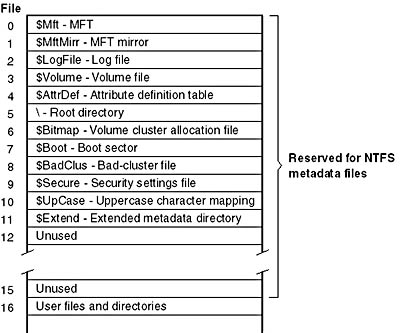
Figure 12-15 File records for NTFS metadata files in the MFT
Usually, each MFT record corresponds to a different file. If a file has a large number of attributes or becomes highly fragmented, however, more than one record might be needed for a single file. In such cases, the MFT first record, which stores the locations of the others, is called the base file record.
EXPERIMENT
Viewing the MFTThe Nfi utility included in the OEM Support Tools (part of the Windows 2000 debugging tools and available for download at support.microsoft.com/support/kb/articles/Q253/0/66.asp) allows you to dump the contents of an NTFS volume's MFT as well as to translate a volume cluster number or physical-disk sector number (on non-RAID volumes only) to the file that contains it, if it's part of a file. The first 16 entries of the MFT are reserved for metadata files, but optional metadata files (which are present only if a volume uses an associated feature) fall outside this area: \$Extend\$Quota, \$Extend\$ObjId, \$Extend\$UsnJrnl, and \$Extend\$Reparse. The following dump was performed on a volume that uses reparse points ($Reparse), quotas ($Quota), and object IDs ($ObjId):
When it first accesses a volume, NTFS must mount it—that is, read metadata from the disk and construct internal data structures so that it can process application file system accesses. To mount the volume, NTFS looks in the boot sector to find the physical disk address of the MFT. The MFT's own file record is the first entry in the table; the second file record points to a file located in the middle of the disk called the MFT mirror (filename $MftMirr) that contains a copy of the first few rows of the MFT. This partial copy of the MFT is used to locate metadata files if part of the MFT file can't be read for some reason.
Once NTFS finds the file record for the MFT, it obtains the VCN-to-LCN mapping information in the file record's data attribute and stores it in memory. Each run has a VCN-to-LCN mapping and a run length because that's all the information necessary to locate an LCN for any VCN. This mapping information tells NTFS where the runs composing the MFT are located on the disk. (Runs are explained later in this chapter in the section "Resident and Nonresident Attributes.") NTFS then processes the MFT records for several more metadata files and opens the files. Next, NTFS performs its file system recovery operation (described in the section "Recovery"), and finally, it opens its remaining metadata files. The volume is now ready for user access.
As the system runs, NTFS writes to another important metadata file, the log file (filename $LogFile). NTFS uses the log file to record all operations that affect the NTFS volume structure, including file creation or any commands, such as Copy, that alter the directory structure. The log file is used to recover an NTFS volume after a system failure.
Another entry in the MFT is reserved for the root directory (also known as "\"). Its file record contains an index of the files and directories stored in the root of the NTFS directory structure. When NTFS is first asked to open a file, it begins its search for the file in the root directory's file record. After opening a file, NTFS stores the file's MFT file reference so that it can directly access the file's MFT record when it reads and writes the file later.
NTFS records the allocation state of the volume in the bitmap file (filename $Bitmap). The data attribute for the bitmap file contains a bitmap, each of whose bits represents a cluster on the volume, identifying whether the cluster is free or has been allocated to a file.
The security file (filename $Secure) stores the volumewide security descriptor database. NTFS files and directories have individually settable security descriptors, but to conserve space, NTFS stores the settings in a common file, which allows files and directories that have the same security settings to reference the same security descriptor. In most environments, entire directory trees have the same security settings, so this optimization provides a significant savings.
Another system file, the boot file (filename $Boot), stores the Windows 2000 bootstrap code. For the system to boot, the bootstrap code must be located at a specific disk address. During formatting, however, the format command defines this area as a file by creating a file record for it. Creating the boot file allows NTFS to adhere to its rule of making everything on the disk a file. The boot file as well as NTFS metadata files can be individually protected by means of the security descriptors that are applied to all Windows 2000 objects. Using this "everything on the disk is a file" model also means that the bootstrap can be modified by normal file I/O, although the boot file is protected from editing.
NTFS also maintains a bad-cluster file (filename $BadClus) for recording any bad spots on the disk volume and a file known as the volume file (filename $Volume), which contains the volume name, the version of NTFS for which the volume is formatted, and a bit that when set signifies that a disk corruption has occurred and must be repaired by the Chkdsk utility. (The Chkdsk utility is covered in more detail later in the chapter.) The uppercase file (filename $UpCase) includes a translation table between lowercase and uppercase characters. NTFS maintains a file containing an attribute definition table (filename $AttrDef) that defines the attribute types supported on the volume and indicates whether they can be indexed, recovered during a system recovery operation, and so on.
NTFS stores several metadata files in the extensions (directory name $Extend) metadata directory, including the object identifier file (filename $ObjId), the quota file (filename $Quota), the change journal file (filename $UsnJrnl), and the reparse point file (filename $Reparse). These files store information related to optional features of NTFS. The object identifier file stores file object IDs, the quota file stores quota limit and behavior information on volumes that have quotas enabled, the change journal file records file and directory changes, and the reparse point file stores information about which files and directories on the volume include reparse point data.
File Reference Numbers
A file on an NTFS volume is identified by a 64-bit value called a file reference. The file reference consists of a file number and a sequence number. The file number corresponds to the position of the file's file record in the MFT minus 1 (or to the position of the base file record minus 1 if the file has more than one file record). The file reference sequence number, which is incremented each time an MFT file record position is reused, enables NTFS to perform internal consistency checks. A file reference is illustrated in Figure 12-16.

Figure 12-16 File reference
File Records
Instead of viewing a file as just a repository for textual or binary data, NTFS stores files as a collection of attribute/value pairs, one of which is the data it contains (called the unnamed data attribute). Other attributes that comprise a file include the filename, time stamp information, and possibly additional named data attributes. Figure 12-17 illustrates an MFT record for a small file.
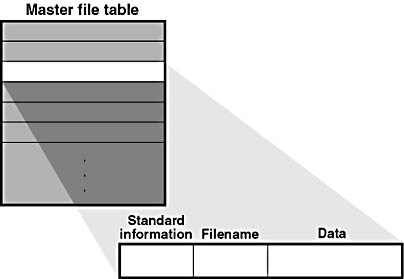
Figure 12-17 MFT record for a small file
Each file attribute is stored as a separate stream of bytes within a file. Strictly speaking, NTFS doesn't read and write files—it reads and writes attribute streams. NTFS supplies these attribute operations: create, delete, read (byte range), and write (byte range). The read and write services normally operate on the file's unnamed data attribute. However, a caller can specify a different data attribute by using the named data stream syntax.
Table 12-4 lists the attributes for files on an NTFS volume. (Not all attributes are present for every file.)
Table 12-4 Attributes for NTFS Files
| Attribute | Attribute Name | Description |
|---|---|---|
| Volume information | $VOLUME_INFORMATION, $VOLUME_NAME | These attributes are present only in the $Volume metadata file. They store volume version sand label information. |
| Standard information | $STANDARD_INFORMATION | File attributes such as read-only, archive, and so on; time stamps, including when the file was created or last modified; and how many directories point to the file (its hard link count). |
| Filename | $FILE_NAME | The file's name in Unicode characters. A file can have multiple filename attributes, as it does when a hard link to a file exists or when a file with a long name has an automatically generated "short name" for access by MS-DOS and 16-bit Microsoft Windows applications. |
| Security descriptor | $SECURITY_DESCRIPTOR | This attribute is present for backward compatibility with previous versions of NTFS. The Windows 2000 version of NTFS stores all security descriptors in the $Secure metadata file, sharing descriptors among files and directories that have the same settings. Previous versions of NTFS stored private security descriptor information with each file and directory. |
| Data | $DATA | The contents of the file. In NTFS, a file has one default unnamed data attribute and can have additional named data attributes; that is, a file can have multiple data streams. A directory has no default data attribute but can have optional named data attributes. |
| Index root, index allocation, and index bitmap | $INDEX_ROOT, $INDEX_ALLOCATION, $BITMAP | Three attributes used to implement filename allocation and bitmap indexes for large directories (directories only). |
| Attribute list | $ATTRIBUTE_LIST | A list of the attributes that make up the file and the file reference of the MFT file record in which each attribute is located. This seldom-used attribute is present when a file requires more than one MFT file record. |
| Object ID | $OBJECT_ID | A 64-byte identifier for a file or directory, with the lowest 16 bytes (128 bits) unique to the volume. The link-tracking service assigns object IDs to shell shortcut and OLE link source files. NTFS provides APIs so that files and directories can be opened with their object ID rather than their filename. |
| Reparse information | $REPARSE_POINT | This attribute stores a file's reparse point data. NTFS junctions and mount points include this attribute. |
| Extended attributes | $EA, $EA_INFORMATION | Extended attributes aren't actively used but are provided for backward compatibility with OS/2 applications. |
| EFS information | $LOGGED_UTILITY_STREAM | EFS stores data in this attribute that's used to manage a file's encryption, such as the encrypted version of the key needed to decrypt the file and a list of users that are authorized to access the file. The word logged is in the attribute's name because changes to this attribute are recorded in the volume log file (described later in this chapter) for recoverability. |
Table 12-4 shows attribute names; however, attributes actually correspond to numeric type codes, which NTFS uses to order the attributes within a file record. The file attributes in an MFT record are ordered by these type codes (numerically in ascending order), with some attribute types appearing more than once—if a file has multiple data attributes, for example, or multiple filenames.
Each attribute in a file record is identified with its attribute type code and has a value and an optional name. An attribute's value is the byte stream composing the attribute. For example, the value of the $FILE_NAME attribute is the file's name; the value of the $DATA attribute is whatever bytes the user stored in the file.
Most attributes never have names, though the index-related attributes and the $DATA attribute often do. Names distinguish among multiple attributes of the same type that a file can include. For example, a file that has a named data stream has two $DATA attributes: an unnamed $DATA attribute storing the default unnamed data stream and a named $DATA attribute having the name of the alternate stream and storing the named stream's data.
Filenames
Both NTFS and FAT allow each filename in a path to be as many as 255 characters long. Filenames can contain Unicode characters as well as multiple periods and embedded spaces. However, the FAT file system supplied with MS-DOS is limited to 8 (non-Unicode) characters for its filenames, followed by a period and a 3-character extension. Figure 12-18 provides a visual representation of the different file namespaces Windows 2000 supports and shows how they intersect.
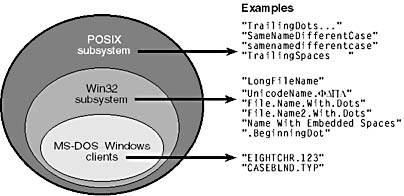
Figure 12-18 Windows 2000 file namespaces
The POSIX subsystem requires the biggest namespace of all the application execution environments that Windows 2000 supports, and therefore the NTFS namespace is equivalent to the POSIX namespace. The POSIX subsystem can create names that aren't visible to Win32 and MS-DOS applications, including names with trailing periods and trailing spaces. Ordinarily, creating a file using the large POSIX namespace isn't a problem because you would do that only if you intended the POSIX subsystem or POSIX client systems to use that file.
The relationship between 32-bit Windows (Win32) applications and MS-DOS Windows applications is a much closer one, however. The Win32 area in Figure 12-18 represents filenames that the Win32 subsystem can create on an NTFS volume but that MS-DOS and 16-bit Windows applications can't see. This group includes filenames longer than the 8.3 format of MS-DOS names, those containing Unicode (international) characters, those with multiple period characters or a beginning period, and those with embedded spaces. When a file is created with such a name, NTFS automatically generates an alternate, MSDOS-style filename for the file. Windows 2000 displays these short names when you use the /x option with the dir command.
The MS-DOS filenames are fully functional aliases for the NTFS files and are stored in the same directory as the long filenames. The MFT record for a file with an autogenerated MS-DOS filename is shown in Figure 12-19.
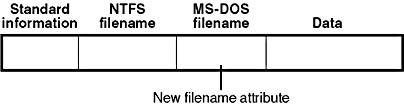
Figure 12-19 MFT file record with an MS-DOS filename attribute
The NTFS name and the generated MS-DOS name are stored in the same file record and therefore refer to the same file. The MS-DOS name can be used to open, read from, write to, or copy the file. If a user renames the file using either the long filename or the short filename, the new name replaces both the existing names. If the new name isn't a valid MS-DOS name, NTFS generates another MS-DOS name for the file.
NOTE
POSIX hard links are implemented in a similar way. When a hard link to a POSIX file is created, NTFS adds another filename attribute to the file's MFT file record. The two situations differ in one regard, however. When a user deletes a POSIX file that has multiple names (hard links), the file record and the file remain in place. The file and its record are deleted only when the last filename (hard link) is deleted. If a file has both an NTFS name and an autogenerated MSDOS name, however, a user can delete the file using either name.
Here's the algorithm NTFS uses to generate an MS-DOS name from a long filename:
- Remove from the long name any characters that are illegal in MSDOS names, including spaces and Unicode characters. Remove preceding and trailing periods. Remove all other embedded periods, except the last one.
- Truncate the string before the period (if present) to six characters, and append the string "~ n " (where n is a number, starting with 1, that is used to distinguish different files that truncate to the same name). Truncate the string after the period (if present) to three characters.
- Put the result in uppercase letters. MS-DOS is case-insensitive, and this step guarantees that NTFS won't generate a new name that differs from the old only in case.
- If the generated name duplicates an existing name in the directory, increment the ~n string.
Table 12-5 shows the long Win32 filenames from Figure 12-18 and their NTFS-generated MS-DOS versions. The current algorithm and the examples in Figure 12-18 should give you an idea of what NTFS-generated MS-DOSstyle filenames look like. Application developers shouldn't depend on this algorithm, though, because it might change in the future.
Table 12-5 NTFS-Generated Filenames
| Win32 Long Name | NTFS-Generated Short Name |
|---|---|
| LongFileName | LONGFI~1 |
| UnicodeName.FDPL | UNICOD~1 |
| File.Name.With.Dots | FILENA~1.DOT |
| File.Name2.With.Dots | FILENA~2.DOT |
| Name With Embedded Spaces | NAMEWI~1 |
| .BeginningDot | BEGINN~1 |
Resident and Nonresident Attributes
If a file is small, all its attributes and their values (its data, for example) fit in the file record. When the value of an attribute is stored directly in the MFT, the attribute is called a resident attribute. (In Figure 12-17, for example, all attributes are resident.) Several attributes are defined as always being resident so that NTFS can locate nonresident attributes. The standard information and index root attributes are always resident, for example.
Each attribute begins with a standard header containing information about the attribute, information that NTFS uses to manage the attributes in a generic way. The header, which is always resident, records whether the attribute's value is resident or nonresident. For resident attributes, the header also contains the offset from the header to the attribute's value and the length of the attribute's value, as Figure 12-20 illustrates for the filename attribute.
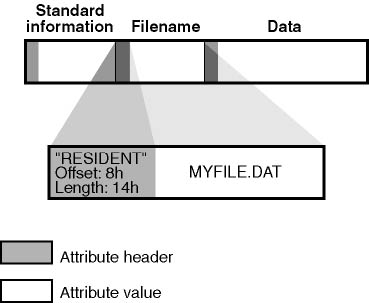
Figure 12-20 Resident attribute header and value
When an attribute's value is stored directly in the MFT, the time it takes NTFS to access the value is greatly reduced. Instead of looking up a file in a table and then reading a succession of allocation units to find the file's data (as the FAT file system does, for example), NTFS accesses the disk once and retrieves the data immediately.
The attributes for a small directory, as well as for a small file, can be resident in the MFT, as Figure 12-21 shows. For a small directory, the index root attribute contains an index of file references for the files and the subdirectories in the directory.
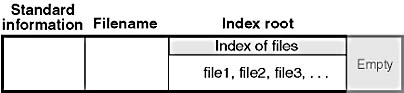
Figure 12-21 MFT file record for a small directory
Of course, many files and directories can't be squeezed into a 1-KB fixed-size MFT record. If a particular attribute, such as a file's data attribute, is too large to be contained in an MFT file record, NTFS allocates clusters for the attribute's data separate from the MFT. This area is called a run (or an extent). If the attribute's value later grows (if a user appends data to the file, for example), NTFS allocates another run for the additional data. Attributes whose values are stored in runs rather than in the MFT are called nonresident attributes. The file system decides whether a particular attribute is resident or nonresident; the location of the data is transparent to the process accessing it.
When an attribute is nonresident, as the data attribute for a large file might be, its header contains the information NTFS needs to locate the attribute's value on the disk. Figure 12-22 shows a nonresident data attribute stored in two runs.
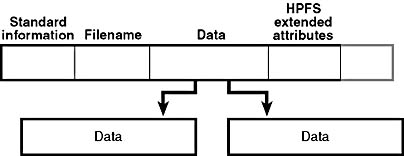
Figure 12-22 MFT file record for a large file with two data runs
Among the standard attributes, only those that can grow can be nonresident. For files, the attributes that can grow are the data and the attribute list (not shown in Figure 12-22). The standard information and filename attributes are always resident.
A large directory can also have nonresident attributes (or parts of attributes), as Figure 12-23 shows. In this example, the MFT file record doesn't have enough room to store the index of files that make up this large directory. A part of the index is stored in the index root attribute, and the rest of the index is stored in nonresident runs called index buffers. The index root, index allocation, and bitmap attributes are shown here in a simplified form. They are described in more detail in the next section. The standard information and filename attributes are always resident. The header and at least part of the value of the index root attribute are also resident for directories.
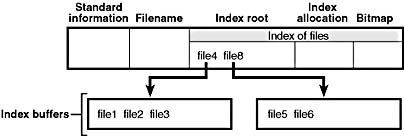
Figure 12-23 MFT file record for a large directory with a nonresident filename index
When a file's (or a directory's) attributes can't fit in an MFT file record and separate allocations are needed, NTFS keeps track of the runs by means of VCN-to-LCN mapping pairs. LCNs represent the sequence of clusters on an entire volume from 0 through n. VCNs number the clusters belonging to a particular file from 0 through m. For example, the clusters in the runs of a nonresident data attribute are numbered as shown in Figure 12-24.
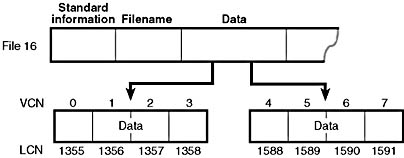
Figure 12-24 VCNs for a nonresident data attribute
If this file had more than two runs, the numbering of the third run would start with VCN 8. As Figure 12-25 shows, the data attribute header contains VCN-to-LCN mappings for the two runs here, which allows NTFS to easily find the allocations on the disk.
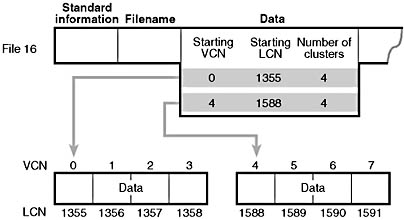
Figure 12-25 VCN-to-LCN mappings for a nonresident data attribute
Although Figure 12-25 shows just data runs, other attributes can be stored in runs if there isn't enough room in the MFT file record to contain them. And if a particular file has too many attributes to fit in the MFT record, a second MFT record is used to contain the additional attributes (or attribute headers for nonresident attributes). In this case, an attribute called the attribute list is added. The attribute list attribute contains the name and type code of each of the file's attributes and the file reference of the MFT record where the attribute is located. The attribute list attribute is provided for those cases in which a file grows so large or so fragmented that a single MFT record can't contain the multitude of VCN-to-LCN mappings needed to find all its runs. Files with more than 200 runs typically require an attribute list.
Indexing
In NTFS, a file directory is simply an index of filenames—that is, a collection of filenames (along with their file references) organized in a particular way for quick access. To create a directory, NTFS indexes the filename attributes of the files in the directory. The MFT record for the root directory of a volume is shown in Figure 12-26.
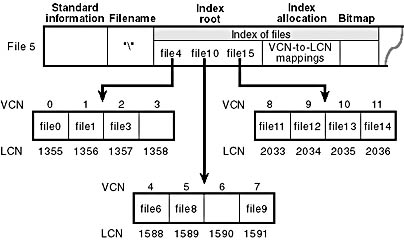
Figure 12-26 Filename index for a volume's root directory
Conceptually, an MFT entry for a directory contains in its index root attribute a sorted list of the files in the directory. For large directories, however, the filenames are actually stored in 4-KB fixed-size index buffers that contain and organize the filenames. Index buffers implement a b+ tree data structure, which minimizes the number of disk accesses needed to find a particular file, especially for large directories. The index root attribute contains the first level of the b+ tree (root subdirectories) and points to index buffers containing the next level (more subdirectories, perhaps, or files).
Figure 12-26 shows only filenames in the index root attribute and the index buffers (file6, for example), but each entry in an index also contains the file reference in the MFT where the file is described and time stamp and file size information for the file. NTFS duplicates the time stamp and file size information from the file's MFT record. This technique, which is used by FAT and NTFS, requires updated information to be written in two places. Even so, it's a significant speed optimization for directory browsing because it enables the file system to display each file's time stamps and size without opening every file in the directory.
The index allocation attribute maps the VCNs of the index buffer runs to the LCNs that indicate where the index buffers reside on the disk, and the bitmap attribute keeps track of which VCNs in the index buffers are in use and which are free. Figure 12-26 shows one file entry per VCN (that is, per cluster), but filename entries are actually packed into each cluster. Each 4-KB index buffer can contain about 20 to 30 filename entries.
The b+ tree data structure is a type of balanced tree that is ideal for organizing sorted data stored on a disk because it minimizes the number of disk accesses needed to find an entry. In the MFT, a directory's index root attribute contains several filenames that act as indexes into the second level of the b+ tree. Each filename in the index root attribute has an optional pointer associated with it that points to an index buffer. The index buffer it points to contains filenames with lexicographic values less than its own. In Figure 12-26, for example, file4 is a first-level entry in the b+ tree. It points to an index buffer containing filenames that are (lexicographically) less than itself—the filenames file0, file1, and file3. Note that the names file1, file2, and so on that are used in this example are not literal filenames but names intended to show the relative placement of files that are lexicographically ordered according to the displayed sequence.
Storing the filenames in b+ trees provides several benefits. Directory lookups are fast because the filenames are stored in a sorted order. And when higher-level software enumerates the files in a directory, NTFS returns already-sorted names. Finally, because b+ trees tend to grow wide rather than deep, NTFS's fast lookup times don't degrade as directories grow.
NTFS also provides general support for indexing data besides filenames. As we stated earlier, a file can have an object ID assigned to it, which is stored in the file's $OBJECT _ID attribute. NTFS provides an API that allows applications to open a file by using the file's object ID instead of its name. NTFS therefore must make the process of translating an object ID to a file's file number an efficient one. To do so, it stores a mapping of all a volume's object IDs to their file reference numbers in the \$Extend\$ObjId metadata file. NTFS sorts the object IDs in the $ObjId's $O index. As are filenames in filename indexes, the object ID index is stored as a b+ tree.
Data Compression and Sparse Files
NTFS supports compression on a per-file, per-directory, or per-volume basis. (NTFS compression is performed only on user data, not file system metadata.) You can tell whether a volume is compressed by using the Win32 GetVolumeInformation function. To retrieve the actual compressed size of a file, use the Win32 GetCompressedFileSize function. Finally, to examine or change the compression setting for a file or directory, use the Win32 DeviceIoControl function. (See the FSCTL_GET_COMPRESSION and FSCTL_SET_COMPRESSION file system control codes.) Keep in mind that although setting a file's compression state compresses (or decompresses) the file right away, setting a directory's or volume's compression state doesn't cause any immediate compression or decompression. Instead, setting a directory's or volume's compression state sets a default compression state that will be given to all newly created files and subdirectories within that directory or volume.
The following section introduces NTFS compression by examining the simple case of compressing sparse data. The subsequent sections extend the discussion to the compression of ordinary files and sparse files.
Compressing Sparse Data
Sparse data is often large but contains only a small amount of nonzero data relative to its size. A sparse matrix is one example of sparse data.As described earlier, NTFS uses VCNs, from 0 through m, to enumerate the clusters of a file. Each VCN maps to a corresponding LCN, which identifies the disk location of the cluster. Figure 12-27 illustrates the runs (disk allocations) of a normal, noncompressed file, including its VCNs and the LCNs they map to.

Figure 12-27 Runs of a noncompressed file
This file is stored in 3 runs, each of which is 4 clusters long, for a total of 12 clusters. Figure 12-28 shows the MFT record for this file. As described earlier, to save space, the MFT record's data attribute, which contains VCN-to-LCN mappings, records only one mapping for each run, rather than one for each cluster. Notice, however, that each VCN from 0 through 11 has a corresponding LCN associated with it. The first entry starts at VCN 0 and covers 4 clusters, the second entry starts at VCN 4 and covers 4 clusters, and so on. This entry format is typical for a noncompressed file.
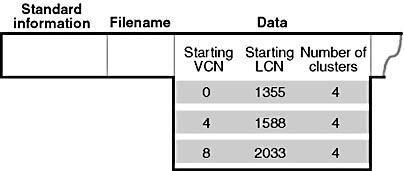
Figure 12-28 MFT record for a noncompressed file
When a user selects a file on an NTFS volume for compression, one NTFS compression technique is to remove long strings of zeros from the file. If the file's data is sparse, it typically shrinks to occupy a fraction of the disk space it would otherwise require. On subsequent writes to the file, NTFS allocates space only for runs that contain nonzero data.
Figure 12-29 depicts the runs of a compressed file containing sparse data. Notice that certain ranges of the file's VCNs (16-31 and 64-127) have no disk allocations.
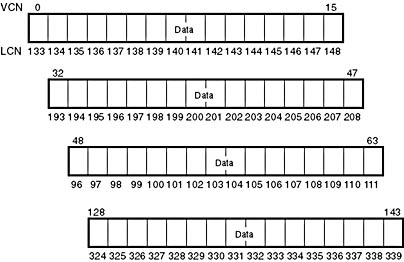
Figure 12-29 Runs of a compressed file containing sparse data
The MFT record for this compressed file omits blocks of VCNs that contain zeros and therefore have no physical storage allocated to them. The first data entry in Figure 12-30, for example, starts at VCN 0 and covers 16 clusters. The second entry jumps to VCN 32 and covers 16 clusters.
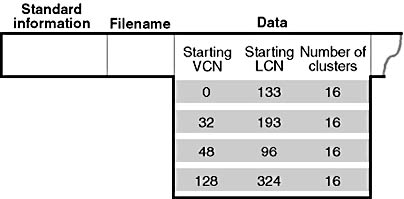
Figure 12-30 MFT record for a compressed file containing sparse data
When a program reads data from a compressed file, NTFS checks the MFT record to determine whether a VCN-to-LCN mapping covers the location being read. If the program is reading from an unallocated "hole" in the file, it means that the data in that part of the file consists of zeros, so NTFS returns zeros without accessing the disk. If a program writes nonzero data to a "hole," NTFS quietly allocates disk space and then writes the data. This technique is very efficient for sparse file data that contains a lot of zero data.
Compressing Nonsparse Data
The preceding example of compressing a sparse file is somewhat contrived. It describes "compression" for a case in which whole sections of a file were filled with zeros but the remaining data in the file wasn't affected by the compression. The data in most files isn't sparse, but it can still be compressed by the application of a compression algorithm.
In NTFS, users can specify compression for individual files or for all the files in a directory. (New files created in a directory marked compressed are automatically compressed—existing files must be compressed individually.) When it compresses a file, NTFS divides the file's unprocessed data into compression units 16 clusters long (equal to 8 KB for a 512-byte cluster, for example). Certain sequences of data in a file might not compress much, if at all; so for each compression unit in the file, NTFS determines whether compressing the unit will save at least 1 cluster of storage. If compressing the unit won't free up at least 1 cluster, NTFS allocates a 16-cluster run and writes the data in that unit to disk without compressing it. If the data in a 16-cluster unit will compress to 15 or fewer clusters, NTFS allocates only the number of clusters needed to contain the compressed data and then writes it to disk. Figure 12-31 illustrates the compression of a file with four runs. The unshaded areas in this figure represent the actual storage locations that the file occupies after compression. The first, second, and fourth runs were compressed; the third run wasn't. Even with one noncompressed run, compressing this file saved 26 clusters of disk space, or 41 percent.
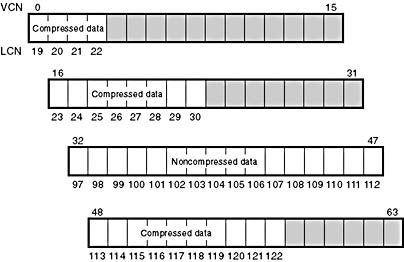
Figure 12-31 Data runs of a compressed file
NOTE
Although the diagrams in this chapter show contiguous LCNs, a compression unit need not be stored in physically contiguous clusters. Runs that occupy noncontiguous clusters produce slightly more complicated MFT records than the one shown in Figure 12-32.
When it writes data to a compressed file, NTFS ensures that each run begins on a virtual 16-cluster boundary. Thus the starting VCN of each run is a multiple of 16, and the runs are no longer than 16 clusters. NTFS reads and writes at least one compression unit at a time when it accesses compressed files. When it writes compressed data, however, NTFS tries to store compression units in physically contiguous locations so that it can read them all in a single I/O operation. The 16-cluster size of the NTFS compression unit was chosen to reduce internal fragmentation: the larger the compression unit, the less the overall disk space needed to store the data. This 16-cluster compression unit size represents a trade-off between producing smaller compressed files and slowing read operations for programs that randomly access files. The equivalent of 16 clusters must be decompressed for each cache miss. (A cache miss is more likely to occur during random file access.) Figure 12-32 shows the MFT record for the compressed file shown in Figure 12-31.
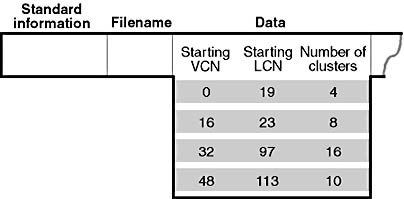
Figure 12-32 MFT record for a compressed file
One difference between this compressed file and the earlier example of a compressed file containing sparse data is that three of the compressed runs in this file are less than 16 clusters long. Reading this information from a file's MFT file record enables NTFS to know whether data in the file is compressed. Any run shorter than 16 clusters contains compressed data that NTFS must decompress when it first reads the data into the cache. A run that is exactly 16 clusters long doesn't contain compressed data and therefore requires no decompression.
If the data in a run has been compressed, NTFS decompresses the data into a scratch buffer and then copies it to the caller's buffer. NTFS also loads the decompressed data into the cache, which makes subsequent reads from the same run as fast as any other cached read. NTFS writes any updates to the file to the cache, leaving the lazy writer to compress and write the modified data to disk asynchronously. This strategy ensures that writing to a compressed file produces no more significant delay than writing to a noncompressed file would.
NTFS keeps disk allocations for a compressed file contiguous whenever possible. As the LCNs indicate, the first two runs of the compressed file shown in Figure 12-31 are physically contiguous, as are the last two. When two or more runs are contiguous, NTFS performs disk read-ahead, as it does with the data in other files. Because the reading and decompression of contiguous file data take place asynchronously before the program requests the data, subsequent read operations obtain the data directly from the cache, which greatly enhances read performance.
Sparse Files
Sparse files (the NTFS file type, as opposed to files that consist of sparse data, described earlier) are essentially compressed files for which NTFS doesn't apply compression to the file's nonsparse data. However, NTFS manages the run data of a sparse file's MFT record the same way it does for compressed files that consist of sparse and nonsparse data.
Reparse Points
A reparse point is a block of up to 16 KB of application-defined reparse data and a 32-bit reparse tag that are stored in the $REPARSE_POINT attribute of a file or directory. Whenever an application creates or deletes a reparse point, NTFS updates the \$Extend\$Reparse metadata file, in which NTFS stores entries that identify the file record numbers of files and directories that contain reparse points. Storing the records in a central location enables NTFS to provide interfaces for applications to enumerate all a volume's reparse points or just specific types of reparse points, such as mount points. (See Chapter 10 for more information on mount points.) The \$Extend\$Reparse file uses the general indexing facility of NTFS by collating the file's entries (in an index named $R) by reparse point tags.
The Change Journal File
The change journal file, \$Extend\$UsnJrnl, is a sparse file that NTFS creates only when an application enables change logging. The journal stores change entries in the $J data stream. Entries include the following information about a file or directory change:
- The time of the change
- The change type (delete, rename, size extend, and so on)
- The file or directory's attributes
- The file or directory's name
- The file or directory's file reference number
- The file reference number of the file's parent directory
The journal is sparse so that it never overflows; when the journal's on-disk size exceeds the maximum defined for the file, NTFS simply begins zeroing the file data that precedes the window of change information having a size equal to the maximum journal size, as shown in Figure 12-33. To prevent constant resizing when an application is continuously exceeding the journal's size, NTFS shrinks the journal only when its size is twice an application-defined value over the maximum configured size.
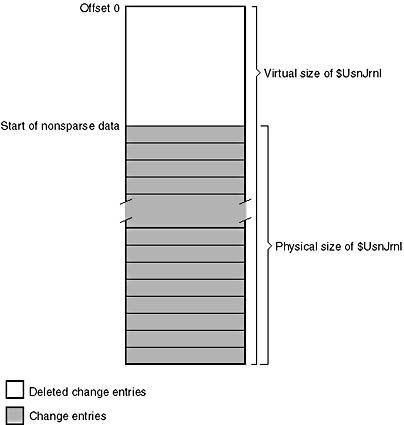
Figure 12-33 Change journal ($UsnJrnl) space allocation
Object IDs
In addition to storing the object ID assigned to a file or directory in the $OBJECT_ID attribute of its MFT record, NTFS also keeps the correspondence between object IDs and their file reference numbers in the $O index of the \$Extend\$ObjId metadata file. The index collates entries by object ID, making it easy for NTFS to quickly locate a file based on its ID. This feature allows applications, using undocumented native API functionality, to open a file or directory using its object ID.
Quota Tracking
The NTFS quota-tracking facility associates an owner ID with each user who creates files and stores the user's owner ID with each file or directory the user creates. To determine whether a user has been assigned an ID, NTFS uses the user's SID as a key to index the $O index of the \$Extend\$Quota metadata file. If an ID isn't located, NTFS allocates a unique ID for the user and records the association in the $O index.
\$Extend\$Quota also contains an index named $Q that NTFS uses to store per-user quota information entries, collating the entries by owner ID. When a user attempts to allocate space on a volume, NTFS uses the owner ID to look up the user's quota entry and determine whether there is sufficient disk space left in the user's quota to allow the allocation.
Consolidated Security
Another example of general indexing is seen in the \$Secure metadata file, which stores security descriptors for all the files and directories on a volume. NTFS assigns each unique security descriptor an NTFS security ID. (These are different than the SIDs described in Chapter 8.)
When a process applies a security descriptor to a file or directory, NTFS obtains a 32-bit hash of the descriptor and looks up the corresponding security ID in an index named $SDH that is stored in the \$Secure file. Multiple security descriptors can hash to the same value, so NTFS compares the security descriptor being applied with any that have the same hash to verify an exact match. If it locates the applied security descriptor in the $SDH index, NTFS assigns the file the associated security ID. Otherwise, it allocates a new security ID, updates the $SDH index, and adds the security descriptor to the $SII index. The $SII index is collated by security ID so that when a user attempts to open a file or directory, NTFS can quickly locate the file or directory's security descriptor by using the file or directory's security ID.
EAN: 2147483647
Pages: 121