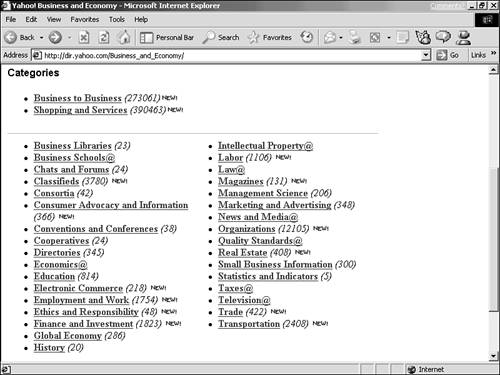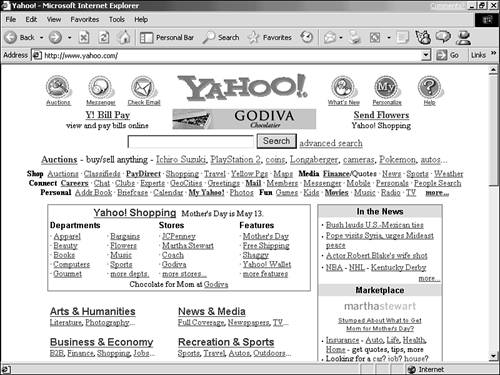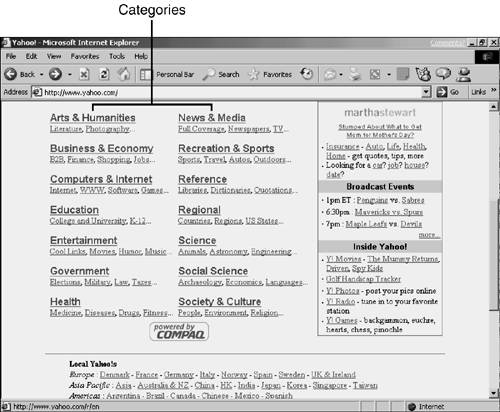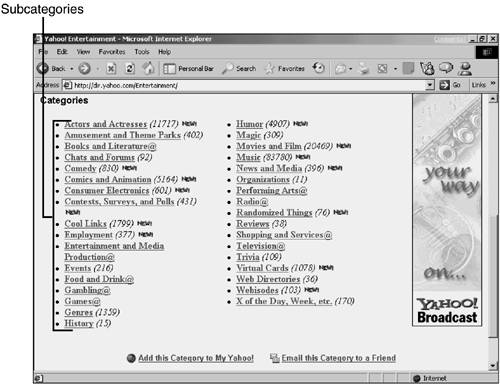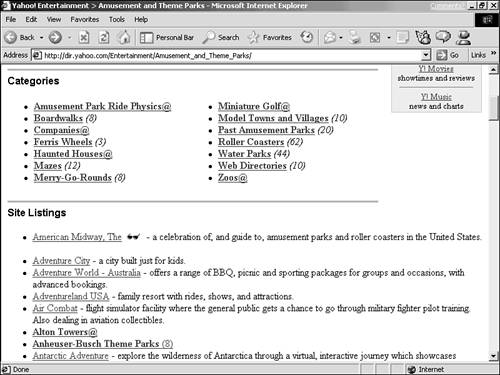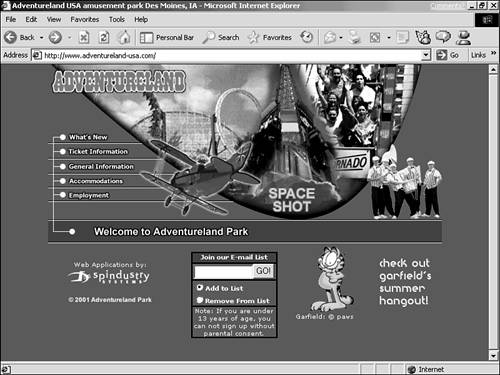Simple Searching by Clicking Categories
| These days, all the major search sites accept search terms. But a few also supply a directory of categories, an index of sorts, that you can browse to locate links to pages related to a particular topic. Tools that feature such directories include Yahoo!, Excite, and Infoseek.
Why Use Categories Instead of a Search Term ?When you're first becoming familiar with the Web, forgoing the search engines and clicking through a directory's categories is not only an effective way to find stuff but also a great way to become more familiar with what's available on the Web. As you browse through categories, you inevitably discover detours to interesting topics and pages that you didn't set out to find. Exploring directories is an important part of learning how the Web works and what's on it. Also, the broader your topic of interest, the more useful categories are. When you use a search term to find information related to a broad topic ( cars , dogs, music, plants), the search site typically delivers to you a bewildering list containing hundreds or thousands of pages. Some of these pages will meet your needs, but many will be pages that merely mention the topic rather than being about the topic. Some links that a search term delivers will match the term, but not your intentions; a search on "plant" will likely turn up not only botany and houseplant pages, but others about power plants, Robert Plant, and maybe the Plantagenet family of European lore. Categories, on the other hand, help you limit the results of your search to the right ballpark. Using a DirectoryEverything in a directory is a link; to find something in a directory, you follow those links in an organized way. You begin by clicking a broad category heading to display a list of related subcategories (see Figure 12.4). Click a subcategory heading, and you display its list of sub- subcategories . Figure 12.4. A subcategory list in Yahoo!. You continue in this fashion, drilling down through the directory structure (usually through only two to five levels), until you eventually arrive at a targeted list of links to pages related to a particular topic. You can explore those page links one by one, and after finishing with each, use your Back button to return to the search site's list and try another link. Here's how to explore categories:
|
EAN: 2147483647
Pages: 350