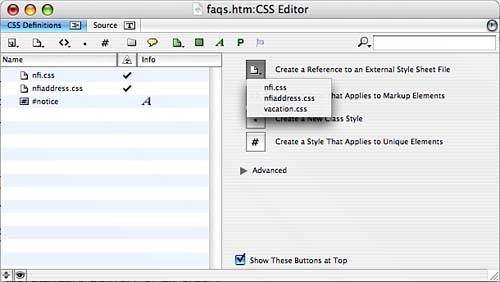IMPORTING AND USING AN EXTERNAL STYLE SHEET
|
Text formatted with HTML tags overrides any settings in your CSS styles on most browsers. If you notice that your text stays red, even though you defined it as green in a CSS style, it's probably formatted as red with the HTML font tag. Remove the formatting, and the CSS style will apply. After you create one (or more) external style sheet you can implement it by first importing it on your pages. You can even specify an external style sheet for your site to be used whenever you create a new page. The CSS tab of the Site window enables you to manage your external style sheets and to drag and drop them onto your pages to import them. After they're imported, the styles contained in the external style sheet appear in the CSS palette along with any internal styles you created. The reason cascading style sheets cascade is because they are applied in a cascading fashion starting with external style sheets, followed by internal styles, followed by ID styles, followed by HTML formatting. This means that if you define the <h1> tag to be red text in your external style sheet, but then redefine the <h1> tag to be blue in the internal style, the text appears blue. The internal style supersedes the external style:
|
EAN: 2147483647
Pages: 426