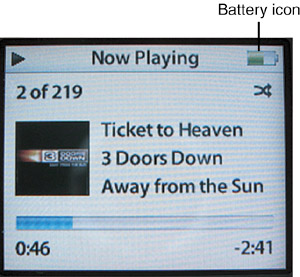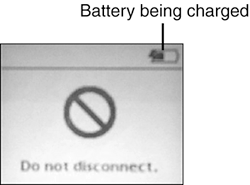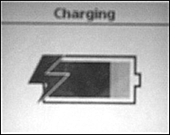Maintaining Your iPod's Power Like any other portable electronic device, your iPod literally lives or dies by its battery. When not connected to a power source, your iPod's battery is the only thing standing between you and a musicless life. Fortunately, working with your iPod's battery isn't very difficult, but it is something you need to keep in mind. note  | There has been a lot of controversy regarding the iPod's battery, including several lawsuits and some awards from those lawsuits. Getting into the details of the iPod battery's legal and other history isn't the point of this section. Unless you have an older iPod, you'll probably not encounter any battery problems anyway. |
Monitoring and Maximizing Battery Life The Battery icon in the upper-right corner of the screen always tells you what your battery's status is at any point in time for all iPods except the shuffle. When your iPod is running on battery power, the amount of shading within the icon provides a relative and I do mean relative indication of your battery's current state (see Figure 12.1). As you use battery power, the shaded part of the battery will decrease until your iPod runs out of gas. When it does, you'll see an icon of a battery with an exclamation point that indicates your iPod is out of power and that the battery will have to be charged before you can use the iPod again. Figure 12.1. Keep an eye on the battery icon to make sure you don't run out of juice while you're on the move. 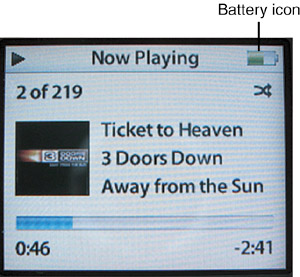
Determining the state of the iPod shuffle's battery is much harder (not really). On the back of the shuffle, press the Battery Status button. The small light next to the button will illuminate. If it is green, you are good to go. If it's orange (Apple calls this amber), you are running somewhat low and should recharge when you can. If it is red, you are close to being empty and need to recharge ASAP. If the light doesn't appear at all, your shuffle is out of power and you are out of luck if you want to listen to music. note  | The batteries on different iPod models and different generations of the same models are rated for different amounts of playing time. At press time, the iPod's battery is rated for up to 15 hours (music only, 5 hours for slideshows with music), the iPod mini's for up to 18 hours, and the shuffle's for 12 hours. Of course, these ratings are based on ideal conditions, which means the iPod plays straight through for these periods with no controls being used, no backlighting, and so on. Should you expect to get that much time under actual conditions? Probably not. Later in this section, you'll learn how to test your iPod's battery to ensure it is in good condition. |
To maximize your iPod's playing time per battery charge, you can do the following: Keep the iPod's software up-to-date (you'll learn how later in this chapter). Use the Hold feature (the Hold switch on the iPod and iPod mini or press and hold the Play button for 3 seconds on the shuffle) to prevent your iPod's controls from being unintentionally activated when you carry it around. You'd be amazed how easy it is for the iPod to be turned on and start playing without you knowing it, especially if you carry it in your pocket, backpack, or computer bag. (It's no fun trying to listen to tunes only to find out your iPod's battery has been accidentally drained not that this has ever happened to me, of course.) When you aren't listening, don't keep your iPod playing; press the Pause button to stop the music. Playing music uses power at a greater rate than not playing music. Put your iPod to sleep by turning it off when you aren't using it. The Sleep, or Off, mode uses the least amount of power. (You can press and hold the Play/Pause button to turn off the iPod. You can also add the Sleep command to the Main menu if you prefer to use that instead. You can turn a shuffle off by using the slider on its back.) Keep backlighting at a minimum level. Backlighting is very helpful to be able to see the iPod's screen, especially in low-light conditions. However, it does use additional power, so you should use it only as necessary to maximize battery life. When you don't need it, such as in daylight conditions, turn it off. When you do need it, set it such that it remains on only a few seconds when you press a control. Minimize track changes. Each time you change tracks, the iPod uses more power than it would just playing tracks straight through. Likewise, using the Shuffle mode consumes power at a faster rate because the iPod's disk has to be accessed more frequently. Turn off the Equalizer. The Equalizer uses more power than playing music without it. tip  | When an iPod is turned off, it still uses some power. For example, its internal clock keeps ticking. And, it takes some power to maintain the iPod's memory. If you don't use your iPod for 14 days or more, you should charge its battery to keep it ready to play. |
Every 30 recharges or so, fully drain and recharge the battery. Keep the iPod at a comfortable temperature. Using the iPod in very cold or very hot conditions lowers its battery life.
Charging an iPod's Battery Fortunately, there are a number of ways to charge your iPod's battery, including the following: If your iPod includes an AC adapter, use it to charge the iPod's battery. Connect the iPod to a high-power USB 2 or a FireWire port either directly with a cable or via a Dock. This has the benefit of updating your iPod at the same time you charge its battery. Plug the shuffle into a high-power USB 2 port on a computer's case. Use a power adapter designed for 12-volt sources, such as the power outlets in your vehicle, along with the iPod's AC adapter to charge the iPod on the move.
The iPod lets you know it is charging in two different ways. When your iPod's battery is charging via a connection to a computer, the Battery icon will include a lightning bolt symbol and display a filling motion from the left to the right of the icon (see Figure 12.2). When the battery is fully charged, the icon will be completely filled and the motion will stop. Figure 12.2. This iPod is getting its battery charged via a FireWire cable. 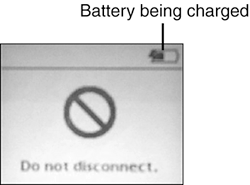
When you charge your iPod's battery through a separate power adapter only, the battery icon fills the iPod's screen and flashes (see Figure 12.3). When the process is complete, the battery icon remains steady and the fully charged message appears. Figure 12.3. This iPod is being charged with the power adapter. 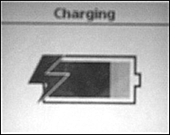
When you are charging a shuffle, its status light will be orange while the battery is charging. When it's fully charged, the light will be green. note  | Unlike some other rechargeable batteries, lithium-ion batteries don't have a memory, which means their performance is not degraded by not being fully discharged and then recharged each time. |
According to Apple, it takes only 2 hours (iPod shuffle, iPod mini) or 3 hours (iPod) to charge a drained battery to 80% of its capacity. It can take up to 4 hours (iPod shuffle) or 5 hours (iPod) to fully charge a drained battery. Getting More Life Out of an iPod's Battery The iPod uses a lithium-ion batter. Any battery, including the iPod's, will eventually wear out and no longer provide the power it once did. In my research, most lithium-ion batteries are rated for 300 500 charges. In this context, a charge can't be precisely defined, but it does include a full discharge and then a full recharge. A partial charge doesn't "count" as much, but the precise relationship between the amount of charge and how much that charge "counts" can't be specified. note  | The fact that the iPod's battery will eventually wear out is nothing unique to the iPod. All batteries die eventually and must be replaced. However, some early iPods (the Original iPod for one) did have major battery problems that have left the iPod with a now-underserved reputation for having defective batteries. |
Batteries like that in the iPod actually last longer if you don't let them fully discharge before you recharge them. Frequent "topping off" will not reduce the battery's life and in fact is better for your battery than letting it run very low on power before you recharge it. Every 30 recharges or so, do run your iPod until it is completely out of power and then perform a full recharge. This will reset the battery's power gauge, which tends to become more inaccurate if the battery is never fully discharged. It doesn't hurt the battery to do frequent and short recharges, such as by placing the iPod in a Dock every day after you are done using it. However, you should be sure to run the iPod on battery power for significant periods of time. If you constantly run the iPod from the power adapter or while it is in the Dock connected to a power source, the iPod's battery's performance will degrade. Solving Battery Problems Frankly, your iPod's battery will eventually wear out. You'll know this by the time it can play on battery power becoming shorter and shorter. And, the battery is the most likely problem you might experience. Testing Your iPod's Battery If your iPod doesn't seem to play for a reasonable amount of time, you should test it to get an idea of what its current battery life is. Test your iPod by performing the following steps: 1. | Fully charge your iPod.
| 2. | Remove the iPod from the charger so it is running on battery power.
| 3. | Make a note of the current time.
| 4. | Use the Settings commands to turn off the Equalizer, Shuffle, and Backlight.
| 5. | Set Repeat to One; on the shuffle, use the slider to have music playback straight through.
| 6. | Select an album or a playlist and play it.
| 7. | Let the iPod play until it runs out of power. While the iPod is playing, don't use any of its controls. Anytime you cause the iPod to perform an action, you cause it to use additional power. In this test, you are attempting to determine what its maximum life is so you can compare it to the rated life.
| 8. | When the iPod stops playing and the low power icon appears in the display, make a note of the time.
| 9. | Calculate the battery life by figuring out how much time passed since you started the iPod playing (compare the time you noted in step 8 with what you noted in step 3).
|
tip  | If you are testing an iPod, use the slideshow with music mode because the test will be done much more quickly. |
The rated life of iPod batteries changes regularly, but when I wrote this, the following ratings applied: iPod shuffle Rated for up to 12 hours of playing time. If yours lasts more than 8 10 hours, your battery is in good shape. If it won't last more than 6 hours, you likely have a battery problem. iPod mini Rated for up to 18 hours of playing time. If yours lasts more than 14 16 hours, your battery is in good shape. If it won't last more than 8, you likely have a battery problem. iPod Rated for up to 15 hours of music playing time or 5 hours of slideshows with music. If yours lasts more than 8 12 hours of music or 2 3 hours of slideshows, your battery is in good shape. If it won't last more than these general guidelines, you likely have a battery problem.
note  | Batteries are manufactured items, which means they aren't always made just right. You should test your new iPod's battery life to ensure yours is performing up to snuff prior to the warranty expiring. |
Getting Help from Apple for iPod Battery Problems If your iPod doesn't play for the expected time, the battery probably needs to be replaced. If the iPod is still under warranty (1 year without the AppleCare Protection Plan or 2 years with it), Apple will replace the battery for free. If the iPod is not under warranty, Apple will replace the battery for you (currently this costs $99 plus $6.95 shipping). To get more information and start this process, go to www.apple.com/support/ipod/power/ and click the iPod battery service request form link. |