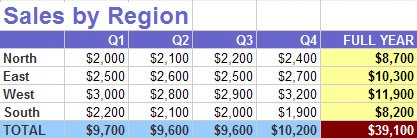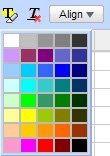Changing the Background Color of Cells and Ranges
| You can add even more pizzazz to your spreadsheets by changing the background color of individual cells or ranges of cells. This sort of shading is useful when you want to highlight information in a spreadsheet, as shown in Figure 30. Figure 30. A spreadsheet with cells shaded different colors. To change the background color of a cell or range of cells, follow these steps:
Figure 31. Choosing a cell background color. Tip When you change the background color for a cell, be sure the text color is a good contrast to the background color. You don't want green text on a green background, for example; strive for a readable contrast in colors. |