Getting Remote Assistance
| For many users, the best source of technical help isn't found within Windows, nor is it found online. The best help, more often than not, is provided by someone you know someone more technical than you who can help you walk through the steps it takes to solve your PC problems. I know about this kind of help because I'm often a provider of it. I've mentioned earlier in this book that my dad depends on me to help him fix any computer problems he runs into. Well, my dad isn't the only one and I'm not the only guy who serves the role of unofficial technical support specialist. Asking a friend for help is great if your friend is nearby and can stop by for a few beers and a little keyboard punching. But what do you do if your technical friend lives halfway across town or halfway across the country? Microsoft added a neat little feature to Windows XP that lets your own personal tech support guy do his thing, from wherever he happens to be today. Remote Assistance, as Microsoft calls it, essentially lets you hand over control of your computer to another user. Assuming that you're both connected to the Internet (or to the same local area network), the tech support person can fully operate your computer from his own desktop, which makes it easier to track down and solve truly vexing problems. Naturally, this feature can be used not only by technical friends and family, but also by professional technical support staff. If your computer is part of a large corporate network, your corporate tech support folks can now do their thing remotely. If you need a Microsoft support person to troubleshoot a Windows-specific problem, that can also be arranged. Any Windows XP user (Home Edition or Professional) can be the recipient of Remote Assistance. The user performing Remote Assistance, however, has to have Windows XP Professional installed on his machine. The first step to using Remote Assistance is to ask for help literally. You have to open the Help and Support Center and click the Remote Assistance link in the Ask for Assistance section. When the Remote Assistance screen appears, click the Invite Someone to Help You link. When the next screen appears (as shown in Figure 22.6), you get to pick how you want to contact your "assistant." (That's Microsoft's word. I like to think of myself as a "technoslave."). Figure 22.6. Ask a more technical user to help you via Remote Assistance.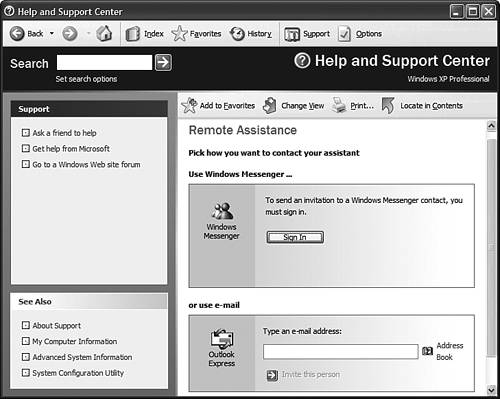 CAUTION Be extremely careful when handing out permissions and passwords to access your system remotely. Be sure it's either someone you know, or a certified professional from Microsoft or some similar responsible organization. You can choose to contact your assistant with Windows Messenger, or via e-mail. Messenger is good if your assistant is also a Messenger user and happens to be online at the time. E-mail is a more sure-fire way to get in touch with him or her. As you proceed through the screens, you'll be asked to set a time where your invitation can be accepted. (In other words, when you want your helper to perform his or her magic.) You'll also provide your assistant with a password, which is necessary to gain remote access to your system. When the time comes, be sure your computer is connected to the Internet. (Or, if you're getting corporate help, that it's connected to the office LAN.) Your assistant will use the Windows XP Professional version of Remote Assistance (called Remote Access, as discussed in Chapter 21, "Using Windows XP on Portable PCs") to gain access to your PC. You must be logged out at the time, as Remote Assistance treats your remote assistant as a separate user and only one user can be logged in at a time. Your remote assistant now has total control over your computer. Your desktop appears on his screen, and his keyboard and mouse provide input to your system. He can launch programs, run system diagnostic tools, and upgrade and install device drivers. If you picked the right assistant, you'll have your problems fixed in short order. If not well, there are other technoslaves out there…. |
EAN: 2147483647
Pages: 270