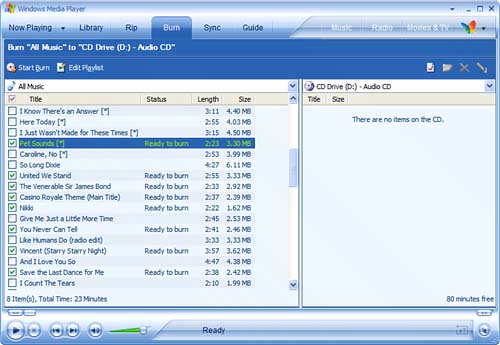Burning Your Own CDs
| Unlike ripping songs from a CD, burning digital music to CD doesn't require you to set a lot of format options. That's because whatever format the original file is in, when it gets copied to CD it gets encoded into the CD Audio (CDA) format. All music CDs use the CDA format, so whether you're burning an MP3 or WMA file, your CD burner software translates it to CDA before the copy is made. There are no quality levels to set, either. All CDA-format files are encoded at the same bit rate. So you really don't have any configuration to doother than deciding which songs you want to copy. How CD Burning Workstip
The easiest way to burn a CD full of songs is to assemble a playlist beforehand (in your CD burner program), and then copy that entire playlist. You can record up to 74 minutes (650MB) worth of music on a standard CD-R disc, or 80 minutes (700MB) on an enhanced disc. After you've decided which songs to copy, load a blank CD-R disc into your computer's CD-R/RW drive, launch your CD burner software, and then follow the program's instructions to start translating and copying the song files. After the ripping begins, the digital music files on your hard drive are converted and copied onto a blank CD-R in standard CD Audio format. tip
Burning the CDJust as you used Windows Media Player to rip CDs to hard disk, you can also use WMP to burn CDs from songs stored on your hard disk. Here's all you need to do:
tip
When the entire process is done, WMP displays a Closing Disk message for the final track on your playlist. The burning is not complete until this message is displayed. |
EAN: 2147483647
Pages: 261
- Challenging the Unpredictable: Changeable Order Management Systems
- The Second Wave ERP Market: An Australian Viewpoint
- Enterprise Application Integration: New Solutions for a Solved Problem or a Challenging Research Field?
- The Effects of an Enterprise Resource Planning System (ERP) Implementation on Job Characteristics – A Study using the Hackman and Oldham Job Characteristics Model
- Data Mining for Business Process Reengineering