Delivering EFS Certificates to Users
All EFS users must have valid certificates for use with EFS. All designated DRAs must have valid file recovery certificates. These certificates can be created and self-signed by EFS if no certification authorities (CA) are available. Users can request certificates from an enterprise CA.
How EFS Uses Certificates
When a user sets the encrypted attribute for a file or folder, EFS attempts to locate the user s certificate in the personal certificate store. If the user does not have a certificate that has been authorized for use with EFS, EFS requests a certificate from an available enterprise certification authority (CA). If an enterprise CA is not available, EFS automatically generates its own self-signed certificate for the user.
In either case, a public-private key pair for use with the certificate is generated by CryptoAPI. The public key is stored in the user s certificate, the certificate is stored in the user s personal certificate store, and the private key is securely stored in the user s profile.
Each time a user accesses an encrypted file or creates a new encrypted file, EFS needs to access the user s EFS certificate to obtain the public key and/or to access the user s private key. In all cases, the private key is used to decrypt FEKs, and the public key is used to encrypt FEKs.
If the EFS user certificate expires, EFS ensures that the certificate is renewed if possible or if not, that a new public-private key pair and a new public key certificate are issued for the user the next time an EFS operation is performed for that user.
| Note | Certificates that EFS generates are self-signed rather than signed by a CA. Therefore, the certification path is the same as for root CA certificates, which are also self-signed. EFS certificates that are self-signed are identified by WindowsXP Professional as not trusted because the certifying authority does not have a certificate in the Trusted Root Certification Authorities store. Nevertheless, self-signed EFS certificates are valid for use by EFS. |
Determining Whether an EFS Certificate Exists
If you upgraded from Windows 2000 Professional, a certificate might already exist for you. If your computer is not joined to a domain, and you have encrypted a file, EFS has generated a self-signed certificate for you. You can determine whether you have an existing certificate by using the Certificates snap-in.
To view your certificates by using the Certificates snap-in
-
Open the Certificates snap-in configured for My user account.
-
Expand the Personal folder, and then right-click Certificates.
Figure 17-5 shows the EFS certificate for the account alice.
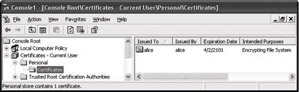
Figure 17-5: Certificates snap-in and EFS certificate
If the issuer (Issued By) is the same as the subject (Issued To), the certificate is self-signed. If the certificate is issued by a certification authority, its name is listed in the Issued By column.
Obtaining an EFS Certificate in a Stand-Alone Environment
In a stand-alone environment, EFS automatically generates EFS certificates. Users obtain a certificate by encrypting a file. Each user who logs on at the computer can encrypt files, and EFS generates a unique certificate and key pair for each user. Unless a user shares the encrypted files for others to access, no user can access another user s files.
You can also request certificates by using the Advanced Certificate page Web form.
Using Enterprise Certification Authorities to Issue Certificates
Domain environments can be configured so that EFS works just as it does in a stand-alone environment, creating self-signed certificates for users. Enterprise CAs can also be configured in the domain to create certificates for users. Certificates that are issued by enterprise certification authorities (CA) are based on certificate templates. Certificate templates are stored in Active Directory and define the attributes of certificate types to be issued to users and computers. The following three version 1 certificate templates support EFS user operations by default:
-
User
-
Administrator
-
Basic EFS
Administrator and user certificates have a number of uses in addition to EFS. A basic EFS certificate can be used for EFS operations only.
Enterprise CAs use Access Control Lists (ACLs) for certificate templates in Active Directory to determine whether to approve certificate requests. If a user has the Enroll permission for a certificate template, the CA will issue a certificate of the type defined by the template to the user.
By default, members of the Domain Admins and Domain Users security groups have Enroll permission for basic EFS certificates and user certificates. By default, members of the Domain Admins and Enterprise Admins security groups have Enroll permission for administrator certificates.
Users can obtain an EFS certificate from an Enterprise CA by using one of these methods:
-
On-demand enrollment using an Enterprise CA and properly configured certificate templates
-
Manual enrollment by the end-user
Using an Enterprise CA ensures that users can easily and seamlessly obtain EFS certificates. This is also the lowest-cost option for certificate deployment.
Certificates can be requested from a CA by using the Certificates snap-in.
To request a certificate from a CA
-
Open the Certificates snap-in, expand Personal folder, right-click Certificates, and then select All Tasks and Request New Certificate. The Request New Certificate wizard starts.
-
On the Certificate Types screen, select Basic EFS, and click Next.
-
Enter a Friendly name and a Description, and click Next.
-
Click Finish to close the Request New Certificate wizard.
Open the Certificates folder to see the new certificate. In Figure 17-6, the administrator has a self-signed recovery certificate that EFS generated for the default EFS recovery policy. You can tell that the File Recovery certificate is self-signed because Issued To is the same as Issued By. Below it is the EFS certificate that was just requested. The EFS certificate was issued by a certification authority named CA1.
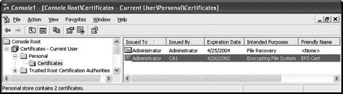
Figure 17-6: Certificates snap-in