Implementing Your WINS Solution
For best performance, avoid deploying WINS on heavily loaded servers, or on servers that perform other tasks that might reduce performance of the hard disk, memory, and processors. If you do host more than one service on a WINS server, consider how each service might impact the others. For example, hosting two name services (such as WINS and DNS) on the same server can result in slow performance for each service due to intensive hard disk access. Or a WINS server hosting a print service might be slow to register names if it is handling several large print jobs simultaneously. It might be appropriate to run multiple services on the same computer in a branch office because servers in branch offices are usually not under heavy use.
Figure 4.13 shows the process for implementing your WINS solution.
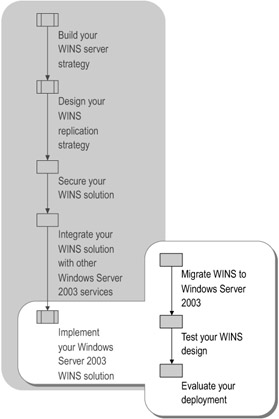
Figure 4.13: Implementing Your WINS Solution
Migrating WINS to Windows Server 2003
Before migrating from legacy WINS servers, make sure your existing WINS infrastructure is appropriate for your current needs. For example, if you have recently upgraded most desktop computers in your organization to Windows 2000 or Windows XP, or if you have recently stopped using an application that relies heavily on WINS, your current WINS structure might be too robust for your current needs, and might not be structured in the most efficient way possible. In a case such as this, start the deployment from the design phase, rather than migrating the existing database to new servers.
Follow these steps when migrating your WINS database from Windows NT 4.0 or Windows 2000 to Windows Server 2003:
-
Install the WINS service.
This can be installed either during or after installing Windows Server 2003.
-
Configure the WINS service.
Verify that the server is pointing to itself for WINS. You can do this by viewing the TCP/IP properties of your network adapter.
-
Convert the WINS database for use on the Windows Server 2003-based server.
This conversion might occur automatically from existing Windows NT 4.0-based or Windows 2000-based servers. If not, follow these steps:
-
At the command prompt, type net stop wins on both the existing and new servers.
-
Copy the contents of the %SystemRoot%\System32\Wins folder from the existing server to the new Windows Server 2003-based server.
-
At the command prompt, type net start wins on both servers.
Note This process can take 30 minutes or more to complete depending on the size of the database. Do not stop the process until it is finished. It is normal for Jetconv.exe to require heavy CPU usage during the conversion.
During the conversion process, you might be prompted for additional files from the Windows Server 2003 operating system CD.
-
-
To access WINS conversion files
-
Copy the Edb500.dl_ file from the 1386 folder on the CD-ROM to the %SystemRoot%\System32 folder on the server.
-
At the command prompt, type expand edb500.dl_ edb500.dll to expand the Edb500.dl_file on the server.
-
At the command prompt, type net start wins to finish the conversion process.
-
Verify that the WINS database is shown in the WINS snap-in on the server.
-
Testing Your WINS Design
After completing your WINS design, test it in a lab to find potential problems before implementing your design on your production network. As you roll out your design, test your network to ensure it is working as expected.
The best time to discover potential problems with your design is in a test lab prior to your full implementation. When preparing your test lab, be sure to:
-
Use a server computer from the same vendor and with the same configuration as the servers that will be used for the actual WINS servers. Set up a representative sample of the computers in your organization to be tested as WINS clients.
-
If you are planning to deploy WINS over a WAN, design your lab with routers and use a link simulator to simulate network latency.
-
Deploy a typical set of applications together on the WINS test server. This step is vital in determining any compatibility issues that might arise when users run different applications simultaneously.
For more information about planning a test environment, see "Designing a Test Environment" in Planning, Testing, and Piloting Deployment Projects of this kit.
Evaluating the Deployment
After implementing your WINS design, evaluate your deployment to ensure that it complies with your design and meets your organization's business goals.
To assess the availability of your design Stage a simulated failure to ensure that functionality, security, and performance are maintained.
To evaluate WINS service availability Disable or disconnect each WINS server that is a part of a redundant WINS design. Provide procedures detailing how to restore synchronization of WINS databases after a failed server is reactivated or repaired.
To evaluate WINS security Initiate WINS replication, and examine the data transmissions between the locations to ensure that the WINS replication traffic is encrypted.
EAN: N/A
Pages: 146