Running the E-Procurement Sample
Running the E-Procurement Sample
The e-procurement sample demonstrates how to exchange documents through XML Web services and correlate user-defined fields in an XLANG schedule. This sample allows you to use a data value that uniquely identifies a document, such as a purchase order number, and associate that identifier with a running XLANG schedule instance to process a document through the steps of a business transaction.
To run this sample
- In Windows Explorer, browse to the folder \Program Files\Microsoft BizTalk Server\SDK\XLANG Tools.
- Double-click XLANGMon.exe.
The XLANG Event Monitor appears. Running the XLANG Event Monitor allows you to view the progress of the hub and supplier XLANG schedules as they progress through the transaction. This is an optional step.
- In Windows Explorer, browse to the folder \Microsoft .NET Server Solutions for the Enterprise\E-Procurement\Application\bin\Debug on the BizTalk Server installation drive.
- Double-click HubOrders.exe.
The Hub Order Application appears.
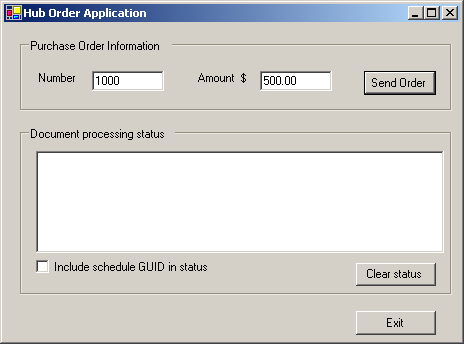
- Enter values in the purchase order Number and Amount fields if desired.
Notes The purchase order number must be unique, or the XLANG schedule will fail. After an order is submitted, this field is auto-incremented, and it cannot be edited until the application is run again. If the hub ordering application is run more than once, you can ensure a unique value by editing the purchase order number to a new value that hasn t been used previously. If you prefer, you can also ensure a unique purchase order number value by using the SQL Server Enterprise Manager to manually delete the previous entries from the tblCorrelation table in the CustomCorrelation database.
Values above $1,000.00 and below $300.00 will not be fully processed, because either the hub or the supplier system will reject them.
- Click Send Order.
An order is submitted to the e-procurement system, and the progress of the order is displayed in the Document processing status area.
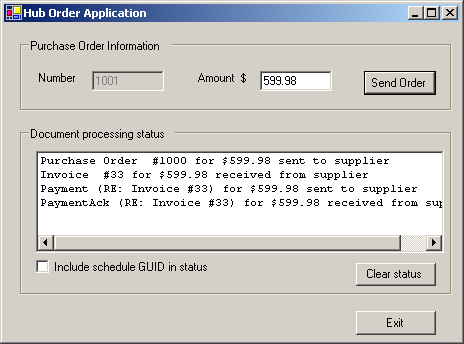
- To verify that the transaction completed successfully, browse to the folder \Microsoft .NET Server Solutions for the Enterprise\E-Procurement\Application\eprocurement\PaymentAckReceived. This folder should contain a payment acknowledgement XML file that uses the following naming convention: payack_[GUID].xml. This document contains the purchase order number and dollar amount for which the payment was issued.
If you are using the XLANG Event Monitor to view the schedules, the hub schedule appears first in the folder of running schedules, followed by the supplier schedule. Eventually, the supplier schedule finishes and moves to the completed folder, followed by the hub schedule.
To run the sample and have the purchase order denied on the hub, change the purchase order Amount field to a value greater than $1000.00. To run the sample and have the purchase order denied by the supplier system, change the purchase order Amount field to a value less than $300.00.
| Previous Next |
EAN: 2147483647
Pages: 483