Monitoring Your Server
The most important monitoring you can do of your active Project Server system is routinely reviewing the event logs on the servers. Checking on the machine(s) that are running Project Web Access can reveal application errors that indicate problems on the server. Right-click the My Computer icon on your server, select Manage, expand the Event Viewer, and highlight the application log, as shown in Figure 17-40.
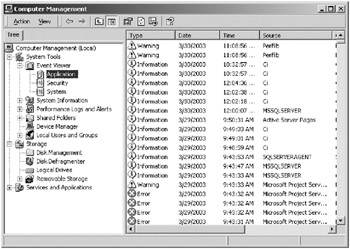
Figure 17-40. The Computer Management console exposing the Event Viewer and application log
Double-click an error to open it in the Event Viewer, as shown in Figure 17-41. The 0x80004005 error indicates an authentication issue on the process.
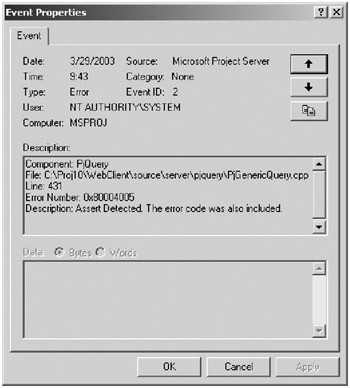
Figure 17-41. The Event Properties window
When the server continuously throws errors like this, one of the things that can happen is that the log files fill up and denigrate server performance. You should seek to eliminate errors like this when they begin to occur frequently. When this type of error occurs during a publishing operation, it can lead to a vicious error cycle that can bring your server to its knees. The publishing process deposits XML transaction packages in the ViewDrop folder. If the XML package contains unauthorized user credentials, the system will throw a 0x80004005 error from the component trying to execute the publishing package. Because the package can’t be processed, it remains in the directory where the system continues to attempt to process it, throwing more and more errors until the log files get full.
| Note | The ViewDrop folder is located under the Microsoft Project Server directory on your installation drive or on an application server that you designated. |
Keep an eye on the ViewDrop folder during your periodic server inspections, especially if you see errors in the application log. If you find lingering XML packages in the directory, remove them from this folder and copy them to another folder for further investigation.
The most common cause of this is when users attempt to publish project plans without being in a domain environment. It can also happen when there are problems on your network. Sometimes a bad network segment can cause a server to be unable to contact the domain. This will wreak havoc on your system.
Use the System Monitor tool to set up monitors for your system and review these periodically. From the Control Panel, select Administrative Tools and double-click the Performance icon to open the System Monitor, as shown in Figure 17-42. See the Windows 2000 Help files for assistance on using the System Monitor. Use it to monitor your system and application processes running on your system.
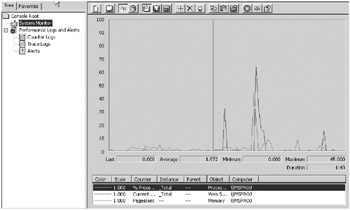
Figure 17-42. The System Monitor
Lastly, keep an eye on your SQL server and logs. You may need to shrink your SQL logs from time to time.
EAN: 2147483647
Pages: 185