Layer Comps
| Layers naturally make it easy to store and view different versions of a document, because you can copy layers to create variations on them. There's just one catch: Every time you want to evaluate whether you should use one layer or another, you must hide the first layer and show the second layer; then to switch back you must show the first layer and hide the second layer. If you want to compare design variations involving different combinations or arrangements of various layers in the document, it isn't practical to remember each combination or arrangementin the past, it was necessary to save two separate documents containing each layer configuration. Layer comps make it much easier to compare layer configurations. A layer comp can remember which layers are visible, where they are, and what layer style they use, making it possible for one document to store two or more different compositions based on the same layers (Figure 10.9). Figure 10.9. In the Layer Comps palette, Idea 1 (top) remembers a different layer configuration than Idea 2 (bottom).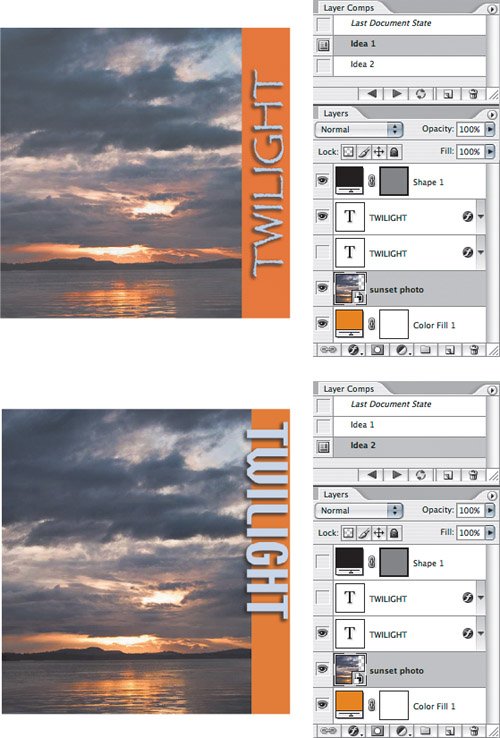 To create a layer comp, use the Layers palette to set the visibility, position, and layer style of all layers and then click the Create a New Layer Comp button in the Layer Comps palette. By default, the Layer Comps palette is in the palette well at the right end of the options bar.
|
EAN: 2147483647
Pages: 161