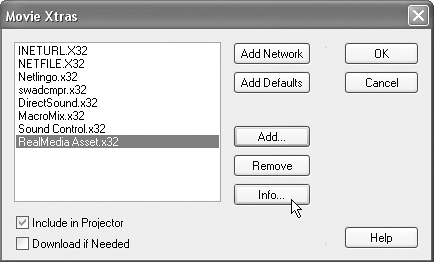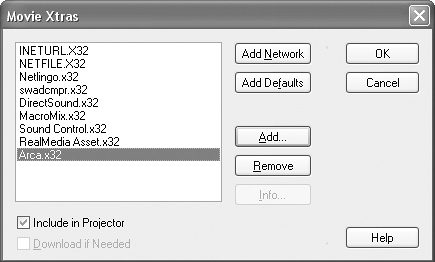| One of the chief complaints many developers had about Director was its inability to create cross-platform projectors. Prior to Director MX 2004, if you wanted to create both Mac and Windows projectors you had to own both Mac and Windows copies of Director, which could be very expensive for smaller shops. Today, it's finally possible to create Mac projectors from Windows and vice versa. Just one small catch still exists: the Windows version of Director can create projectors for Mac OSX only. If you need to create projectors for OS 9, or earlier, you will still need the Macintosh version of Director. With that in mind, let's look at the steps necessary to create a cross-platform projector. Understanding Platform Differences For the most part, the differences in the two platforms are negligible and it doesn't matter which one you use to create your movies. Xtras and projector files are different between platforms, but your actual movie files are the same. You can work on your movie in Windows, save it, open it on the Mac and edit it, resave it and open it in Windows, all without any problems. Director's movie and cast files are equivalent on the two platforms. This can give you some much-needed leverage if you're producing a big project. A large Director project takes up nearly 400 MB, with its movie and cast files. Now you make a stub movie to launch the project and then create both Mac and Windows projectors from the stub. Each stub can play the same Director movie. Can you see why this is important? A typical CD-ROM holds 700 MB of data. If Director's movie and cast files weren't the same on both platforms, you would need to have two copies of everything on the CDand two copies of 400 MB worth of movie and cast files won't fit on a single CD. Luckily, you only need to use one copy and have separate projector files, although you do need to account for the differences in Xtras. Considerations for Xtras As you know, Xtras can't be shared between platforms like movies and casts can. Because of this you need to take special consideration when using Xtras, especially when using Xtras from third-party sources, as we're doing with the Arca Xtra. First of all, whether you're using Director on a Mac or on a Windows machine, when you make a projector for the "other" platform you lose some control. For instance, you can't use a custom icon for your projector; even if one is set, it won't be used. Also, you can't use an external Xtras folder; any Xtras needed by the projector are packaged into it. Take a moment to think about this. To create a projector for the other platform you need all the Xtras for that platform. For this, Macromedia has included both Mac and Windows versions of all of Director's Xtras in your installed copy. However, those are Director's default Xtras only. What about Xtras such as Arca that are supplied by third-party vendors? Examining the Xtrainfo.txt File This text file, which can be found in Director's Configuration folder, is a master list of all the installed Xtras. Whenever you create a projector, Director refers to this file so it knows which Xtras to use. Because Xtras are typically named differently on each platform, this file lets Director choose the correct one for whatever platform the projector is being created for. Along with the name, the URL is also stored for those Xtras that can be downloaded when needed. Examine the following entry for the RealMedia Xtra: [#namePPC:"RealMedia Asset", #nameW32:"RealMedia Asset.x32", ¬ #package:"http://download.macromedia.com/pub/shockwave10/xtras/ ¬ RealMedia/RealMedia", ¬ #info:"http://www.macromedia.com/shockwave10/xtras/RealMedia/ ¬ index.html"]
Every Xtra has at least the two name properties; these let Director know the Xtra's name on either the Mac, or in Windows. If the Xtra can be downloaded, the #package property will list the URL where the Xtra resides. Finally, the #info property lists the URL for help about the Xtra. Are you wondering where you are able to get help about the Xtra? It's within the Movie Xtras list available from Modify > Movie > Xtras. Within the dialog is a Info button that uses the URL listed in xtrainfo.txt to provide help: 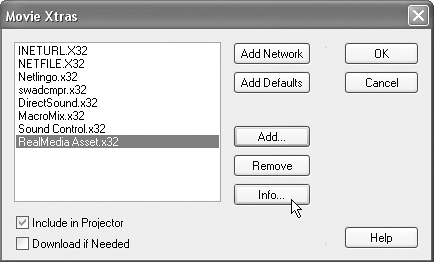
To create cross-platform projectors you need to place information about the Xtra into the file, if it's not there already. 1. | Save the movie, then close down Director.
If you edit the xtrainfo.txt file, you will need to restart Director for the changes to take effect.
| 2. | Navigate to Director's Configuration folder, then double-click the xtrainfo.txt file to open it for editing.
The full path to the file is as follows in Windows:
C:\Program Files\Macromedia\Director MX 2004\Configuration
and on the Macintosh:
OSX Volume Name/Applications/Macromedia/Director MX 2004/Configuration
| 3. | Once you have the file open, add the following line to the end of the file:
[#namePPC:"Arca Database Xtra", #nameW32:"Arca.x32"]
You can see that on the Mac, the Xtra is named "Arca Database Xtra," while on Windows the name of the file is "Arca.x32". Because Arca isn't a Shockwave-safe Xtra, no URL for the package download is listed, and you won't be able to check Download if Needed in the Movie Xtras list. Instead, the option will be grayed out, as shown here:
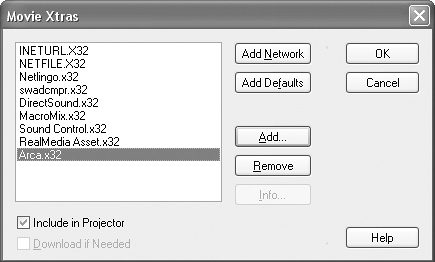
| 4. | Save and then close the xTRainfo.txt file.
Before returning to Director, you need to place the other platform's version of the Arca Xtra into Director's Cross Platform Resources folder. Director looks to that folder when creating a projector for the opposite platform.
Assuming that you followed the installation instructions for Arca, you will have an Arca Database Xtra 15 folder at the root of your system drive. Within that folder there will be a Cross Platform Resources folder containing the Xtra for the opposite platform. If you're running Windows you will see the following two files:
Arca Database Xtra.data Arca Database Xtra.rsrc
If you're on a Macintosh you will see:
Arca.x32
| 5. | Select the file(s) and then press Ctrl/Command+C to copy them.
You now need to place the Xtra within Director's Cross Platform Resources folder.
| 6. | Navigate to Director's Cross Platform Resources folder and then paste the copied file(s).
If you're on Windows the path to the folder you need is:
C:\Program Files\Macromedia\Director MX 2004\Configuration\ ¬ Cross Platform Resources\Macintosh\Xtras
and on the Macintosh:
OSX Volume Name/Applications/Macromedia/Director MX 2004/Configuration/ ¬ Cross Platform Resources/Windows/Xtras
Once you have the Xtras for the other platform in place you are ready to create a cross-platform projector.
Note Whenever you purchase a new Xtra for Director that is cross-platform capable, you will need to repeat this process. Typically, just following the Xtra's installation instructions should be sufficient. |
Creating the Projector Now that all the pieces are in place, you can try out Director MX 2004's new cross-platform publishing abilities. 1. | Start Director, and open the run_me movie from your project_two folder.
Remember, when you create a projector for the other platform, Director packages any Xtras that are needed into the projector, and doesn't use an external XTRas folder. Because of this, you will need to make sure the Movie Xtras list contains all of the required Xtras.
In the last section you changed the Publish Settings to Exclude all Xtras so that you could use an external XTRas folder. That's still applicable when you're creating a projector for your own platform, but when you're creating a cross-platform projector you'll want to uncheck that option. Because of this, unless you want the Xtras packaged with your movies, you'll need to create the Mac and Windows projectors in separate passes.
| 2. | Choose Modify > Movie > Xtras to open the Movie Xtras list dialog box.
Within the Xtras list be sure that all of the required Xtras for the project are listed. If you're unsure, refer to the list from the section on creating the stub projector. Briefly though, you want all of the default Xtras (click Add Defaults), the Text and Font Xtras, the Flash Xtra, and the Arca Xtra to be in the list.
Note If you see the 3Dauth Xtra listed, be sure and uncheck the Include in Projector option. It's actually a bug that Include in Projector defaults to for this Xtra because it is an authoring-only Xtra and isn't even listed in xTRainfo.txt. | 3. | Close the Xtras list when you're finished and choose File > Publish Settings. Within the Formats tab uncheck the Projector option, then check Macintosh Projector or Windows Projector, depending on what platform you are on. Next, go to the Files tab and make sure Exclude all Xtras isn't checked.
Remember that because Director packages the Xtras into a cross-platform projector, you need to include the Xtras.
| 4. | Press the Publish button.
When the process is complete you will have either a .hqx file or a .zip file in your project_two folder.
The file contains the projector and Xtras, but not the mytrainer or graph movies, as they were kept separate from the projector. This way, the files can be shared when placed on CD as mentioned earlier.
| 5. | Close the Publish Settings dialog and save the movie.
Because a cross-platform projector is created within an archive, either .zip or .hqx, you will need to open the archive and extract the files within it. This is necessary before placing the files on CD, as your end users will likely not know what to do with the archive.
Because of this, and because it's always a good idea to test on the target platform, you should still have access to the other platform for testing. If you must, go to a Kinko's and rent a system for an hour to test on. Even that is a lot better than not testing at all.
|
|