Section 2.5. Undo, Redo, and the History Panel
One of the great consciousness-altering moments of the 20th century was the introduction of the Undo command. After a long day in front of the computer, the ability to undo any action seems quite natural. (Unfortunately, reaching for the Ctrl+Z keys after spilling grape juice on Grandma's antique tablecloth still doesn't work in the real world.)
Fortunately, most steps you take in Dreamweaver can be reversed with either the Undo command or the History panel.
2.5.1. Undo
Like most computer programs these days, Dreamweaver lets you undo the last step you took by pressing Ctrl+Z ( ![]() -Z), or by choosing Edit
-Z), or by choosing Edit  Undo. (This command changes to reflect your most recent action. If you just deleted some text, for example, it says Edit
Undo. (This command changes to reflect your most recent action. If you just deleted some text, for example, it says Edit  Undo Delete.) When youre feeling indecisive, you can redo the action you just undid by choosing Edit
Undo Delete.) When youre feeling indecisive, you can redo the action you just undid by choosing Edit  Redo or by pressing Ctrl+Y ( -Y).
Redo or by pressing Ctrl+Y ( -Y).
Tip: Jumping back and forth with the Undo/Redo commands is a good way to compare a change you made to a Web page with its previous appearance. For instance, suppose you're having trouble deciding on a background color for a Web page. You could set it to dark blue, then set it to dark purple, and then choose Edit
 Undo Set Page Properties to return to the dark blue background. Choose Edit
Undo Set Page Properties to return to the dark blue background. Choose Edit  Redo Set Page Properties to see the purple background again. This before-and-after toggling feature of the Undo/ Redo combo can be a great addition to your Web-building arsenal.
Redo Set Page Properties to see the purple background again. This before-and-after toggling feature of the Undo/ Redo combo can be a great addition to your Web-building arsenal. Preferences (on the Mac, its Dreamweaver
 Preferences) to open this dialog box, click the General category from the Category list, and change the number in the Maximum Number of History Steps box. (Note, however, that the more steps Dreamweaver remembers, the more memory the program needs. If you set this number very high or your computer doesnt have a lot of memory, you may find your computer acting sluggish .)
Preferences) to open this dialog box, click the General category from the Category list, and change the number in the Maximum Number of History Steps box. (Note, however, that the more steps Dreamweaver remembers, the more memory the program needs. If you set this number very high or your computer doesnt have a lot of memory, you may find your computer acting sluggish .) Note: You can even undo actions after you have saved a document (although not after you've closed it). Unlike many programs, Dreamweaver doesn't erase the list of actions you've performed when a page is saved. This means you can feel free to save as often as you wanta wise safeguard against crashes and other mishapswithout losing the ability to undo what you've done.
2.5.2. History Panel
You may wonder why the Preferences setting for the Undo command refers to "History Steps." It's because Dreamweaver creates a history for a document as you work on it. Each time you add text, insert a graphic, change the background color of the page, or do anything else to a document, Dreamweaver adds a new step to a list of previous actions.
All of these steps are listed in the History panel (see Figure 2-8). To see it, choose Window  History, or press Shift+F10.
History, or press Shift+F10.
Figure 2-8. The History panel can do a lot more than undo actions. It can also be used for automating many routine tasks that you perform while building your Web pages. To find out how to use this feature, see Chapter 19.
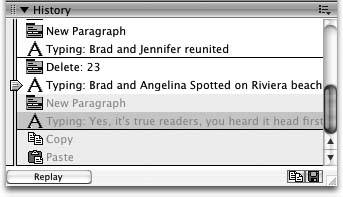
Each row in the panel represents one action or step, and includes a description. For instance, hitting Return or Enter while typing in the document creates a step called New Paragraph. Steps are listed in the order you perform your actions, with the latest actions at the bottom and earliest action at the top of the list.
But the History panel isn't just a dull document to pore overit's a living, multiple-step Undo command. Use the History slider to move to any step in the history list. To undo one action, for example, drag the slider up one step. When you do this, you'll notice that the slider's former position step is grayed out. Steps that are dimmed represent future steps, so moving the slider down one step is the equivalent of choosing Edit  Redo.
Redo.
You can undo or redo multiple steps by moving the slider up or down the list. Alternatively, you can click the track to the left of a step to move the slider to that step.
If you want to eliminate all the history steps for a documentto free up some of your computer's memory, for exampleselect Clear History from the History panel's context menu. But be careful: this is the one action you can't undo.