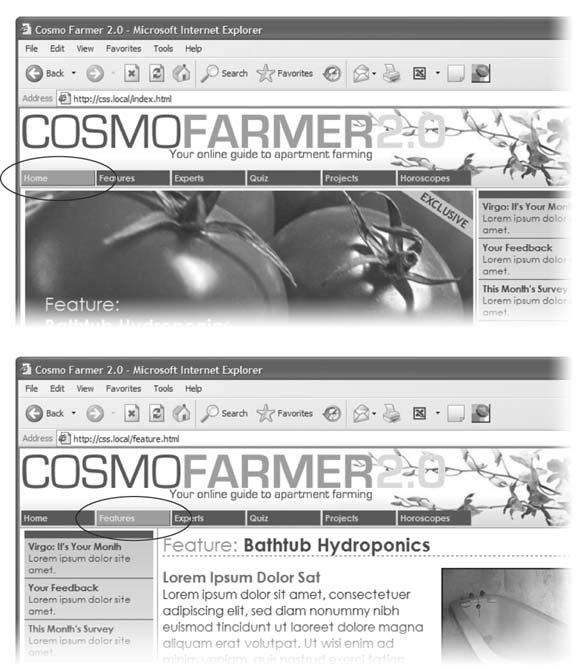Section 14.4. Using Descendent Selectors
14.4. Using Descendent SelectorsDescendent selectors are a powerful tool for efficient Web site building. As discussed in Chapter 3, they let you pinpoint the tags you want to style with greater accuracy than tag styles and with less work than class styles. Most of the time you want to format all the links in a navigation bar the same way, but that doesn't mean you want to format all of the links in the entire page the same way. What you need is a way to say (in CSS) "format only the links in the nav bar this way" without having to apply a class style to each of those links. In other words, you need the ability to format the same HTML in different ways depending on where it's locatedand that's exactly what descendent selectors offer (see Figure 14-6). Figure 14-6. The same HTML was pasted into both the left sidebar and the larger right area of this Web page. By using descendent selectors, identical HTML tags (<h1>, <p>, <ul>, and <li>) are formatted differently based solely on where they're located on the page.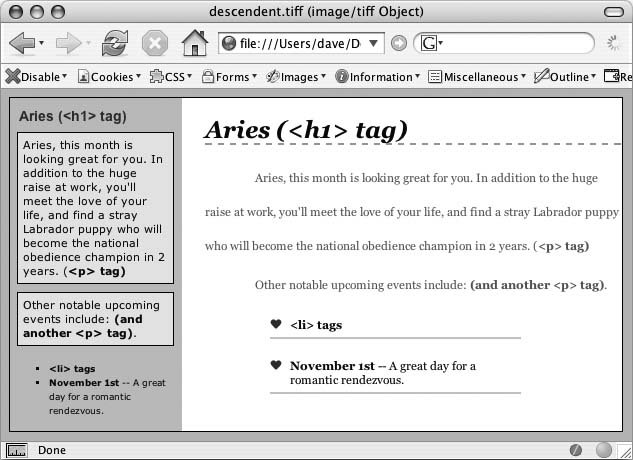 14.4.1. Compartmentalize Your PagesOne of your biggest allies in using descendent selectors effectively is the < div> tag. Since this HTML tag lets you create logical divisions in a page, you can use it to identify different layout elements like a banner, a sidebar, a column of text, and so on. As discussed in Section 3.1, you can organize the content of your page into different areas by wrapping HTML in a <div> tag. Group the title of a story and a list of links used to navigate the story's pages like this: <div> <h2>The CosmoFarmer Revolution</h2> <ul> <li><a href="page1.html">Page 1</a></li> <li><a href="page2.html">Page 2</a></li> <li><a href="page3.html">Page 3</a></li> </ul> </ div> After adding the <div>, identify it for CSS purposes with either a class or ID attribute: <div class="pullQuote"> or <div id="banner"> . When you want to include the same type of layout element more than once on a pagemultiple pull quotes in a single story perhapsuse a class. For regions that appear only once per pagelike the banneran ID is the common choice. Suppose the list of links in the HTML above appears twice on a pageat the beginning of the text and at the end. You'd apply a class to it like this: <div class="storyNav"> <h2>The CosmoFarmer Revolution</h2> <ul> <li><a href="page1.html">Page 1</a></li> <li><a href="page2.html">Page 2</a></li> <li><a href="page3.html">Page 3</a></li> </ul> </div> Tip: You don't always need to add a <div> tag to style a group of elements. If the HTML above had only an unordered list of links and didn't include the <h2> tag, then you could just as easily skip the <div> tag and simply add a class to the unordered list: <ul class="storyNav"> . Once you identify each <div> on a page, it becomes very easy to use a descendent selector to target tags inside a particular <div>. Say you want to create a unique look for each of the links in the above HTML. You'd create a descendent selector like this: .storyNav a { color: red; background-color: #ccc; } Now links will appear as red text on a light gray background, but only when they appear inside another tag with the storyNav class applied to it. Best of all, if you want to add another link (like page4.html ) to this list, then you don't have to lift a finger to format it like the other links. The browser handles all of that automatically when it applies the descendent selector. Formatting other tags inside that <div> is a simple matter of creating a descendent selector that begins with the class name .storyNav , for instancefollowed by a space and the tag you want to style. To format the <h2> that appears inside the <div>, create the descendent selector .storyNav h2 . 14.4.2. Identify the BodyBecause descendent selectors provide such specific targeting of styles, you can easily create styles that not only apply to one particular area of a page, but also apply only to particular types of pages on your site. Say you want to style the <h1> tag differently on the home page than on other pages of the site. An easy way to distinguish <h1> tags on the home page is to add a class or ID to the <body> tag of the home page: <body id="home"> or <body class="home"> You can style the <h1> tag on the home page using a descendent selector: #home h1 (if you're using an ID) or .home h1 (if you're using a class). With this technique, you can create entirely different looks for any tag on any particular page of your site. One approach is to identify the section of the site each page is in. Say your site's divided into four sectionsnews, events, articles, and links. On each page within a section, add either a class or ID to the <body> tag. So each page in the news section might have the following HTML: <body class="news"> , while pages in the events section would have <body class="events"> . Tip: You can also use a class to identify the type of layout you want for a particular page (like a one-, two-, or three-column design). One great use for identifying a page's section in the site is to highlight that section's button in a navigation bar. The highlighted button acts as a kind of "you are here" marker, as shown in Figure 14-7. If a page is in the news section of your site, you can highlight the "news" button so visitors can tell immediately which section they're in. Here's how to format a navigation button differently depending on which section of your site it's in:
Tip: When creating a group selector that includes several descendent selectors, keep each selector on its own line as in this example. It's easier to identify each selector in the group this way when you need to go back and edit your style sheet. Using the same technique, make additional styles to apply different looks for the links when you hover over them, click them, or when they've been visited. See Section 9.1 for the details. These few examples are just some of the ways you can take advantage of descendent selectors. They can make your style sheets a little more complex. You'll have styles like #home .navbar a , for example, instead of a simple class like .navLink . But once the styles are set up, you'll need to do very little further formatting. HTML pasted into different areas of the page automatically gets formatted in strikingly different ways. Almost like magic. |
EAN: 2147483647
Pages: 154