Introducing the Type Tools
The four type tools are located in their own flyout menu in the Toolbox as shown in Figure 17-1. When you select a type tool, the Options bar displays type attribute settings such as font, style, size, alignment, and colors.
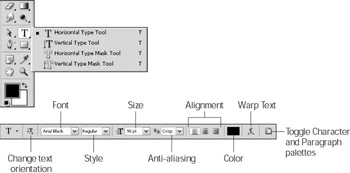
Figure 17-1: The type tools and Options bar formatting settings.
Here’s a brief description of the four type tools:
-
The Horizontal Type tool: Creates text on an editable type layer, which enables you to work with the text without worrying about touching the underlying image. You can edit the text contents and attributes by simply highlighting the text with the Horizontal Type tool. Although you cannot use painting or editing tools on a type layer, you can make the text more or less translucent by adjusting the opacity percentage in the Layers palette; you can blend the text with the underlying layers using the Blend Modes drop-down list, as well.
When you click with the Horizontal Type tool, the type you create is automatically created placed on a separate type layer.
-
The Vertical Type tool: Also creates type on an editable type layer, but enters the type vertically. You can edit vertical type by selecting it with the Vertical Type tool. This tool comes in handy for Asian fonts.
-
The Horizontal Type Mask and Vertical Type Mask tools: Enable you to create selections shaped like type. You can manipulate, edit, paint, and otherwise play with a type-shaped selection outline as you would any other selection outline. Because these two tools create type-shaped selections, you can’t edit the selections the way you would with the vector type created with the other two type tools.
EAN: 2147483647
Pages: 221