The Paint Tools
The paint tools apply strokes of color. In most cases, you'll be painting with the foreground color, though you can also create multicolored brushstrokes using the Color Dynamics options in the Brushes palette, as you'll see later in this chapter. Here's how the paint tools work:
-
Brush: This tool paints a line of any thickness that you specify via the Options bar. You can make the line sharp or blurry, but it's always slightly soft ” that is to say, the edges of the brushstroke blend to some extent with the background. Known as anti-aliasing, this softness produces halftone dots when printing, ensuring smooth transitions between a brushstroke and its surroundings.
Normally, the Brush tool applies a continuous stream of color and stops applying paint whenever you stop dragging. However, if you activate the air- brush function by clicking the airbrush icon in the Options bar, the color continues to build up as long as you press the mouse button, even when you hold the cursor still. In Figure 1-2, the first line is painted with a 65-pixel soft brush and the airbrush option off. To make the second line, you turn on the airbrush setting and reduce the Flow value on the Options bar to 50 percent. The result is a buildup of color at the corners and at the end of the stroke.
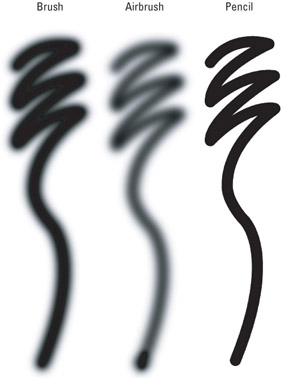
Figure 1-2: Three lines painted with the brush and pencil tools. To create the second stroke, turn on the airbrush setting. You can create the color buildup at the bottom of the line by slowing your stroke and, at the very end, holding the cursor in place for a moment.Tip You can call up the airbrush function by pressing Shift-Option-P (Mac) or Shift+Alt+P (Win). Repeating the keystroke turns the function off.
-
Pencil: Like the Brush tool, the pencil paints a line of any thickness in the foreground color. However, whereas Brush tool lines are always soft, pencil lines are always hard-edged, with no interaction between the pencil line and background colors. Figure 1-2 shows a 65-pixel pencil line printed at 300 ppi. At such high resolutions, pencil lines appear sharp. At low resolutions , pencil lines have jagged edges.
When you select the Pencil tool, a unique check box, Auto Erase, appears in the Options bar. When selected, this option instructs Photoshop to paint with the background color, in effect erasing whenever you begin painting on an area already colored with the foreground color. A throwback to old black-and- white painting programs, such as MacPaint, this option is useful when editing screen shots, custom icons, and the occasional Web graphic.
Tip Whether you're painting in Photoshop or real life, you're always swapping out the color in your brush. To do this fast and not lose your creative train of thought, press your Option key (Mac) or Alt key (Win) to toggle between your brush and the eyedropper. You can then nab a color right quick and be back painting without losing a beat. To quickly select the eyedropper outright , press I.
EAN: 2147483647
Pages: 95