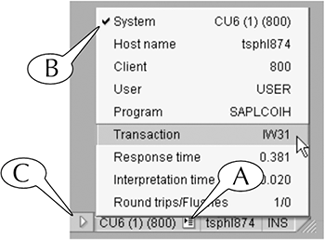Status Bar
| The status bar (Figure I.12) contains three components: the message field (A), system data field (B), and frame grabber (C). Figure I.12. Components of the status bar. The message field is one of two screen elements (the second is popup screens) by which the system displays confirmations, warnings, errors, and other messages to users. For example:
The system data field displays technical data about your SAP environment; that is, its hardware and software. Some of these data appear directly on the status bar. For example, the system data field in Figure I.12 displays the name of the database (CU6 (1) (800)) that we used to capture the screen images for this book, and the server (tsphl874) through which we accessed this database (B). You can also click the list menu icon (Figure I.13A) in the system data field to display other sorts of technical data, including the name of the database (System) and SAP server (Host name), your user ID (User), and the transaction code of the screen (Transaction). You can permanently display one of these datatypes directly in the first compartment of the status bar by scrolling down to it and clicking it so that a check appears to the left of its name (B). Figure I.13. The list menu icon (A) reveals other technical data about SAP.
Finally, you can display or hide the system data field by clicking the control arrow (C) to its left. The frame grabber (Figure I.12C) allows you to adjust the size and shape of the application window by clicking-and-dragging it into a new position. |
EAN: 2147483647
Pages: 132
- Chapter VI Web Site Quality and Usability in E-Commerce
- Chapter VII Objective and Perceived Complexity and Their Impacts on Internet Communication
- Chapter VIII Personalization Systems and Their Deployment as Web Site Interface Design Decisions
- Chapter IX Extrinsic Plus Intrinsic Human Factors Influencing the Web Usage
- Chapter XI User Satisfaction with Web Portals: An Empirical Study