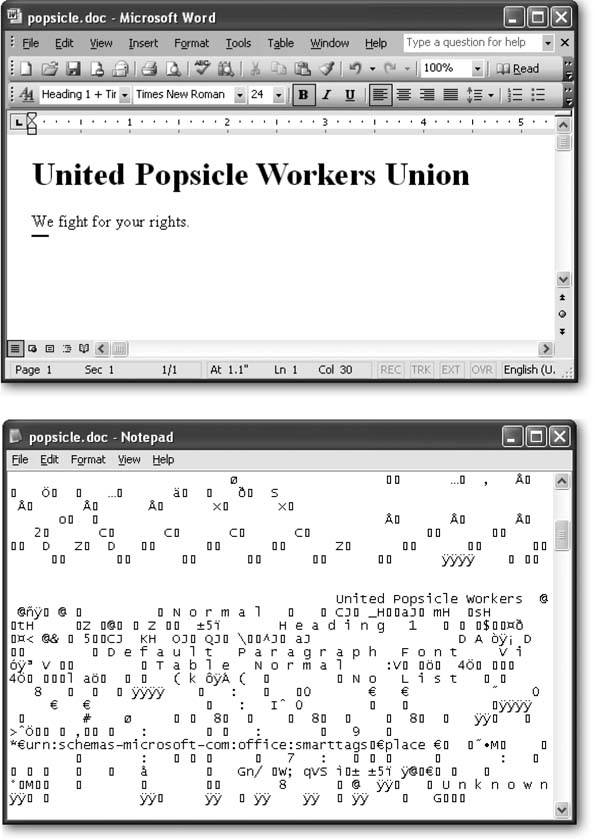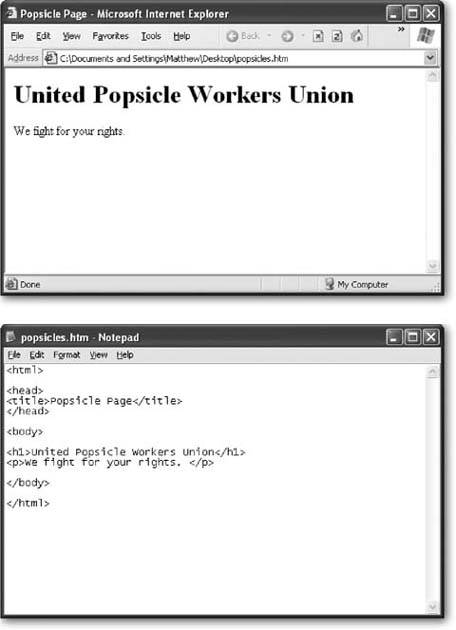Section 2.1. The Anatomy of a Web Page
Web pages are written in HTML (HyperText Markup Language), which is the language of the Web. It doesn't matter whether your Web page contains a series of plain text blog entries, a dozen pictures of your pet lemur, or a heavily formatted screenplayodds are if you're looking at it in a browser, it's an HTML page.
HTML plays two key roles:
-
HTML tells a Web browser how to format a page . Although there are plenty of computer programs that can format text (take Microsoft Word, for instance), it's almost impossible to find a single standard that's supported on every type of computer, operating system, and Web-enabled device. HTML fills the gap by supplying information that any browser can interpret. These formatting details include specifications about colors, headings, text alignment, and so on.
-
HTML links different documents together . These links can take several forms. You can use hyperlinks (discussed in Chapter 8) to let people surf from one Web page to another. You can also use HTML instructions to call up pictures (Chapter 7) or even other Web pages (Chapter 10) and combine them into a single Web page.
HTML is such an important standard that you'll spend a good portion of this book digging through most of its features, frills, and shortcomings. Every Web page you'll build along the way is a bona fide HTML document.
2.1.1. Cracking Open an HTML Document
On the inside, an HTML page is actually nothing more than a plain- vanilla text file. That means every Web page consists entirely of letters , numbers , and just a few special characters (like spaces, punctuation, and everything else you can spot on your keyboard). This file is quite different than what you would find if you cracked open a typical binary file on your computer. (A binary file contains genuine computer languagea series of 1s and 0s. If another program is foolish enough to try and convert this binary information into text, you end up with gibberish.)
To understand the difference, take a look at Figure 2-1, which examines a Word document under the microscope. Compare that with what you see in Figure 2-2, which dissects an HTML document containing the same content.
To take a look at an HTML document, all you need is an ordinary text editor, like Notepad, which is included on all Windows computers. To run Notepad, click the Start button and select Programs  Accessories
Accessories  Notepad. Then choose File
Notepad. Then choose File  Open and begin hunting around for the HTML file you want. On the Mac, try TextEdit, which you can find at Applications
Open and begin hunting around for the HTML file you want. On the Mac, try TextEdit, which you can find at Applications  TextEdit. Choose File
TextEdit. Choose File  Open and then find the HTML file. If youve downloaded the companion content for this book (all of which you'll find on the "Missing CD" page at www.missingmanuals.com), try opening the popsicles.htm file, shown in Figure 2-2.
Open and then find the HTML file. If youve downloaded the companion content for this book (all of which you'll find on the "Missing CD" page at www.missingmanuals.com), try opening the popsicles.htm file, shown in Figure 2-2.
|
Unfortunately, most text editors don't let you open a Web page directly from the Internet. In order to do that, they'd need to be able to send a request over the Internet to a Web server, which is a job that's best left to the Web browser. However, most browsers do give you the chance to look at the raw HTML for a Web page. Here's what you need to do:
-
Open your preferred browser .
-
Navigate to the Web page you want to examine .
-
In your browser, look for a menu command that allows you to view the source content of the Web page. In Internet Explorer (or Opera), select View
 Source. In Firefox and Netscape, use View
Source. In Firefox and Netscape, use View  Page Source. In Safari, View
Page Source. In Safari, View  View Source does the trick. Isnt diversity a wonderful thing ?
View Source does the trick. Isnt diversity a wonderful thing ?
Once you make your selection, a new window appears showing you the HTML used to create the Web page. This window may represent a built-in text viewer that's included with the browser, or it may just be Notepad or TextEdit. Either way, you'll see the raw HTML.
|
Tip: Firefox has a handy feature that lets you home in on part of the HTML in a complex page. Just select the text you're interested in on the page, right-click it, and then choose View Selection Source.
Most Web pages are considerably more complex than the popsicles.htm example shown in Figure 2-2, so you'll need to wade through many more HTML tags. But once you've acclimated yourself to the jumble of information, you'll have an extremely useful way to peer under the covers of any Web page. In fact, professional Web developers often use this trick to check out the snazziest work of their competitors .
| POWER USERS' CLINIC Going Beyond HTML |
| The creators of HTML designed it perfectly for putting research papers and other unchanging documents on the Web. They didn't envision a world of Internet auctions, e-commerce shops , and browser-based games . To add all these features to the modern Web browsing experience, crafty people have supplemented HTML with some tricky workarounds. And although it's more than a little confusing to consider all the ways you can extend HTML, doing so is the best way to really understand what's possible on your own Web site. Here's an overview of the two most common ways to go beyond HTML:
Unfortunately, there's no surefire way to tell what extensions are at work on a particular page. In time, you'll learn to spot many of the telltale signs, because each type of content looks distinctly different. |
2.1.2. Creating Your Own HTML Files
Here's one of the best-kept secrets of Web page writing: You don't need a live Web site to start creating your own Web pages. That's because you can easily build and test Web pages using only your own computer. In fact, you don't even need an Internet connection.
The basic approach is simple:
-
Fire up your favorite text editor .
-
Start writing HTML content .
Of course, this part is a little tricky because you haven't explored the HTML standard yet. Hang onhelp is on the way in the next section.
-
When you've finished your Web page, save the document (a simple File
 Save usually does it) .
Save usually does it) . By convention, HTML documents typically have the file extension .htm or .html , as in LimeGreenPyjamas.html . Strictly speaking, these extensions aren't necessary, because browsers are perfectly happy displaying Web pages with any file extension. You're free to choose any file extension you want for your Web pages. The only rule is that the file has to contain valid HTML content. However, using the .htm or .html file extensions is still a good idea; not only does it save confusion, it also helps your computer recognize that the file contains HTML in other situations. For example, when you double-click a file with the .htm or .html extension, it opens in your Web browser automatically.
-
To take a look at your work, open the file in a Web browser .
If you've used the extension .htm or .html , it's usually as easy as double-clicking the file. If not, you may need to type in the full file path in your Web browser's address bar, as shown in Figure 2-3.
Remember, when you compose your HTML document in a text editor, you won't be able to see what the formatting actually looks like. All you'll see is the plain text and the HTML formatting instructions.
Tip: If you change and save the file after you open it in your Web browser, you can take a look at your recent changes by hitting the Refresh button.
EAN: N/A
Pages: 135
- Chapter II Information Search on the Internet: A Causal Model
- Chapter VI Web Site Quality and Usability in E-Commerce
- Chapter VIII Personalization Systems and Their Deployment as Web Site Interface Design Decisions
- Chapter IX Extrinsic Plus Intrinsic Human Factors Influencing the Web Usage
- Chapter XIV Product Catalog and Shopping Cart Effective Design