Hack 9. Use Your BlackBerry as a Modem
|
When you're in a bind, tether your laptop to your BlackBerry and connect at modem speeds. Imagine you are in a remote location, far, far away from the nearest WiFi hotspot or Ethernet connection. You have a deadline and you have to send a proposal from your laptop as soon as possible. Sure, you could print out the proposal and fax it, but where is the fun in that? The BlackBerry 7290 and 7100 come with a built-in modem that can be accessed through the USB cable. It won't connect at EDGE or EV-DO speeds (yet!), but this hack can come in handy in certain situations. The technique of using a mobile phone's data connection [Hack #1] is commonly known as "tethering." Normally this is done through a wireless Bluetooth connection on a mobile phone. Despite the Bluetooth capability on recent models, the modem on the BlackBerry can, unfortunately, only be accessed through the USB cable. 1.10.1. Set Up a Dial-up ConnectionYou'll need to set up a dial-up connection on your Windows machine to use the BlackBerry modem. When you installed the BlackBerry Desktop Manager, it should have automatically installed the modem drivers to use with your device, and you should have a modem called "Standard Modem" in the Phone and Modem Options section of your Control Panel. The drivers are located in the following folder: C:\Program Files\Common Files\Research In Motion\Modem Drivers. Use the following steps to set up your connection:
1.10.2. Set Up Your BlackBerry ModemIf you have CDMA service, you can skip this step. If you have GSM service for your BlackBerry, you will need to add an extra init string for the modem to use when it connects. This string is specific to each provider, so you'll have to contact your provider for the proper setting. Go to the Modems tab in Phone and Modem Options in Control Panel. Find the "Standard Modem" that was installed with your BlackBerry Desktop Manager installation and double-click it. On the Advanced tab (see Figure 1-23), you'll need to enter an extra initialization command that is specific to your carrier. Enter +cgdcont=1,"IP","APN" where APN is your carrier's access point name.
Figure 1-23. Entering the extra init commands with the APN specific to your provider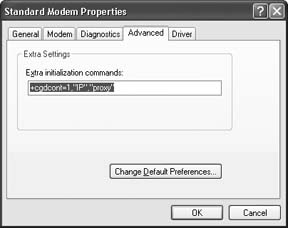 1.10.3. Establish the ConnectionYou should be able to use the new dial-up connection in Network Connections to establish an Internet connection. You can right-click on your new connection and choose Connect. Click Dial without entering a username or password. If all goes well, you will have an active wireless Internet connection! The data connection that you get from your carrier typically provides access for the most popular Internet protocols (HTTP, HTTPS, POP3, IMAP, SMTP, etc.). Access to anything beyond those major protocols may or may not be allowed. Your mileage will vary widely. 1.10.4. Connection SpeedsFigure 1-24 shows a recent connection I've made on a Windows XP machine. Figure 1-24. Connection statistics for your BlackBerry modem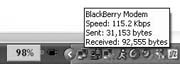 You'll notice that Windows shows that I connected at 115 Kbps that's pretty fast for a GPRS connection, right? Actually, the value you'll see for the connection speed is a little misleading. It's referring to the connection speed between your laptop and the phone. The actual throughput you'll experience is capped at 40 Kbps for GSM networks and roughly 143 Kbps for CDMA networks. To get a reasonable estimate of the realized bandwidth on your GPRS connection, you can use the Mobile Speed Test, available at http://text.dslreports.com/mspeed.
|
EAN: 2147483647
Pages: 164
