Hack 8. View the Event Log
|
Your device has a hidden Event Log that can be viewed using a certain key combination. Similar to the event log on a Windows computer, there is an Event Log on your BlackBerry device where applications and the BlackBerry operating system itself can log information. Not only does this provide a central place to view all events from the system and applications, but it allows application developers to use an easy and consistent API for logging events so that each developer doesn't have to create his own. You can view the Event Log on your device and even filter certain events, copy them to the clipboard even email the entire log to someone. You won't find an icon for the Event Log viewer program. You'll have to enter a "secret" key combination to get it to appear. 1.9.1. View the LogFrom your Home screen, type the following key sequence: Alt-L,G,L,G. This should bring up the Event Log viewer as shown in Figure 1-19. Figure 1-19. The Event Log program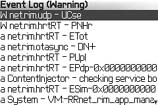 From within the Event Log, you can view the details of each event by pressing the Enter key. Figure 1-20 shows the details of an event. You can copy specific events to the clipboard on your device by clicking the trackwheel when viewing the details of an event and selecting Copy Event. From the main viewer, you can copy a summary of the current day's events to the clipboard by using the trackwheel to access the menu and selecting Copy Today's Contents. Once the summary is on your clipboard, you can paste it into any other program, including in a new message, by using the trackwheel menu and choosing Paste. Figure 1-20. The details of a particular event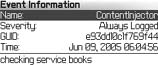
1.9.2. Customize Event Log OptionsYou can use a number of options to filter the events or even expand your view to include events that have a lower severity. To access the filter options, click on the trackwheel and choose Options from the menu. By default, the Event Log displays events with a severity of Warning. You can change the Minimum Log Level setting in your Event Log as shown in Figure 1-21. Figure 1-21. Changing the minimum log level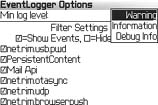
You can also control which applications' events show up in the Event Log. By default, the events from all applications are displayed in the Event Log. To modify which program events appear, uncheck the checkbox beside the applications you'd like to not appear in the log. Be sure and save your changes after you make modifications to the Options screen. This is useful for troubleshooting a specific application you're having problems with. The Event Log program also gives you the ability to clear the log. Choose Clear Log from the trackwheel menu to purge all entries in the Event Log as shown in Figure 1-22 to start from scratch when troubleshooting a problem. Figure 1-22. Clear the Event Log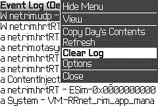 |
EAN: 2147483647
Pages: 164
- Chapter I e-Search: A Conceptual Framework of Online Consumer Behavior
- Chapter VI Web Site Quality and Usability in E-Commerce
- Chapter IX Extrinsic Plus Intrinsic Human Factors Influencing the Web Usage
- Chapter X Converting Browsers to Buyers: Key Considerations in Designing Business-to-Consumer Web Sites
- Chapter XII Web Design and E-Commerce
