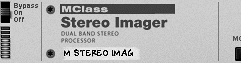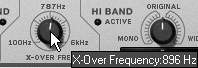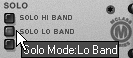Using the MClass Stereo Imager
| The name may cause you to think this effect creates a stereo file from a mono one, but this is not what the MClass Stereo Imager does. Instead, it splits the audio into low- and high-frequency bands, and allows you to make each more mono or more stereo. The most common use for a stereo imager is to make the low end more mono. This tightens up the bass and adds punch. Increasing the stereo width for the high band can also "open up" the sound. However, widening is more unpredictable than narrowing, and depends largely on the character of the mix being processed. To narrow the bass
|