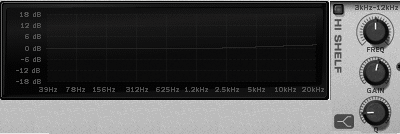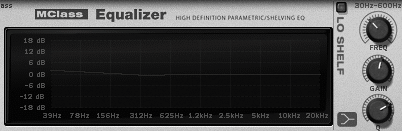| The MClass EQ sits first in the signal path to correct frequency spikes or imbalances that would otherwise "top" your compressor/ limiters later in the chain. The controls are designed for fine compensation, correction, or enhancement of frequency areas that are thin or oversaturated. The curve in the display window shows the effect of all except the Lo Cut button. To adjust the MClass Equalizer 1. | With your song playing and an MClass Mastering Suite loaded, set the MClass Equalizer Bypass switch to On (Figure 11.2).
Figure 11.2. Enable the MClass Equalizer. 
| 2. | In the MClass EQ, use the five enable buttons to select frequency bands for adjustment. Enable the Lo Cut band if you want to protect against subsonic sound.
| 3. | In an enabled frequency band, use the Freq knob to adjust the EQ frequency.
In the Lo Shelf band, all frequencies below the Freq setting will be affected (Figure 11.3).
Figure 11.3. The Lo Shelf band affects everything below the Freq setting. 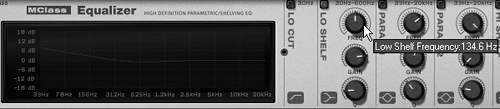
In the Hi Shelf band, all frequencies above the Freq setting will be affected (Figure 11.4).
Figure 11.4. The Hi Shelf band affects everything above the Freq setting. 
| 4. | Turn the Gain knob right to boost a frequency and left to cut.
| 5. | Turn the Q knob right to sharpen the curve and left to make it more gradual.
As the Q value increases, a slight dip at the cutoff frequency occurs for positive gain, and a slight boost occurs for negative gain (Figure 11.5). This helps accentuate a boost or cut, allowing you to sharpen slight EQ adjustments to make them more audible.
Figure 11.5. The Q value creates an opposite dip when set high. 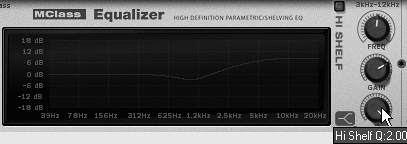
|
 Tip Tip
Cut the Quake Unless your song is mixed for a specific subwoofer, there's no reason to pass subsonics through the mastering stage. Subsonic waveforms are long compared to frequencies in the audible range. High-gain subsonics can trigger and hold open a compressor gate, making it unresponsive in the audible range when you need it. The Lo Cut button won't register on your graphic display, but it's there nonetheless, cutting off subsonic frequencies (below 30 Hz) that can wreak havoc with speakers. |
Mastering EQ examples Though the MClass EQ is fairly easy to use, it's worth mentioning that it specializes in correcting slight imbalances. In this example, we'll use the Hi Shelf band to boost high frequencies, adding some definition to a dead-sounding mix. To boost high frequencies 1. | Start your song and set the MClass Equalizer Bypass switch to On.
| 2. | Enable the Hi Shelf band.
| 3. | Set the Freq knob between 3 kHz and 12 kHz.
| 4. | Boost the Gain knob to 2 dB (Figure 11.6).
Figure 11.6. Raise the Hi Shelf band 2 dB. 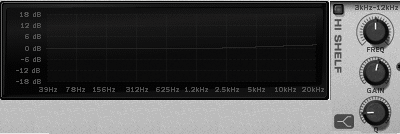
This is not a drastic boost, but it can give a mix some presence without sounding tinny.
|
 Tip Tip
Q dip Here's an example that compensates for too much low midrange in a muddy-sounding mix. We'll use the Lo Shelf "Q dip" to both boost the low frequency and cut a thin band before the midrange. To separate lows from mids 1. | Start your song and set the MClass Equalizer Bypass switch to On.
| 2. | Enable the Lo Shelf band.
| 3. | Set the frequency between 60 Hz and 116 Hz.
| 4. | Boost the Gain knob to about 2 dB.
| 5. | Nudge the Q knob to the right until you get a slight cut in frequency at the end of the curve slope (Figure 11.7).
Figure 11.7. This slight dip below 0 dB is caused by a high Q value and helps separate the lows from the midrange. 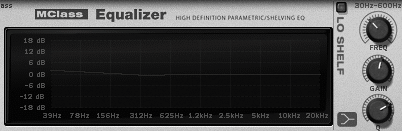
|
|

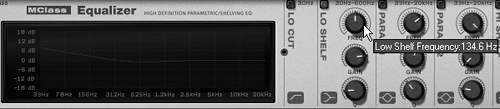

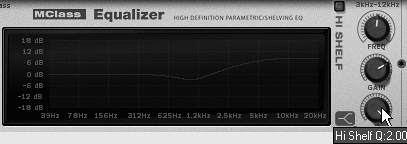
 Tip
Tip