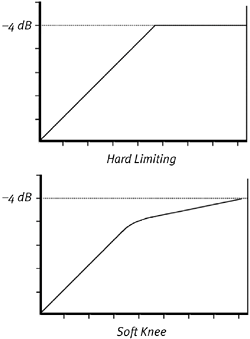| The MClass Compressor introduces separate input and output gains, a "soft-knee" compression option, an adaptive release setting, and a sidechain input that can be used for de-essing or ducking (which we'll discuss more in "Using Sidechains" later in this chapter). Used judiciously, heavy compression can help you keep your dynamics uniform, and mild compression can make more of what's going on in your music audible. Let's dial in a compression setting typical for mastering a mix with strong signal levels, that only needs slight dynamic processing before going to CD. Compressor Terms Input Gain Boosting the incoming signalthis can be useful if you want more extreme compression on a low-level signal, as it pushes more signal past the threshold setting. Threshold Determines the volume level at which reduction happens. When the threshold is crossed, the compressor responds by lowering the volume. Incoming signals below this level are unaffected. Ratio How much a signal is reduced when the threshold is crossed: 1:1 means no reduction, and (infinity):1 means that no signal is allowed to cross the threshold at all. Attack Time lapse between when the threshold is exceeded and when compression starts. Long attack values are good for percussive sounds, as they don't reduce sharp attacks, but keep average volume under control. Release The time it takes for the compressor to stop compressing after the signal crosses below the threshold again. Long release times can help smooth compression on individual tracks like vocals, but can cause lower-level signals to get lost. Output Gain Useful for making up gain lost during compression. For example, if the Gain meter shows the signal is being reduced by -4 dB, then a good "make-up gain" output setting would be +4 dB. |
To set up compression 1. | Start your song and set the MClass Compressor Bypass switch to On (Figure 11.12).
Figure 11.12. Set the MClass Compressor Bypass switch to On. 
| 2. | Set the Threshold knob so that the highest peaks in the song are triggering the compressor.
Green indicator lights will appear in the Gain meter when the compressor kicks in.
| 3. | Set the Ratio knob so that the loudest sections of the song get about 3 dB of reduction in the Gain meter (Figure 11.13).
Figure 11.13. The Gain meter shows 3 dB of gain reduction. 
| 4. | If you find you're using a high ratio like 10:1, activate the Soft Knee button. This will start compression earlier, before the signal reaches the threshold level, but implement it more gradually for a less drastic sound (Figure 11.14).
Figure 11.14. Hard limiting (a ratio of infinity-to-1) sounds much sharper than soft-knee compression, but doesn't affect anything below threshold. 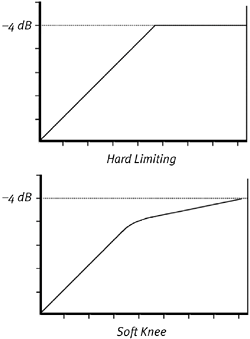
|
Breathing and Pumping Both breathing and pumping are signs of compression overuse. If either happens, try reducing the release time, backing off the ratio setting, raising the threshold, or all of the above. "Breathing" High compression and make-up gain combined can raise the average signal level so background noise starts becoming audible between peaks. "Pumping" This occurs when the compressor is so high it begins functioning like an amp envelope, and the rising and falling volume of the compressor upstages the louds and softs of the music. |
|